The leaderboard is a competitive leaderboard among company employees, a gamification element.
It motivates our users to learn and earn points for doing so, which can be spent in the gift shop.
Materials that can participate in the rating:
- tests of the "Tests" section
- materials such as SCORM, Test, Video, Document, Longread, PDF , from programs,
- awards,
- KPI (business performance indicator),
- Events,
- Tasks.
To include a submission in the rating , check the " Auto-assign points " checkbox and specify the number of points the user will receive for a positive rating result. To exclude a submission from the rating , clear the checkbox. Awards cannot be removed from the rating. They can be assigned to users by an administrator or manager, and the points earned for them are always added to the user's rating.
If ratings have been added to the training program for materials that were not previously included in the rating, and the user has previously studied them, then:
- Points for tests in the "Materials" section will be recalculated automatically—the user will receive the points specified in the test without having to retake it.
-
For other materials in the training program, users will only receive points after re-studying them. However, statistics for these materials must be reset for users first.
If you want users to receive points without having to re-study the material, you can first reset and then import statistics for the training program or for individual materials.
It's advisable to set equal access to rating materials. It's important that users have the opportunity to earn the same number of points through active participation and are treated equally.
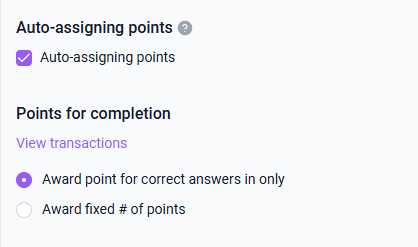
If "automatically assign points" is selected :
● By completion percentage / by interactive inserts - for tests or video programs . The user will receive points based on their completion score. For example, in a 10-question test, each question is worth 1 point. Answering all 10 questions correctly will earn 10 points.
This setting can be adjusted if points have not yet been assigned to users (you can see who has been assigned by clicking "View operations"). If this setting needs to be adjusted after an assignment, you must first reset the statistics for users who have received points and only then make changes to them. For "feed"-type materials, the logic for resetting statistics is similar.
● Fixed number of points upon completion of a material - for all of the above materials.
A fixed number of points is awarded to the user if the material is assigned the "passed" status. The administrator configures the number of points each user receives upon completion of the material.
By clicking "View Operation," the administrator can see a breakdown of the point assignment for this material.
The following are being added to the rating en masse:
- tests in the "Tests" section
- materials such as SCORM, Test, Video, Document, Longread, PDF , from programs,
- awards,
- KPI (business performance indicator).
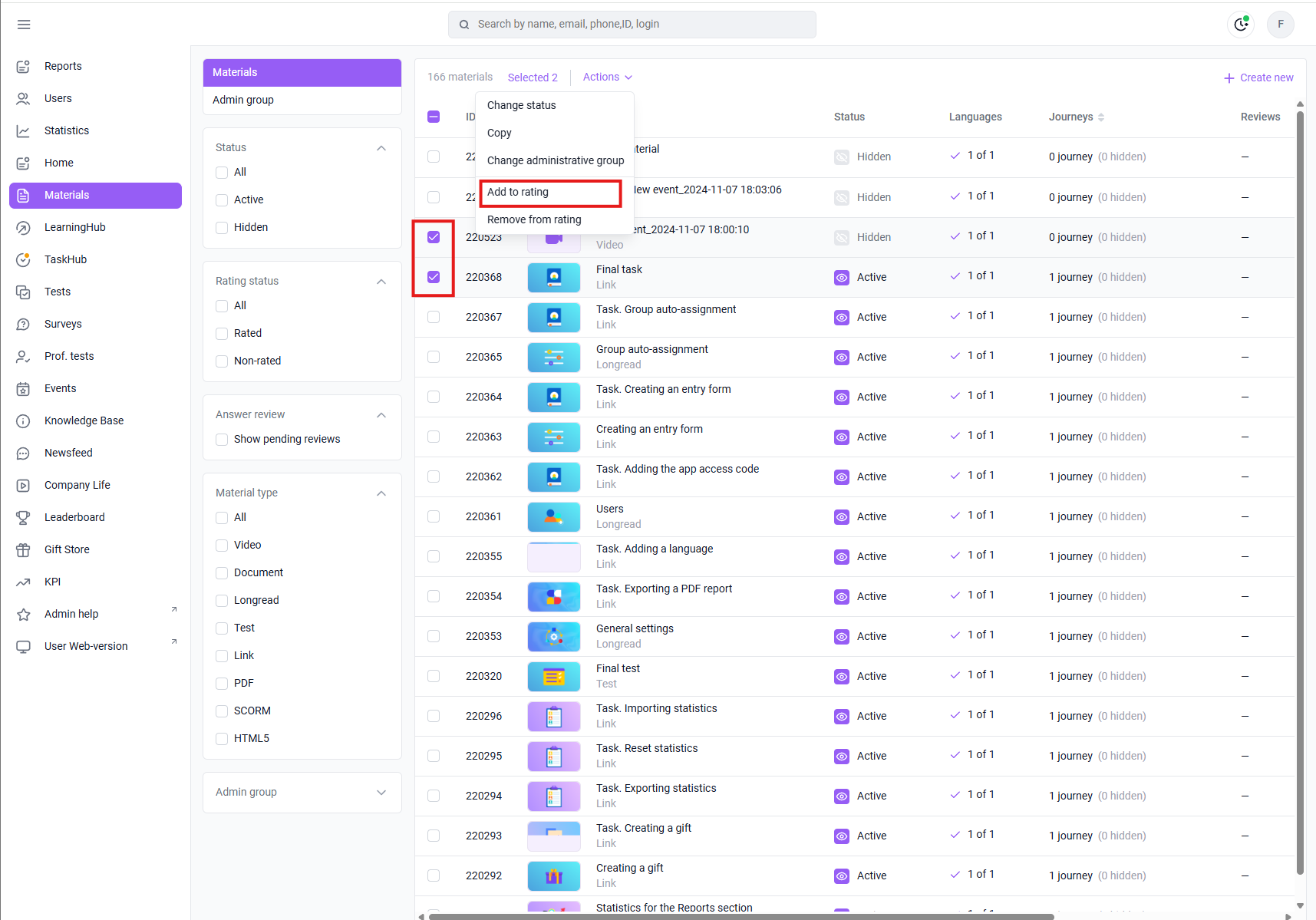
Go to the MATERIALS section.
- Select the material you want to include in the rating from the list. To do this, check the box next to the material or materials.
- In the Actions on the list of materials menu that appears, click the Add to rating button and select Done in the confirmation window .
Points for completing rating materials will be taken into account in the user's rating.
The rating for materials is disabled in a similar manner.
- Click the Exclude from rating button in the Actions menu .
The "Auto-assign points" flag is cleared for the material . Points earned by users for completing the material are removed from the ranking.
You can also include and exclude items from the ranking by going through each material individually.
Materials that can only be included and excluded from the ranking by going through each material individually:
- awards,
- KPI (business performance indicator),
- Events,
- Tasks.
Select the Achievements section and go to the rating module - click the Add + button .
You can create multiple ratings and specify the user groups that will see them.
Limit: up to 100 ratings can be active at one time.
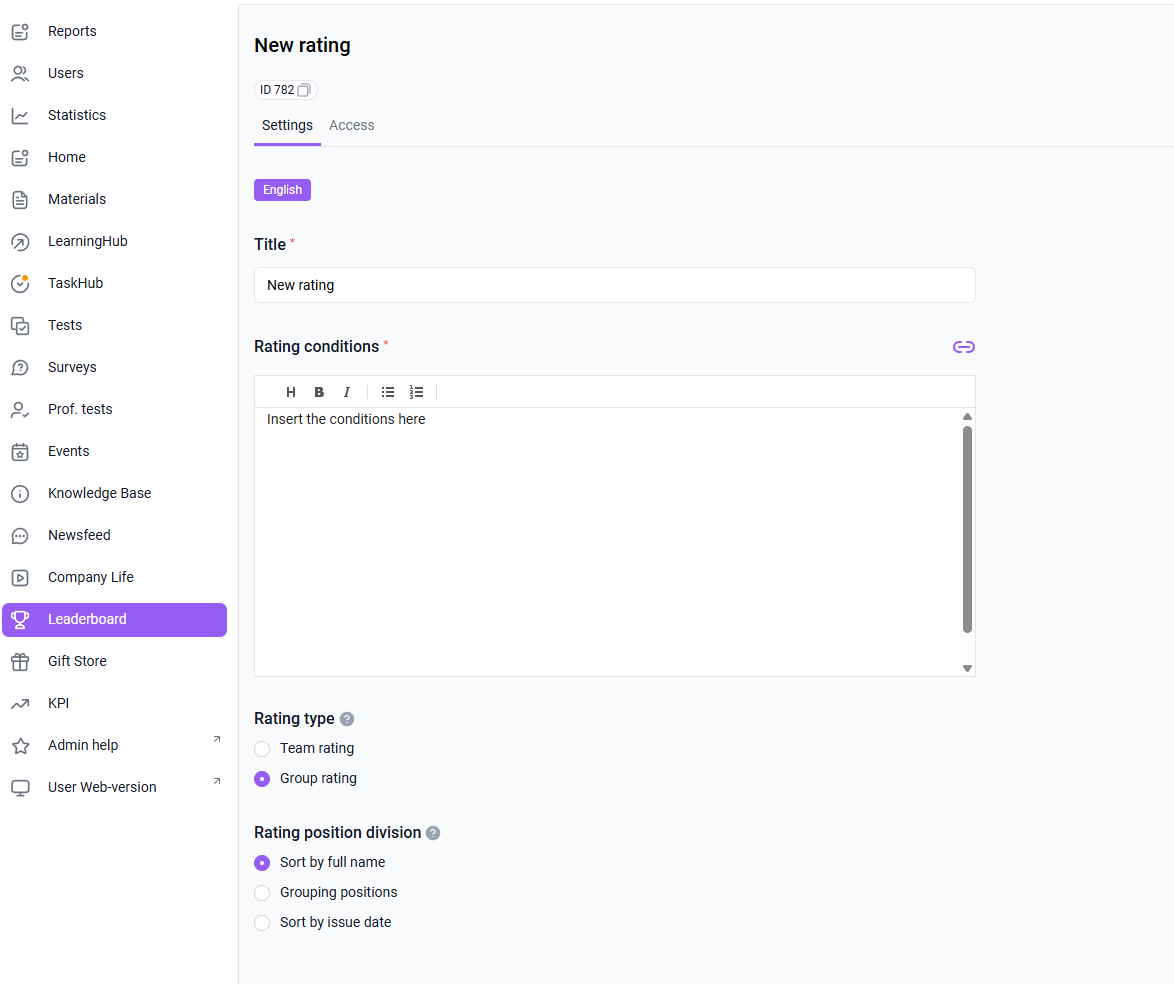
Give the rating a name.
Specify the conditions. These are visible to users in the app. Specify the rating type: Team. This includes users on the team of one direct manager. There is only one such rating in the company (two team ratings cannot be created). Access for this rating does not need to be configured. How users see the team rating. Team ratings for different user categories:
How the team rating is displayed (if it exists and is active) and who is included in it:
User 1 is a regular employee, not a member of any team – the team rating is not displayed.
User 2 is a regular employee, a member of a team – the team rating is displayed, and their teammates are visible in the list.
User 3 is a manager with their own team and no superior – the team rating is displayed, and their subordinates are visible in the list (the authorized user themselves are not listed).
User 4 is a manager with their own team and a superior (they are members of a team): two team ratings are displayed – theirs and their subordinates'. Only the team is listed (the authorized user themselves are not listed).
The team rating is compiled based on the manager's email address, i.e., the immediate supervisor. Functional teams are not included in the team rating.
Group.
Groups selected in the "Access" tab will be included in this rating and will be able to see each other in it. This means that the visibility of this rating for users is configured in the "Access" tab.
"Access" is configured by group or individually, just like other content.
How users see the group rating:
The user's rating list includes only those group ratings that are available to them according to group access settings or individually.
The list of users for a group rating includes only users who have access to this rating in groups or individually.
If an active group rating is not available to an authorized user, it will not appear in the user's rating list.
Next, you need to grant access to the rating and make it active.
Now, the rating, like other materials, has an access tab and will only be visible to those with access rights.
Fields unavailable for use in the current implementation include the rating sorting type (rank position split).
Bulk change of rating statuses
In the Achievement section, select Group Ranking in the secondary navigation filters > select rankings > actions > Change status > make active or hidden.
