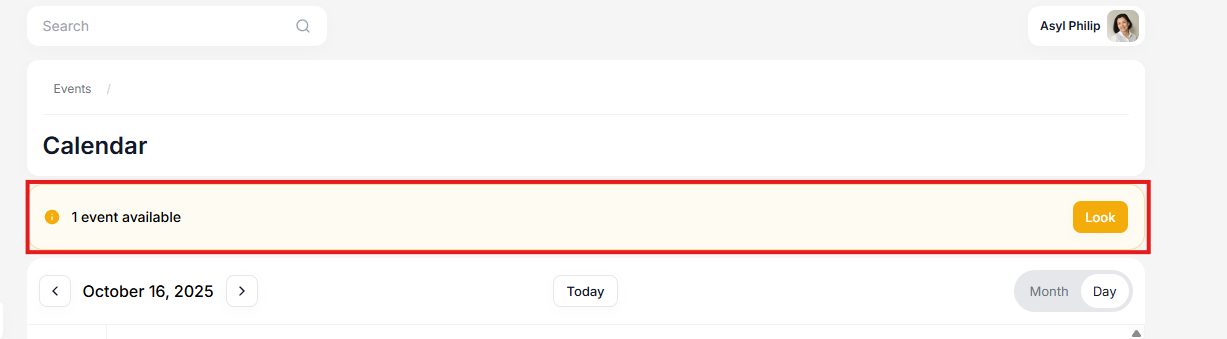The calendar allows for better navigation when the user is involved in a large number of events.
The calendar is displayed on the "Participating" tab of the application user.
You can now configure the calendar display by month or day.
The "My Calendar" button is displayed if there is at least one event with a date in the Participating tab.
Events (with dates) with the statuses "Going," "Request Submitted," and "Request Approved" are added to the calendar. When an event is marked as Completed, it disappears from the calendar.
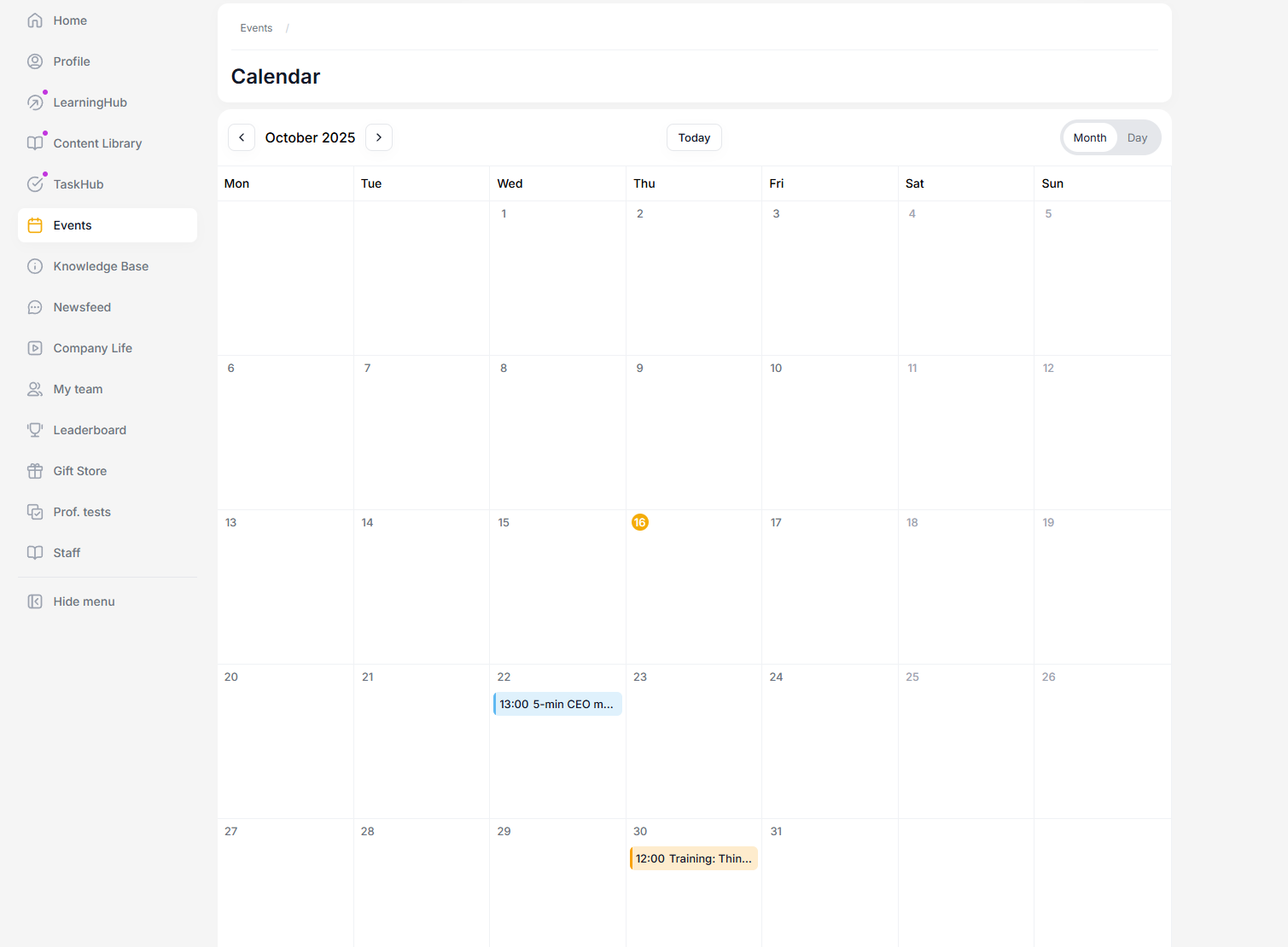
The event timebox corresponds to the start and end times of the event day, with multiple days displayed separately.
The event timebox is represented by a colored rectangular sector from the start to the end time of the event. The minimum area an event can occupy is 1/4 of an hour.
The colors correspond to the event types:
Meeting - gray,
Online event - green,
Call - red,
Conference - orange,
Zoom conference - blue.
Events may overlap if they have different durations (long to short).
Events of the same duration do not overlap; they occupy equal-sized columns and are sorted in descending order by ID.
If the user has events in the "Available" tab, a banner appears when opening the calendar, directing them to the "Available" tab.
If the user has no events in the "Available" tab (neither a plan nor an event with a date), the banner does not appear when opening the calendar.