You can add a large number of participants to an event at the same time using the import function.
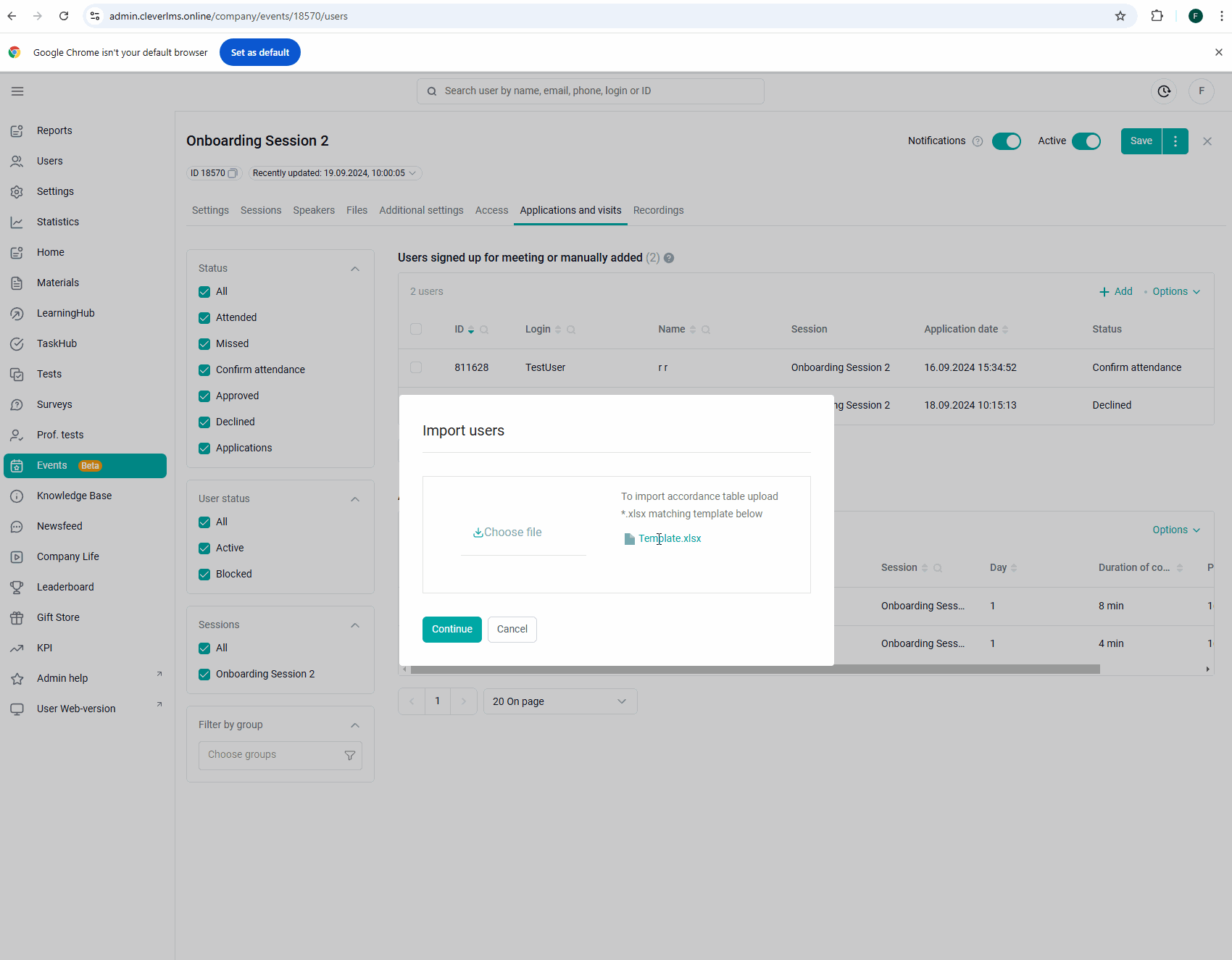
Click the Import button in the Options menu in the upper-right corner of the table.
Before importing the file into the system, download a template with a sample of filling in the import file "Template.xlsx".
The uploaded file must contain a list of user accounts with a mandatory login for each user in a separate line.
Login: may contain letters of the Latin alphabet, numbers, slashes /, backslashes \, underscores _ , dots. , a dash and a dog @ (1 - 50 characters).
Also specify the session name and days, following the template prompts.
After filling out the template, delete the suggestions.
Session name.
Specify the Session name, the field takes the value in any filled-in language. If you do not specify the session name, the user will be added to the first session in order. If the session has not started yet or is in progress, the user will be added with the status "Approved". If the session has already passed, the user will be added with the status "Participated".
You don't have to fill in the days, but you can. Statuses are applied for them: values "1" - participated and "0" - missed. If the cell is empty, the data does not change. If a different value is specified in the cell, an error about an incorrect day format is displayed.
Click on the Select File button.
After downloading the file, but before confirming the import, one of the scenarios occurs:
If the event has a start date and it has not arrived yet, or there is no start date, users will be added with the "Approved" status,
If the event has a start date and it has already arrived, users will be added with the "Participated" status.
As a result, users will be added to the event with the specified status. If one of the specified logins has already been added to the table with a different status, the user's status will be updated as a result of the import.
By clicking on the Continue button, users will be imported into the system.
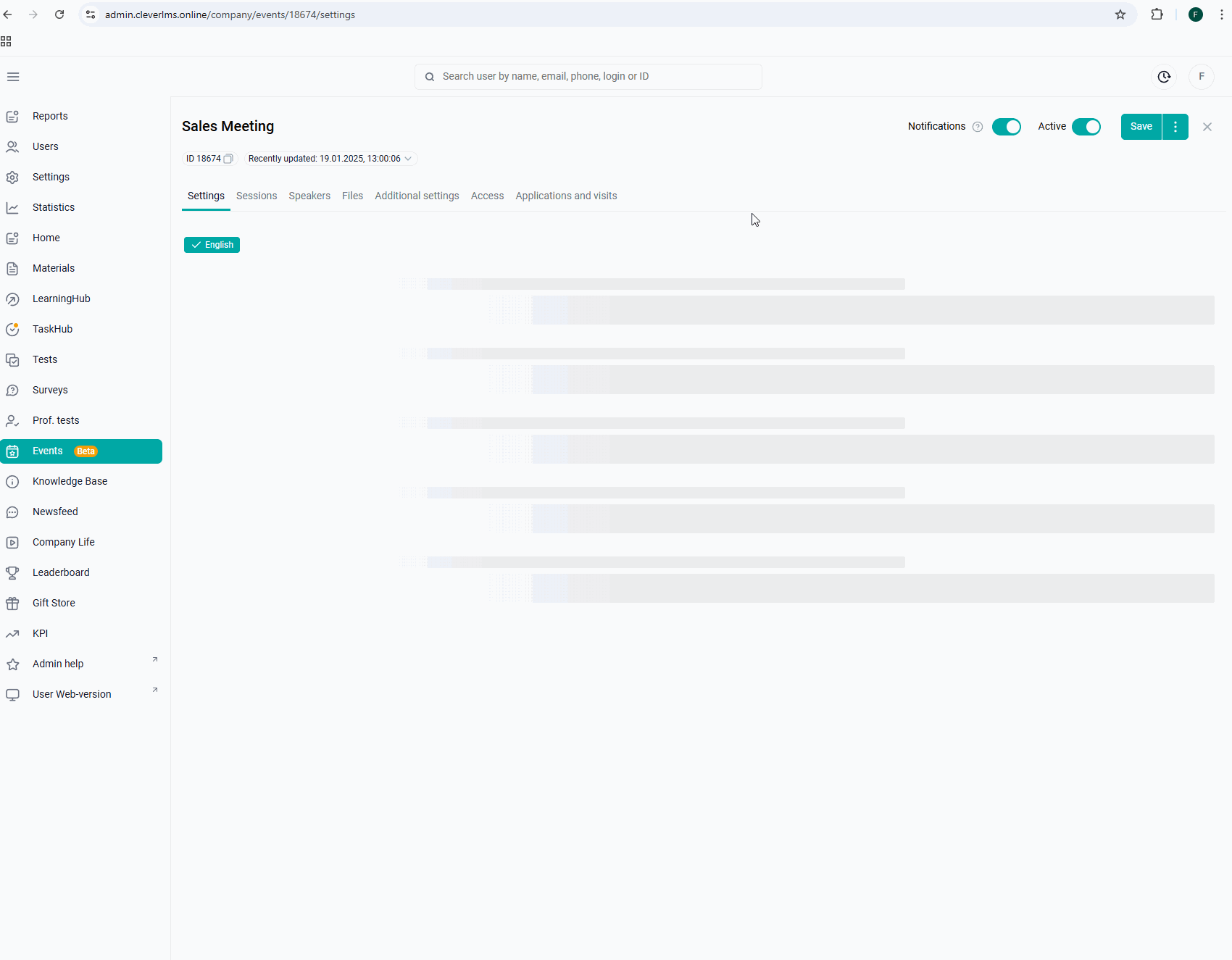
Possible errors. The system will not start importing users and will give an error if
The file format is incorrect.
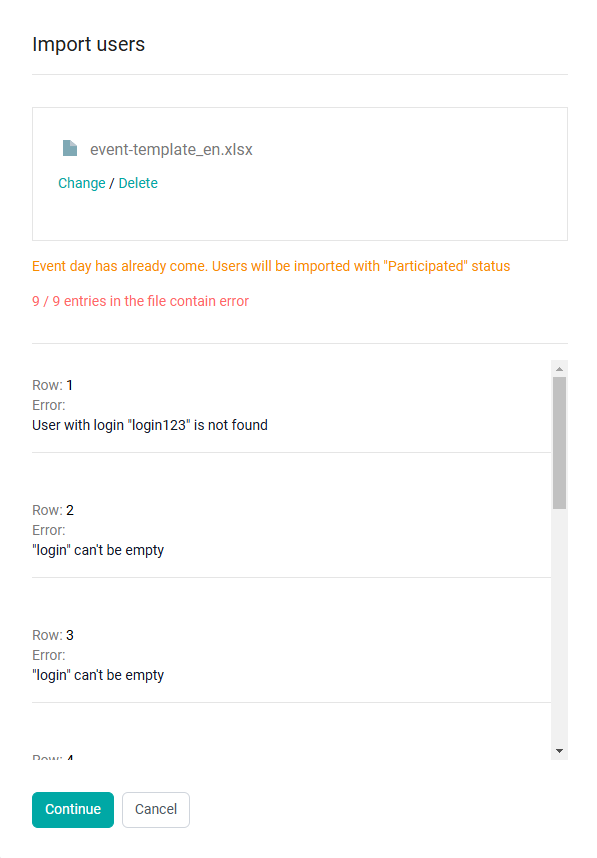
If errors occur during import, a window with a list of them will appear. The list shows the line and the type of error.
Import errors
The file contains no entries.
Decision. Fill in the login fields in the file.
The #field name# field can contain no more than #number of# characters,
Decision. Enter the allowed number of characters.
The entered value does not match the format.
Decision. Enter possible characters in the specified field.
the user was not found (does not exist in the company).
Decision. Check that the username you entered is correct. If everything is correct, create a user account with the company.
