It is difficult to imagine the modern world without the possibility of online events.
In the "Events" section, you can display a schedule of working meetings with an alternative schedule, mark them with the online/offline label to clarify the format of the event.
If the event is planned online, you can add a link to it in the created card and assign the accessibility of its display to new users!
We need this section so that our employees are always informed about upcoming events and can participate in them.
Select the Events section
Note. The name of the section can be changed in the company settings. To make changes, contact technical support.
To create an event, click on the Add + button.
Settings:
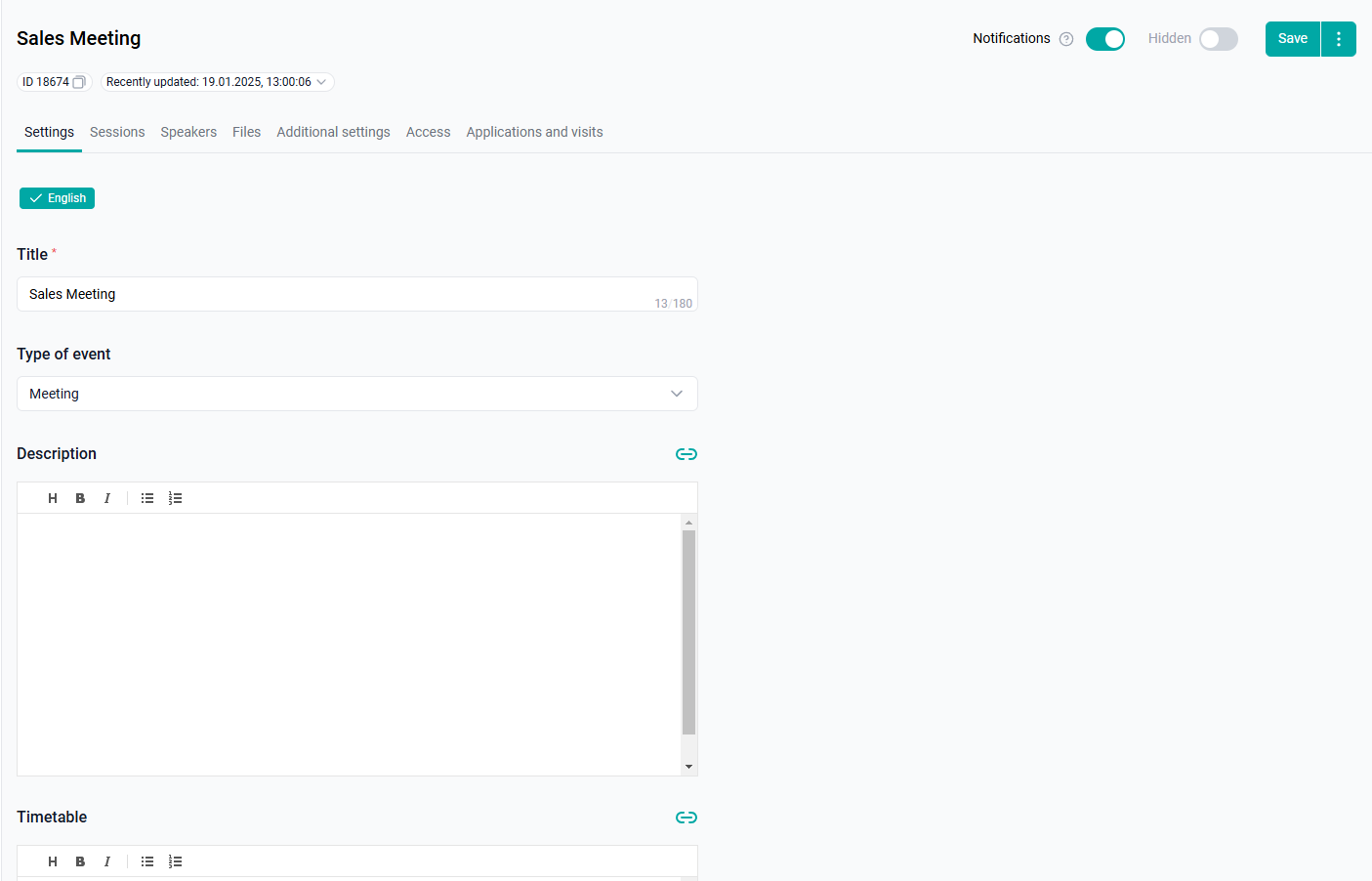
Fill in the name.
Specify the type of event: Meeting, Online Event, Call, Conference, Zoom Conference.
The description and schedule of the event are optional fields.
The fields support the ability to insert links.
Links are added by clicking on the paperclip in the right corner of the text field.

Clicking on the button opens a window:
Next, click on the arrow in the "Link type" field.
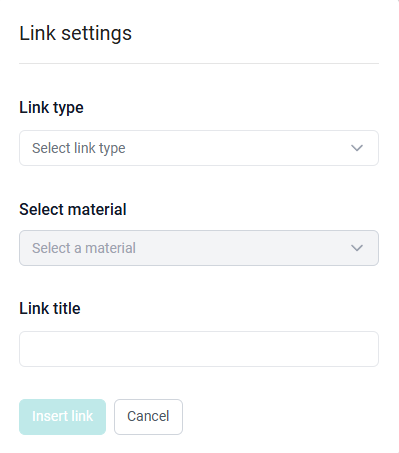
The links are divided into:
1. External - to any external source.
1) In the link type, specify "External link".
2) "Insert an external link" - copy the link to the source in the address bar and paste it into our field.
3) Specify the "Link name". The text that will be clickable.
2. Internal links to materials from the application. For example, an introductory training program for beginners.
1) To do this, select the section in which the link material is located.
2) In the "Name of the material" field, we search and select it by name or id.
3) Specify the "Link name". The text that will be clickable.
Important: when you link to external or internal materials, you need to ensure that users have the same access in the material in which you posted the link and in the material to which the link leads.
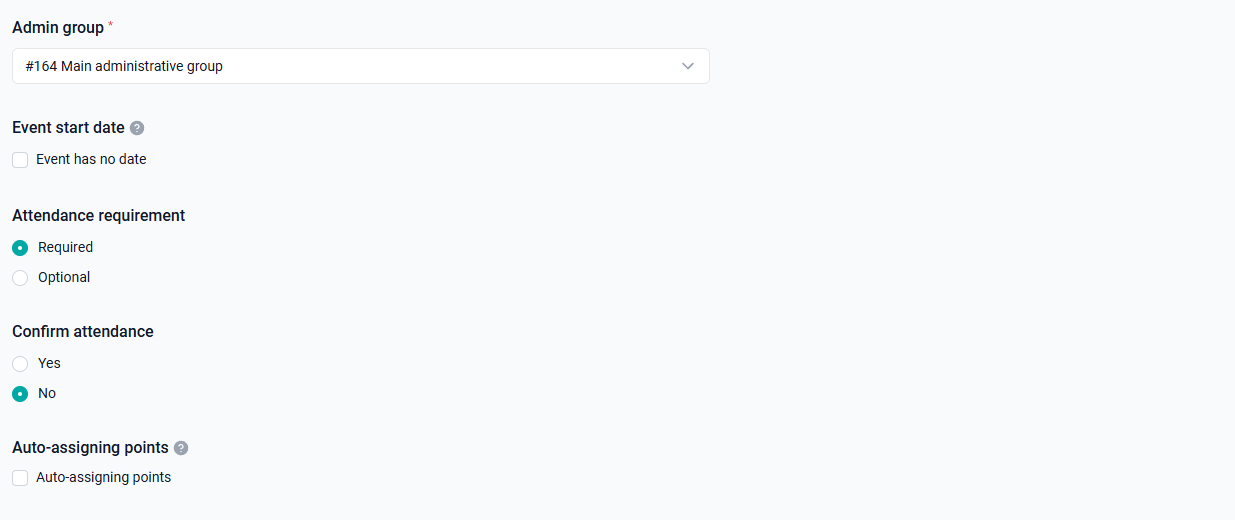
Administrative Group - the ability to restrict administrators from certain activities.
The event start date is the setting of an event without a date. It allows you to collect a list of people who want to attend the event. In the future, it will be possible to set a date and register participants.
The date block disappears if you create at least 1 zoom day in the event.
If the "Event without date" checkbox is selected, then:
1) The "Sessions" tab does not create zoom days in sessions (when selecting a day in a session, there is only an Offline or Online day option).
2) Sessions are created without a "Registration End", and days within sessions (offline and online days only) are created without a "Start Date" and "End Date".
Select whether the visit is required - "Mandatory" or "Optional".
The Confirm Participation setting (Yes or No).
If "Yes" is selected, the administrator must approve (or reject) user requests on the "Requests and Visits" tab. And until the administrator processes the applications, the users who submitted them will not be able to see the link to the event and participate in it.
If "No" is selected, users will automatically get to the "Approved" status on the "Applications and visits" tab.
Auto-assign points
● A fixed number of points is awarded to the user if the status of the participant's application is changed to “Participated”. The administrator sets up the figure himself-how many points users will receive.
By clicking on "View operations", the administrator will be able to see the details of the assignment of points for this material.
If you didn't have enough information, please give feedback at the link: Suggestions for improving articles.
