Connecting learning paths must be agreed upon with your support manager.
What are trajectories?
Materials: these are elements included in the training program (video, longread, test, etc.).
Curriculum: A self-contained entity composed of materials that can be opened to users.
The learning trajectory is an additional level of nesting above the programs.
We already include pre-assembled training programs in the content of the learning trajectory.
We set the order of opening programs for users within the trajectory.
We give access to the trajectory. And for everyone whom we have indicated to have access to the trajectory, it will open.
But the programs in the trajectory will open automatically in accordance with the settings you specified (one by one, freely, by day).
Conclusion: A trajectory is an independent entity consisting of programs that can be opened to users.
Why are trajectories needed?
📌With the help of trajectories, it is possible to implement more effective learning.
Materials are provided in stages, so students learn information as they go, which promotes better learning and retention.
📌Trajectories help structure the educational plan.
Build a systematic curriculum where each stage builds on the previous one and opens upon completion of the previous stage, providing logical and consistent learning.
📌 Saves administrator time.
The functionality allows the administrator to set a training scheme for automatic and step-by-step opening of materials for platform users.
Since trajectories include programs, we first recommend collecting training programs.
To create a trajectory in the "Training" section you need to:
1) Click on “Add”.
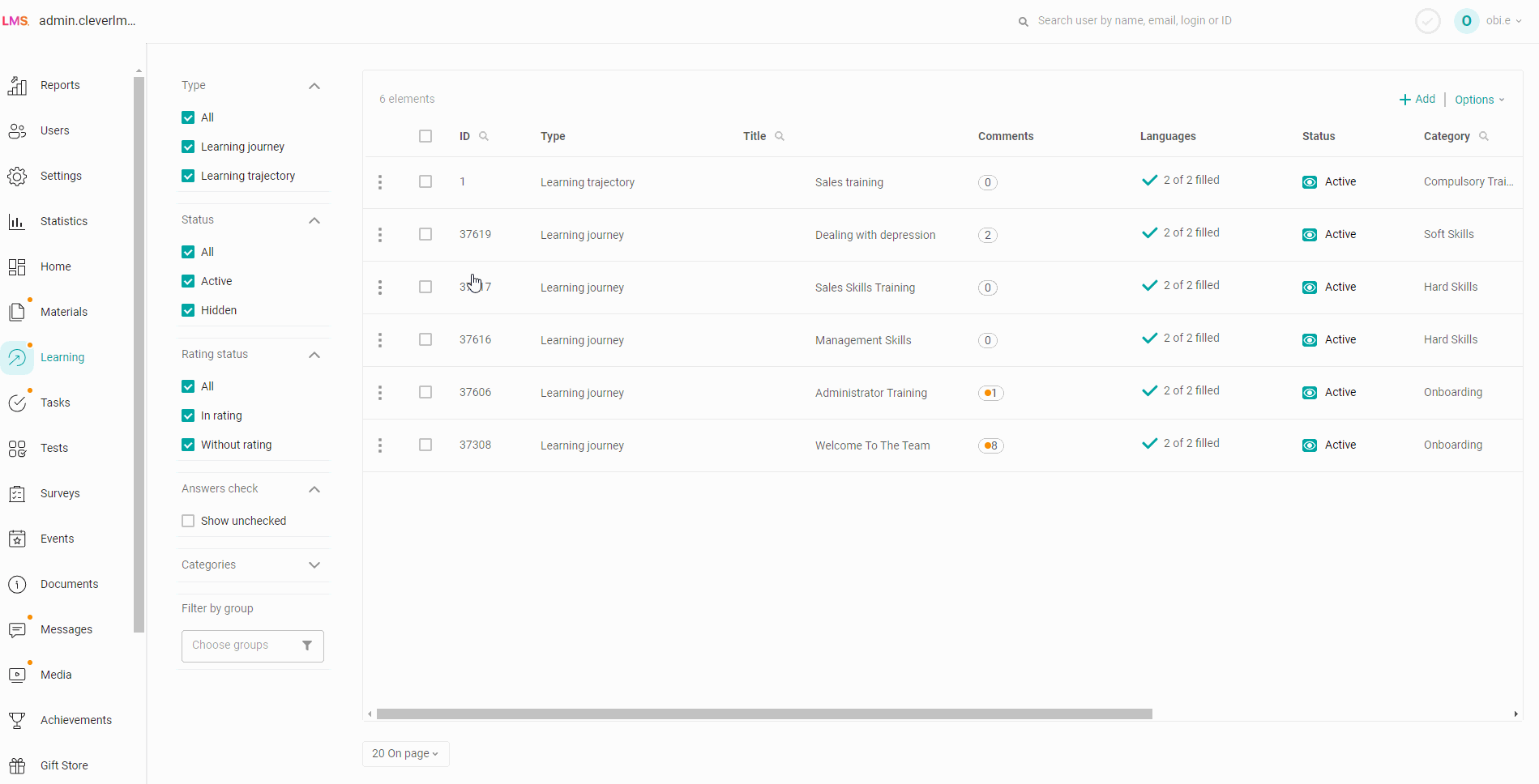
In this section, filters “Training programs” and “Learning trajectories” have appeared for easy searching.
A list will appear for you to choose from: add a trajectory or training program.
2) Fill in the settings.
Then the “Settings” tab opens, on which you need to fill in the name of the trajectory, description, category (a general theme that unites the trajectories into 1 block), tags (for easy searching in the application).
The certificate is issued only after successful completion of the entire trajectory.
The drop-down list makes it possible to receive a certificate “For a period” - until a period determined by the administrator.
If there is no such need and it is unlimited, then specify the settings “Without term”.
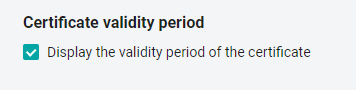
If the "Display certificate expiration date" checkbox is checked:
The deadline is set - it will be displayed on the received certificate.
Set to "No expiration" - the validity period on the certificate will be displayed as "Indefinite".
Review settings:Allow the user to leave feedback on the material. Users can leave a comment on the rating. Users can view ratings from other users.
The user will be able to leave a rating after completing the entire trajectory.
Commenting – will allow users to leave their comments on the trajectory.
Users will be able to leave comments at any time during the trajectory.
3) Next we move on to the content of the trajectory.
If you did not have enough information, please give feedback using the link: Suggestions for improving articles.
