Users.
In the “My Team” section in the “Users” subsection, the manager can monitor the dynamics of subordinates’ training using generalized pie charts, as well as details for each user when going to his profile. Also the subordinates of his subordinate, etc. 20 levels lower.
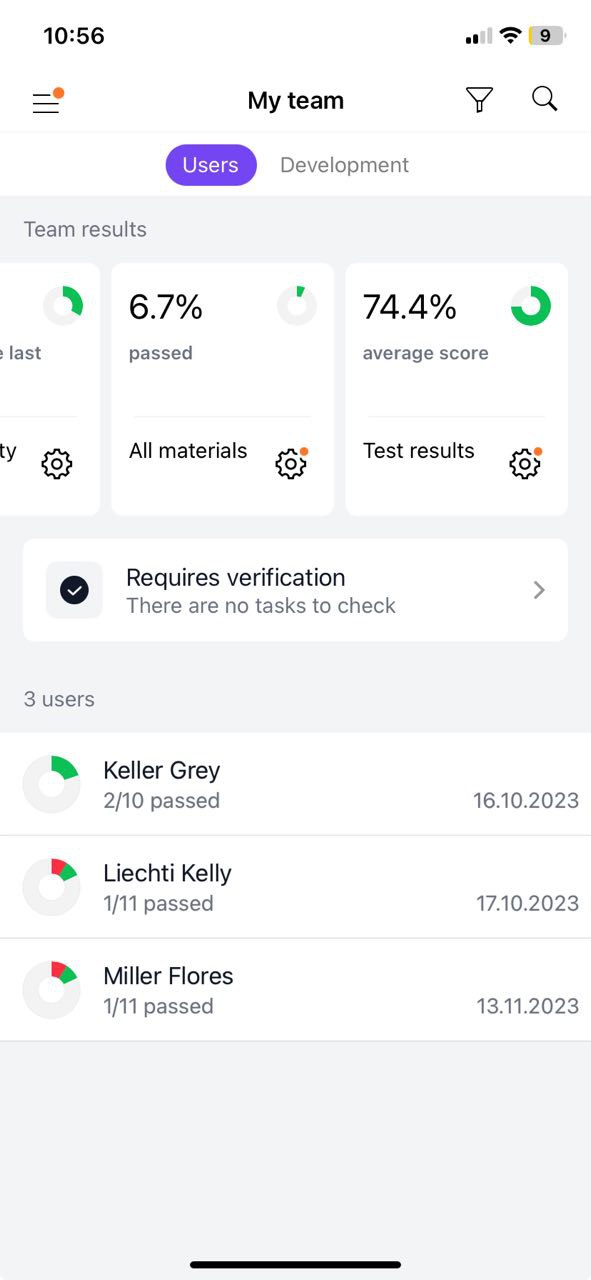
The team result is displayed using three widgets: User activity, All materials, Test results. Moreover, each of them has its own set of filters and sortings, available by clicking on settings (gear in the lower right corner).
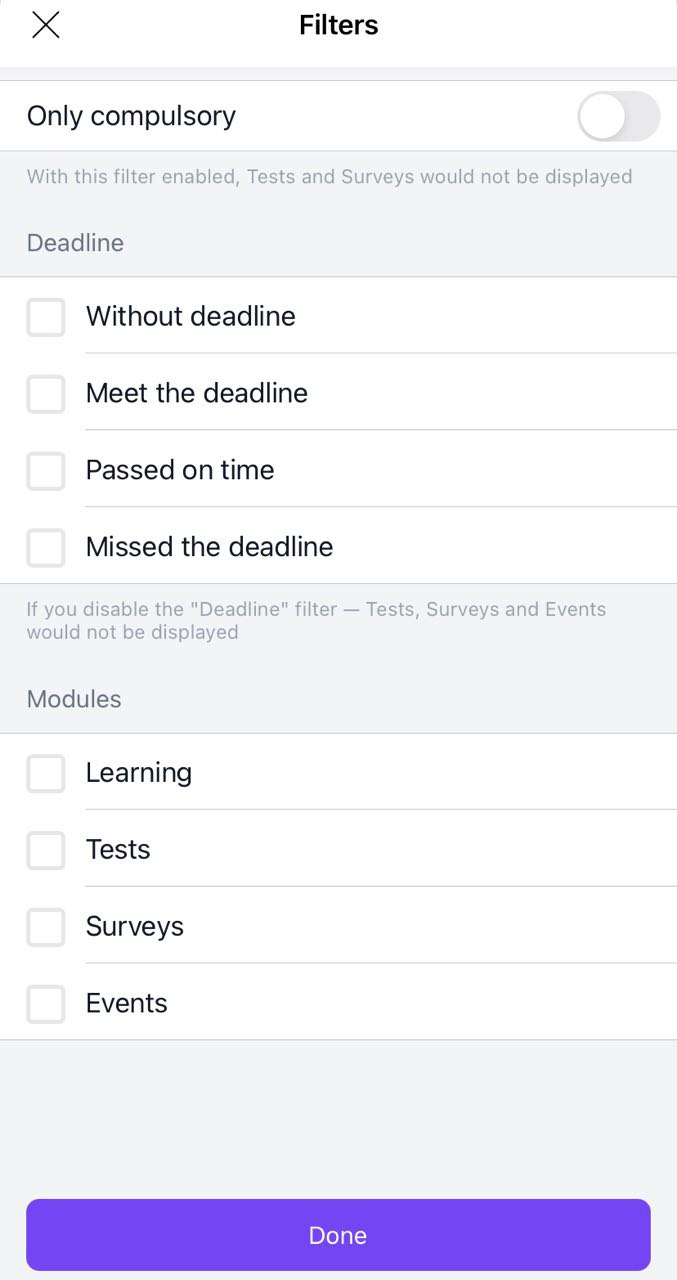
When you go to the user's profile, information on the user's results for all materials and awards is displayed. It is possible, using the Filter, to select only the required materials and also the desired parameter for the study period:
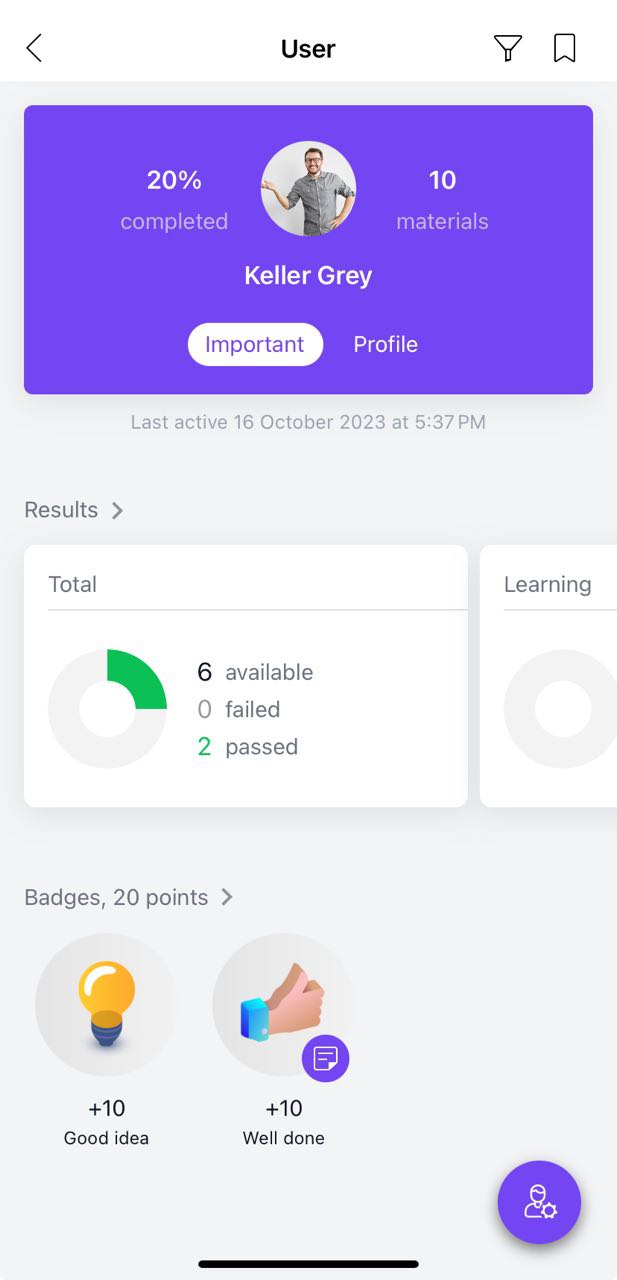
If you select "Required Only", Tests and Surveys will not be displayed. On the cards of these materials there will be a stub “To display the section, change the parameters in the filter.”
In this case, filters selected for one user will automatically be applied to the entire team. When you return to the Users tab in the My Team section, material statistics according to the selected filters will be updated for all users.
Important: the filters set inside the user profile are not interconnected with the settings in the Team results widget (for example, in the team results the filter “Not studied on time” can be set, while at the same time in the filter for materials within the user the “Studied” can be selected on time").
Development
In the My Team section, the development subsection displays sections in which materials are available to the team.
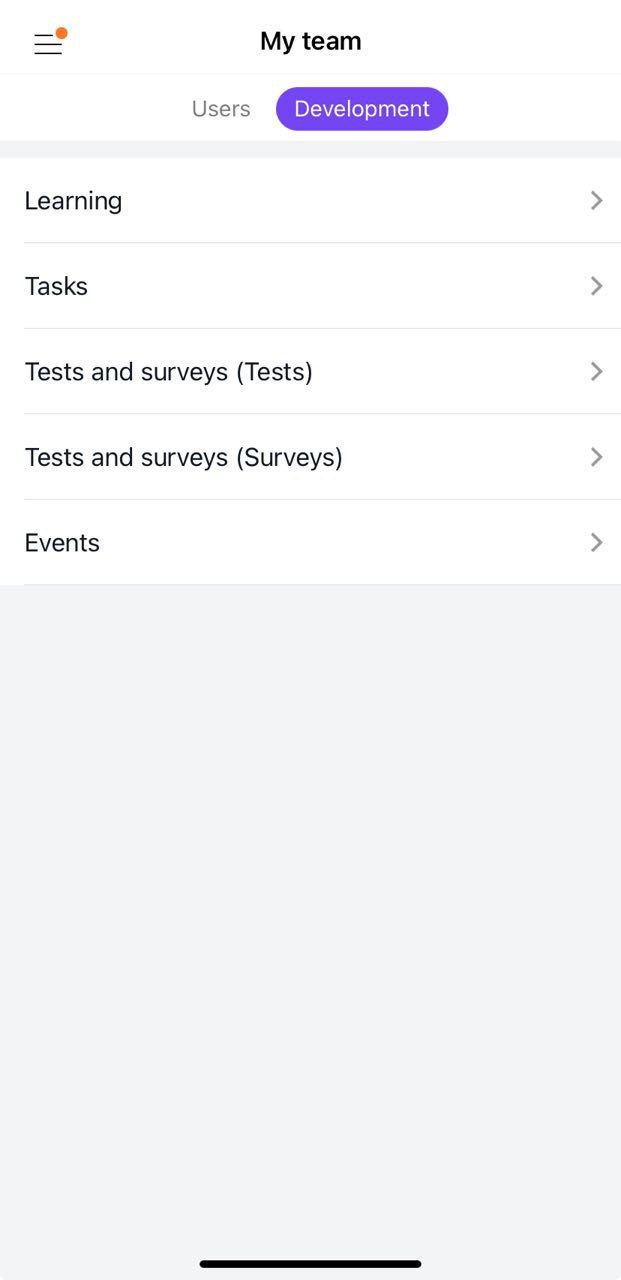
When going to each section within Training, the manager will be able to view the entire list of materials that are available to his subordinates within the selected section or use filters. Filters and sorting vary depending on the specifics of the section.
When you go to a specific material, information will be displayed about who has completed the material, to whom it is still available, or who has not completed it. The indicator of whether the material was completed on time or not is also highlighted (if this parameter is available in the material settings).
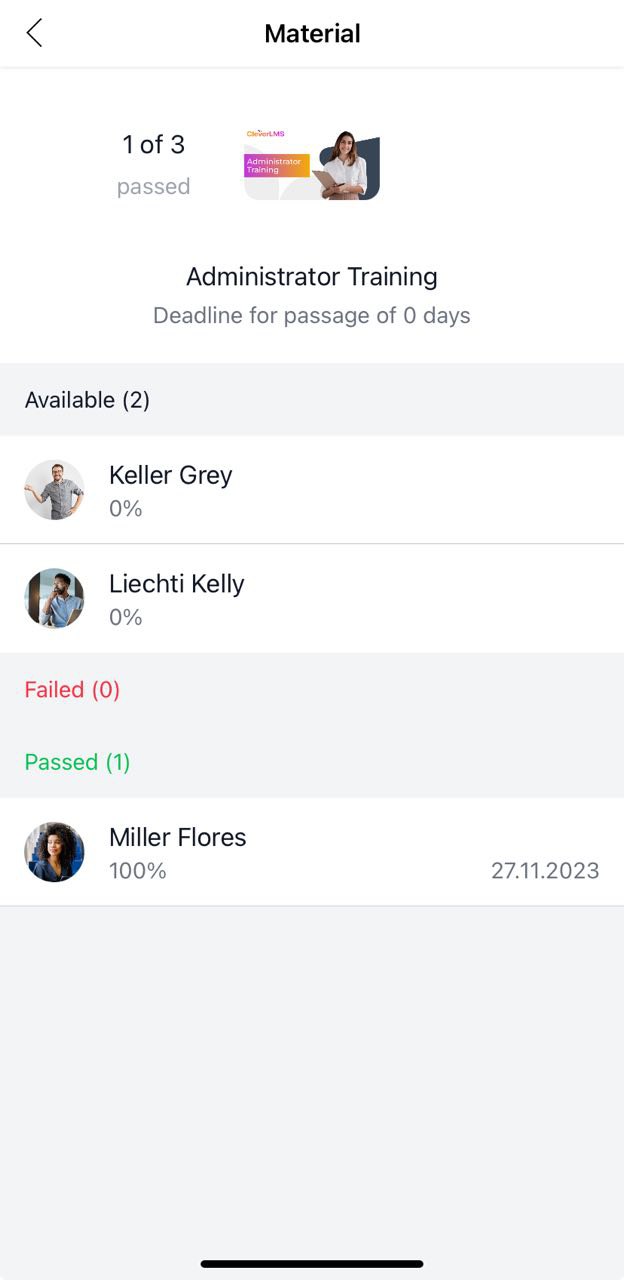
If you did not have enough information, please give feedback using the link: Suggestions for improving articles.
