👩🎓In update 10.14, when uploading statistics, we added the ability to use DragAndDrop.
Now you can choose which fields to upload and in what order.
Important! The field layout in the export has been adjusted to a more logical layout. Now information about groups and the questionnaire is not displayed in the middle of the upload, but is located at the end.
First, you need to download our instruction manual and find in it the tab with the upload that you want to do.
Let’s say this is a material of the “Test” type:
Open the section “Statistics” - “Materials” - by material - “Test” - select the desired test;
Click “Options” - “Export”;
Open our memo on the sheet “Test type material”;
Now we need to change the export in the administrative panel so that the fields correspond to the “Own” column in our memo;
By holding the cursor on the four dots near the name of the main field, we can change its location;
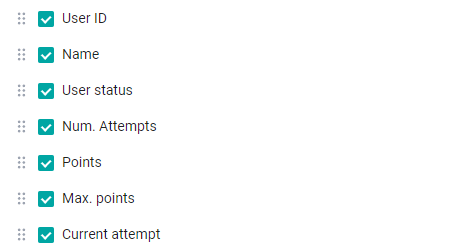
After all the fields are brought into compliance with the “Was” column, you need to click “Save Template” and name it as you need. Thus, you can use this exact upload template.
The template will be displayed unless the administrator changes the default material language (in the company settings). If the language of materials is changed, the templates previously saved by the administrator will disappear.

Click the “Export” button and get statistics.
For your convenience, in the memo, the Main fields, Group fields and Questionnaire fields are marked in different colors.
This instruction will work with almost all uploads. We will take a look at the exception uploads below.
Training programs
The training program export is one of two exports that cannot be fully restored.
Before version 10.14, export depended on the number and sequence of materials in the program - information was uploaded on materials according to their sequence in the program.
With the new version, information on materials in the program is always uploaded in the same sequence as standard. But you can change the sequence of unloading the types of materials in the unloading as you wish. For example: first all the tests, then all the videos and then all the pdfs.
Export for training programs is a second export that cannot be fully restored.
In it, changes appear only on one sheet, “Brief Statistics”. Previously, on this sheet, information about groups and the questionnaire was located in the middle of the table, but now it will be located at the end.
Since the Group fields are a separate group in export, it is impossible to place them inside the “Brief Statistics” group:
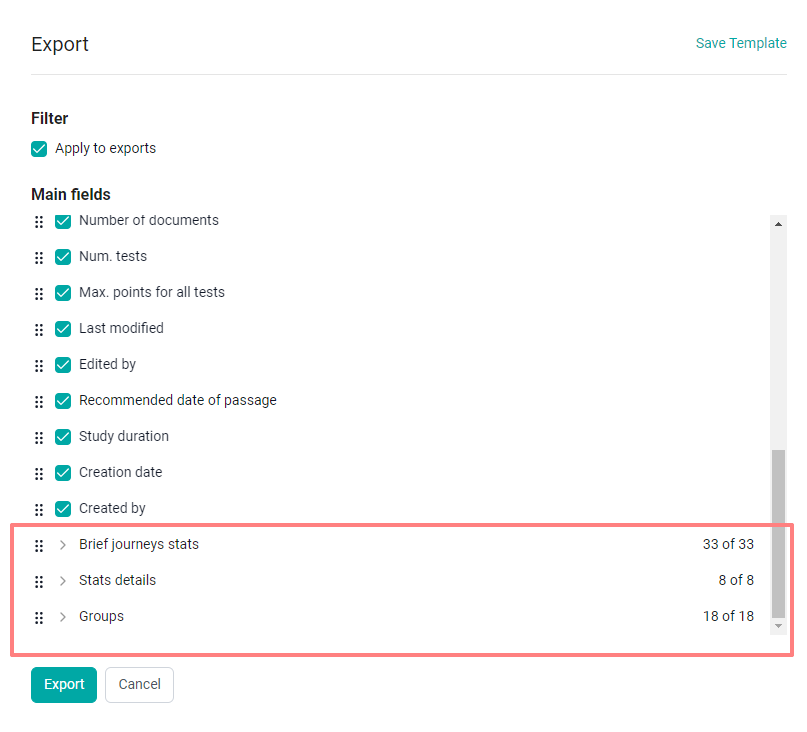
According to Message
The instructions will work with this upload.
Only in the statistics export file for one message there are fields that are not present in the selection in the administrative panel.
The fields below are downloaded automatically and were previously present in the download:
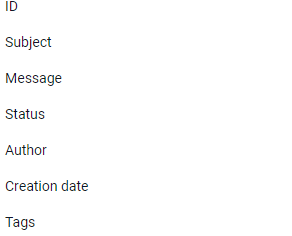
According to the Survey
The instructions will work with this upload.
In the Survey export, an additional “Survey” group appears, which contains the “Survey ID” and “Title” fields:
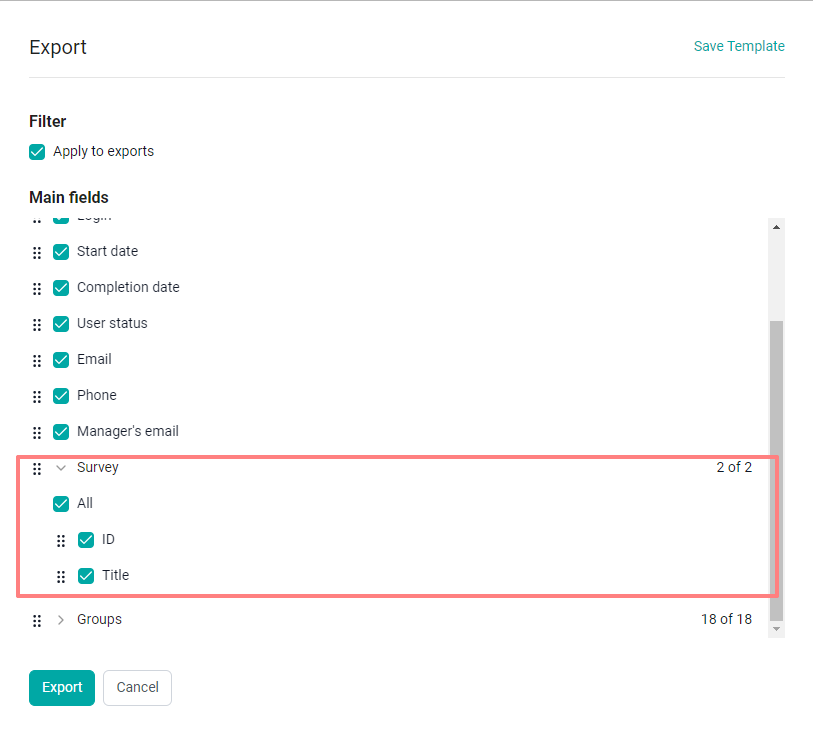
These fields were previously in the upload, but were not in a separate group.
According to the material and catalog of the Knowledge Base
Two additional fields appear: “Creation Date” and “Created By.”
These fields do not need to be unloaded if you want to recreate the old unload.
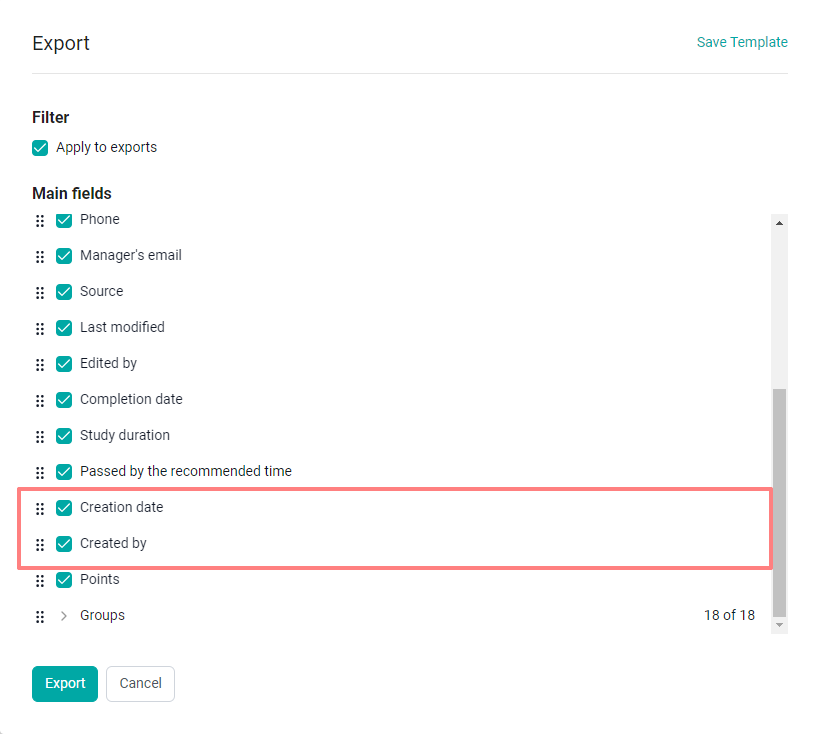
By orders from the Gift Shop
An additional field "Problem order" appears.
These fields do not need to be unloaded if you want to recreate the old unload.
