Our platform is flexible and you can organize work on it depending on your goals and objectives.
How do I start working with the platform?
We will analyze it in stages.
1. Creating the structure of your company in the "Settings" section
First we create a structure, because it is necessary for:
1) user creation
2) providing user access to the content.
In the "Settings" section, groups are created for example. You can delete them or rename them to groups from your company (positions, departments, etc.).Since each company has its own unique structure of positions and other groups.
Root groups (main branches) can be from 1 to 20.
Example # 1. Groups are created in 1 branch. I.e. one root group "Company" and groups nested in it.
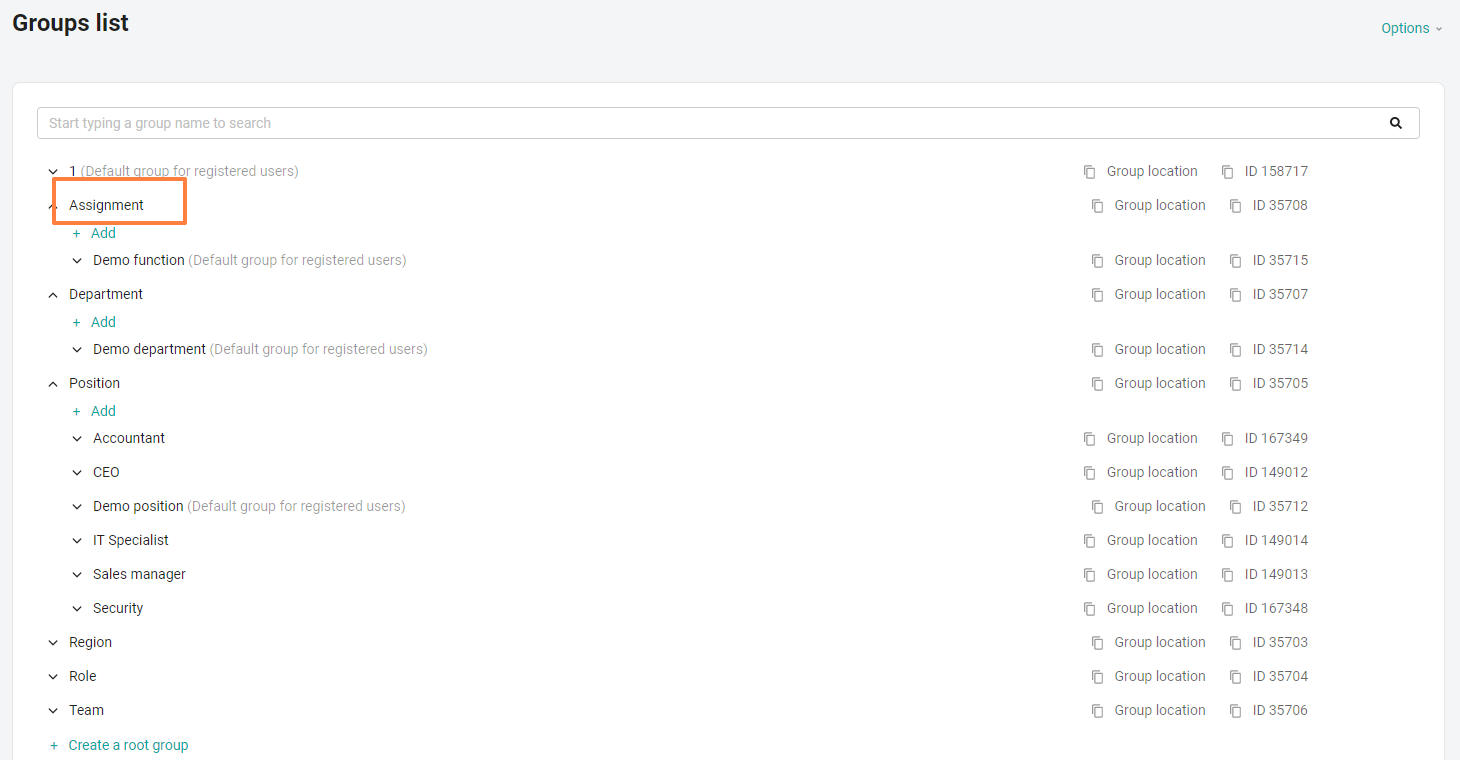
Example # 2. Groups are established in several branches.
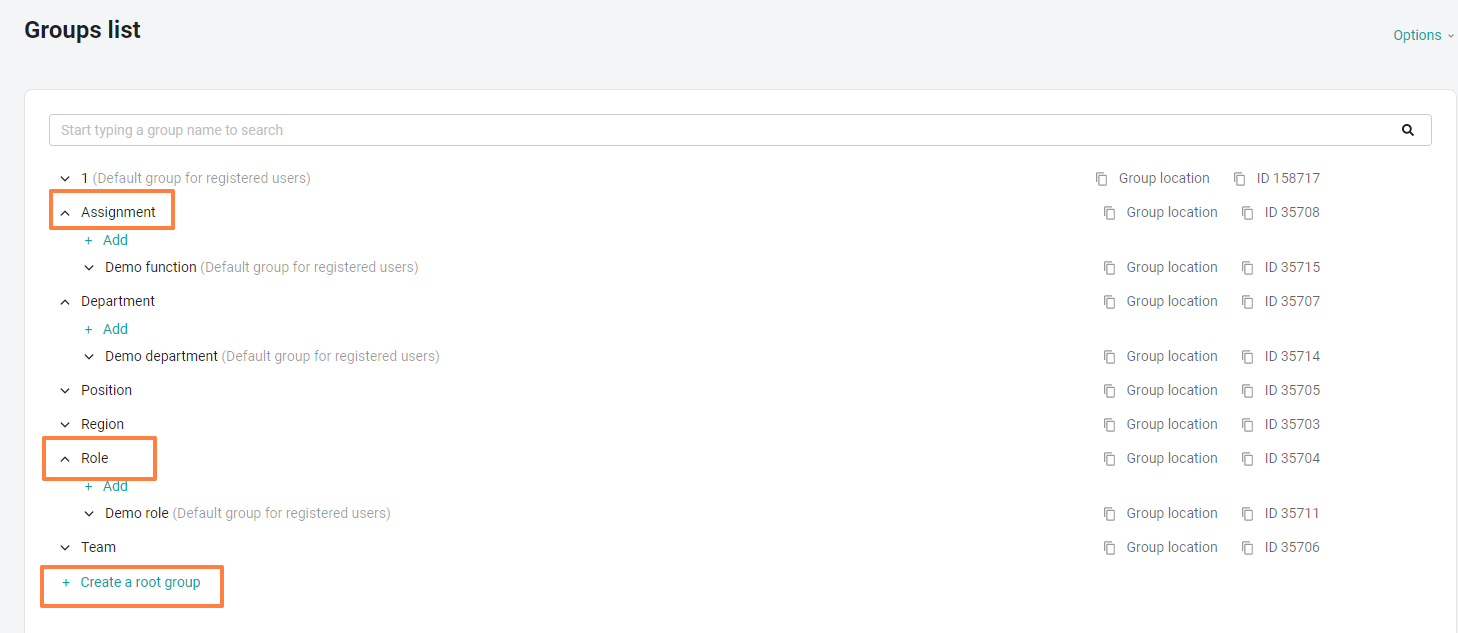
More details:
Settings. How to set up user groups
Adding and editing groups
How to fill in the group import template in the "Settings" section
After you recreate the group structure of your company in the settings, we can proceed to the next stage.
In order to figure out what the next stage is (loading content or users), we will describe 2 possible scenarios.
1. Option
After the establishment of groups, we create content, provide access to content. Next, we register users.
Users log on to the platform for the first time and see the available materials in the application. They will not be marked with the "New" label, since users were created later than this content.
2. Option
After creating groups, we create users, then create content and provide access to content.
Users log on to the platform for the first time and see the materials available in the application marked "New". Since these materials were created after the registration of employees. In order for the mark from the material to disappear, it must be opened.
Applies to both options: As a rule, there is not much content at the time of the launch of the company and often its replenishment goes in parallel with the launch of the application. We recommend enabling email and/or push notifications when most of the content has already been uploaded. Or, alternatively, include pushy for sections gradually. Push notifications are sent to users already authorized in the application for new materials available to them.
Let's summarize the results:
1. In order for users not to miss the materials available to them in the application, we recommend option 2 (first register users, and then create content)
2. In order not to "push" employees with constantly added content, we recommend option 1 (transfer most of the content before registering employees on the platform).
Make the right decision in accordance with the tasks assigned to you.
2. User Registration
There are different ways to register employees.
More details:
Ways to register users on the platform
Inviting new users to the platform
Filter the list of users
Search by supervisor. How do I find all the employees of the manager?
Exporting data about users and groups
Log in as a user
3. Downloading content
Section "Learning Journeys"
It is possible to add several sections of "Learning Journeys" and give them different names.
To add an additional section, contact your support manager.
Training programs allow you to create flexible and large programs for users.
Programs can be assembled from materials.
The Materials section is a bank of materials for drawing up future Learning Journeys.
From these materials, we will make up our programs like a puzzle.
In this section, you can upload materials such as: videos, documents, longreads, tests, links (to materials from other sections or to external resources), pdf, scorm, html5.
The main part of the training content for users is located in Learning Journeys.
More details
Step-by-step instructions for creating a training program
The "Tasks" Section
This section allows you to collect data from employees, evaluate their performance of practical tasks of different orientation.
The task can be made up of various fields, some of them support the ability to scan data.
Example of possible fields: Email, Text field, Numeric field, Phone, employee will be able to attach a photo or file.
In the case of photos, we can even collect data about the employee's geolocation.
Multiple choice will allow the employee to provide several answers to choose from.
More details:
Creating a task
Cases of using the Tasks section
The "Knowledge Base" Section
This is a database of necessary instructions, documents, planograms , etc.
You can make a large description of the materials and attach a file.
The materials are loaded like documents, pdf, links, html5.
A directory is created, with subdirectories and the materials themselves in it. Access is indicated to the materials themselves.
One of the interesting implementations is the creation of the info of the employees of the organizational structure of the company, where you can register who you can contact on what issue and the contacts of the employee.
More details:
Creating folders and subfolders (directories and subdirectories)
Creating materials in the knowledge base
The "Media Library" section
This is an educational section for an employee. There may be a video or an article, commenting functionality and likes of materials. It can be used as an information section (news for users).
In the media library, you can hold contests, posting the most interesting videos from employees.
These videos, by the way, can be obtained from users through the Tasks section.
The video/article that gets the most likes wins.
More details:
Adding material to the Media Library section
Adding an article
Adding a video
The "Events" section
You can display the schedule of working meetings, mark them with the online/offline label to explain the format of the event.
If the event is planned in online mode, you can add a link to it in the created card and assign the availability of its display to users!
We need this section so that employees are always aware of upcoming events and can participate in them.
More details:
Creating an event
The "Prof tests" section
was created to test the user's competencies and skills.
You can upload questions and specify which skills and competencies they relate to, and also divide the questions by difficulty level.
Simply put, you can break down the questions by topic.
After collecting the test, specifying how many questions from this topic will randomly pop up with users.
When our user passes this test, he will see not only the overall result, but also a breakdown by competencies (in which there were questions), % of success in this topic is indicated opposite each competence.
More details:
Step-by-step instruction on creating a prof test
The "Surveys" Section
Surveys are a collection of feedback from employees.
There are no more correct or incorrect answers here, we offer the employee a choice of several statements - you can choose one or more values and a text field in the form of a comment.
More details:
Creating surveys
The "KPI" Section
This section can be used if you have a KPI (key performance indicators) within your company.
You can start them in our system manually (the administrator transfers data from your structure).
Or through integration (automatic transfer from another program). For integration issues, please contact the support manager
More details:
Creation of KPI (business results indicator)
Integration of KPI on the platform
The "Rating" section
adds a competitive effect to the learning process.
This motivates our users to study more and get points for it, which can be spent in the gift shop. The administrator sets the rating conditions.
The employees compete with the points they receive. Points can be obtained for materials (if they are marked with a check mark "participates in the rating")
In the rating can participate:
1. Tests in Training programs
2. Questions in interactive video inserts from Training programs
3. Feed materials from training programs
4. Tests in the Tests and Surveys section
5. KPI
6. Awards. Awards are given by the administrator or manager for any merit.
That is, an employee simply studying on the platform, being active within the company earns points and fights for the best places in the rating.
In his rating, an employee always sees where he is, the conditions of the rating and what else he can get points for.
More details:
Creating a rating. How to generate and edit ratings
How to set up the rating correctly
Awards
This is a tool to reward users for good work!
They give points to employees that can be spent in the gift shop. Awards can be given by an administrator or a supervisor.
More details:
Creating rewards
Importing users for awarding a reward
The Gift Shop section
In this section, your users will be able to spend their points on the products that you place in the store
More details:
Creating a gift
What to publish in the gift shop
The "Messages" section
is a section with communication for employees. The administrator channel through which you can send news and any necessary information to a selected group of users or to a single user. Users can leave comments on publications, it is possible to set a delayed publication date.
You can make the message blocking. Such a message cannot be missed, because it is displayed on the entire screen of the employee when logging into the application and leaves only if the employee clicked on the links inside the message or clicked on the OK button (as a confirmation of reading, the text can be customized.) under the message.
More details:
Creating and basic message settings
Comments and likes to the message
It is possible to add a "Link" section
1. Link in the user's side menu.
You can place a link to an external resource.
It will be displayed only in the app, for users.
For example, links to internal chats for employees.
2. External resource (admin panel).
It is displayed only in the admin panel.
For example, you can put a link to the web version of the application in it so that you always have it at hand.
To add the "Link" sections, contact your support manager.
Push notifications that users of the platform will receive are configured by technical support at your request
More details:
Push notifications. List of available on the platform
The name and order of the sections listed above can be changed upon request to technical support.
If you do not have a section from this list, contact your support manager to connect,
4. Filling in the "Home" section
The home page is the first page that an employee sees.
Widgets with the materials necessary for employees in a given week, month,
etc. are configured here, i.e. it is important to display the most relevant materials for employees here.
Moreover, employees will only see the materials for themselves that they have access to.
The focus of the month of the widgets is the most interesting, because it can contain materials of various sections.
Often, materials for the adaptation of employees or monthly materials are displayed on the "Main" page.
More details:
Creating widgets
How to set up widgets on the home page
5. Formation of learning analytics
The Statistics section presents the collection of analytics on user training.
There are different types of uploads. Here we can see when the employee started studying the materials, what progress, how many attempts he spent on passing, and so on.
All statistics are exported to csv or excel formats for further analysis in your company.
It is also possible to upload statistics to materials (training programs). If, for example, you moved to us from another LMS.
More details:
Statistics on the section of the training program
Statistics on the material
Event statistics
Statistics on issues
Statistics on Prof. tests
Statistics on documents (knowledge base)
Statistics on achievements (rating)
Gift Shop Statistics
Statistics for the "Tasks" section
Export data by media library. How to export the number of likes and views
Where can I import statistics For which materials is this possible
