Download the template on the "Bank of Questions" tab - Options - Import. - file Template.xlsx .
1. Fill in the template.
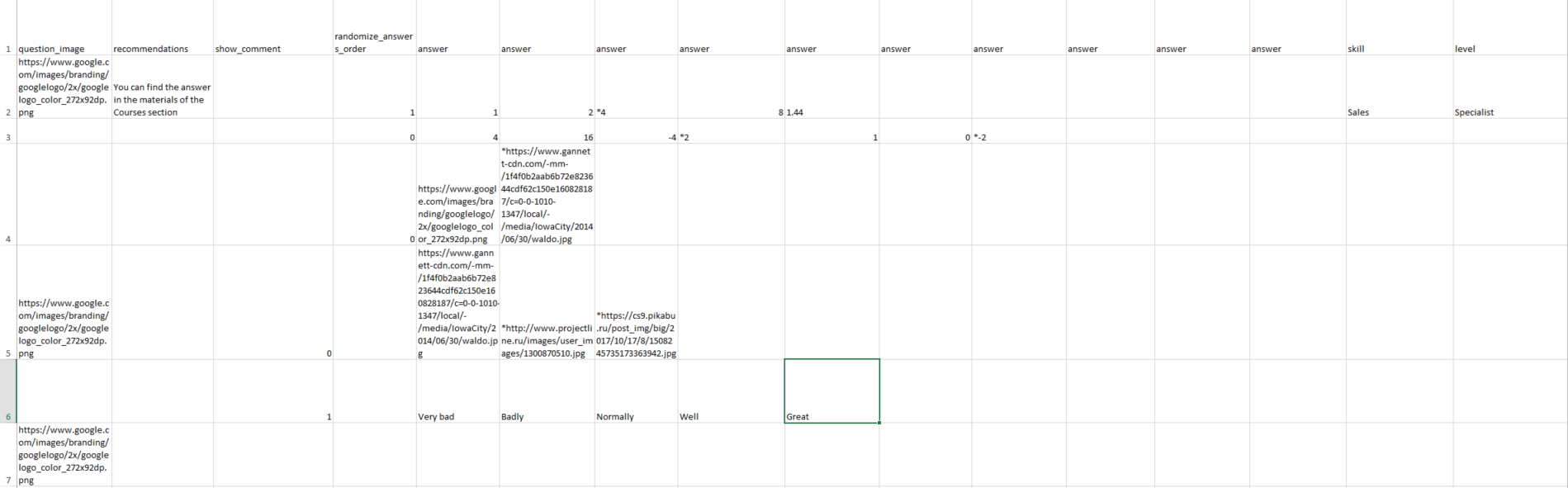
question_type - You need to specify the type of question.
open_text - open question
multiple_choice_text a question with one or more text answers (the question can be supported by a picture)
multiple_choice_image- a question with one or more possible answers, in the form of a picture (the question can also be supported by a picture).Specify the link to the image in the repository, if it should be attached. You need to use a hosting service that generates a link in which the extension is attributed at the end. Ie, when copying a link to a picture, not only the path to it, but also the extension must be spelled out (https://www.google.com/images/branding/googlelogo/2x/googlelogo_color_272x92dp.png . You cannot manually add the path to the image inside the cloud in the link itself and then add the extension name. Examples of hosting services that provide links suitable for our requirements: https://postimg.cc /, https://freeimage.host /, https://www.imagebam.com /. But you can choose any hosting suitable for our link requirements. Not exactly ideal for creating references Yandex or google drive.
question_text (question text) - write the question itself
question_image (question picture) - specify the link to the image in the repository if it should be attached to the question. You need to use a hosting service that generates a link that attributes the extension at the end. That is, when copying a link to an image, not only the path to it, but also the extension must be spelled out (https://www.google.com/images/branding/googlelogo/2x/googlelogo_color_272x92dp.png . You cannot manually add the path to the image inside the cloud in the link itself and then add the extension name. Examples of hosting services that provide links suitable for our requirements: https://postimg.cc /, https://freeimage.host /, https://www.imagebam.com /. But you can choose any hosting suitable for our link requirements. Not exactly ideal for creating references Yandex or google drive.
recommendations (recommendations in case of an incorrect answer) - if we write the text, the recommendation will be displayed to users, we do not fill it out - no.
show_comment (comments) - the field for uploading tests is not filled in
randomize_answers_order (display responses in random order) -1 display in random order, 0 - display as uploaded.
answer (answer option)- mark the correct answer with an asterisk (*). The answer option can be pictures (as described above). If you have more options than the columns in the template, you can add new columns with the name "Answer Option" to the end of the current list, which will also be taken into account when loading data.
skill - the skill is not filled in (it is filled in only in protests).
level - the level is not filled in (it is filled in only in Prof. tests).
2. Next, you need to download the file.
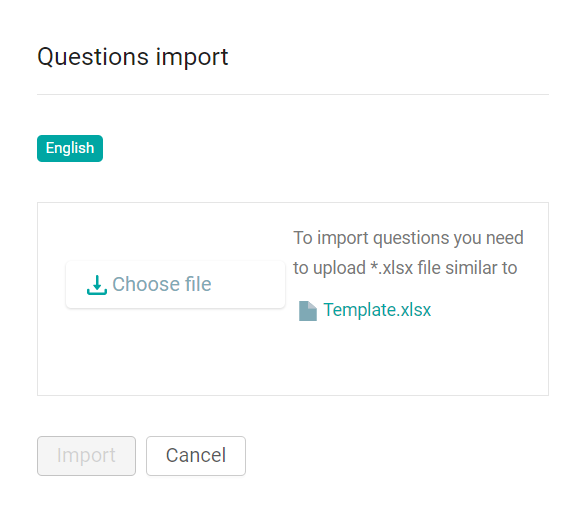
Click on the Import button in the Options menu in the upper right corner
Select a file and upload the prepared file.
By clicking on the Import button, the import of questions will begin. You can see the running process in the All processes window.
Add files for all available localizations and click Import.
You can change or delete downloaded files by clicking on the corresponding Edit buttons / Remove.
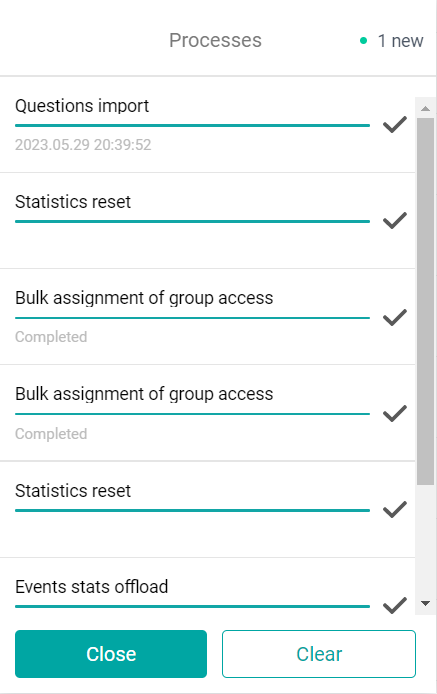
A check mark next to the process indicates its completion. The questions imported from the file will appear in the list of questions.
After the import is completed, the specified number of questions is created, where only the localization selected during the import is filled in.
3. Possible errors
the file is in the wrong format.
Solution: Click Edit and upload the file (*xlsx).
If errors occur during import, a window with a list of them will appear. The list contains the line, the name of the question and the type of error.

You can either skip the lines with errors by clicking Continue, or cancel the download entirely by clicking Cancel. When you click the Continue button, the import continues, and all lines that do not contain errors will be loaded (lines with errors will not load).
Import errors
"The value of the field #field name# cannot be empty."
Solution: Fill in the specified field.
"Unknown type of question".
Solution: Specify one of the question types in the question_type column: multiple_choice_text, multiple_choice_image, orp question (only for tests from the Certification and Training Program sections).
"Field #field name# can contain no more than #number of# characters",
Solution:Enter the allowed number of characters.
"It is allowed to use images only with the following extensions: jpg, jpeg, png",
Solution: Add an image to the question in the form of a link specified in the template, in jpg, jpeg or png format."The maximum file size (2 MB) has been exceeded".
Solution: Add a file smaller than 2 MB"The question must contain at least 2 answers."
Solution: Fill in at least two answer columns."The question must contain at least 1 correct answer."
Solution: Specify the * symbol for the correct answer(s)."No more than 80 characters are supported in the section field."
Solution: Fill in the section_name section name with no more than 80 characters."The score field must contain an integer greater than zero."
Solution: Enter an integer greater than zero in the points field."It is not possible to create a question in a pool with a number of points other than the number of points in the section."
Solution: Specify the number of points in the section corresponding to the number of points of the section of the same name to which you are trying to add questions.
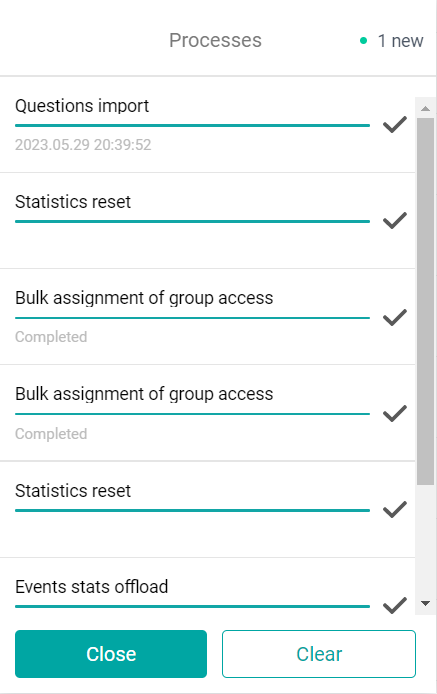
If the process has not completed for some reason, the status "Error" is displayed. Depending on whether it is possible to take some actions to correct the error or not, the Requires Intervention / View the details of the error buttons are displayed next to the status
By clicking on Requires Intervention, a modal window will appear to download the edited file and restart the process. When you click Continue, lines with errors are ignored. After the background process is completed, you can download the file with all the errors by clicking the Download button.
If an error occurs with the View Error Details button, the process cannot be restarted. You can view the information on such an error and delete the record about it from the window of all processes.
This template allows you to upload only new questions (and not make changes to the old ones) and only in one locale.
If there are several locales (languages) in the company, after downloading the template, you will need to copy the test to another locale, or translate and fill out the questions with "hands".
