Go to the PRIVILEGES CLUB section.
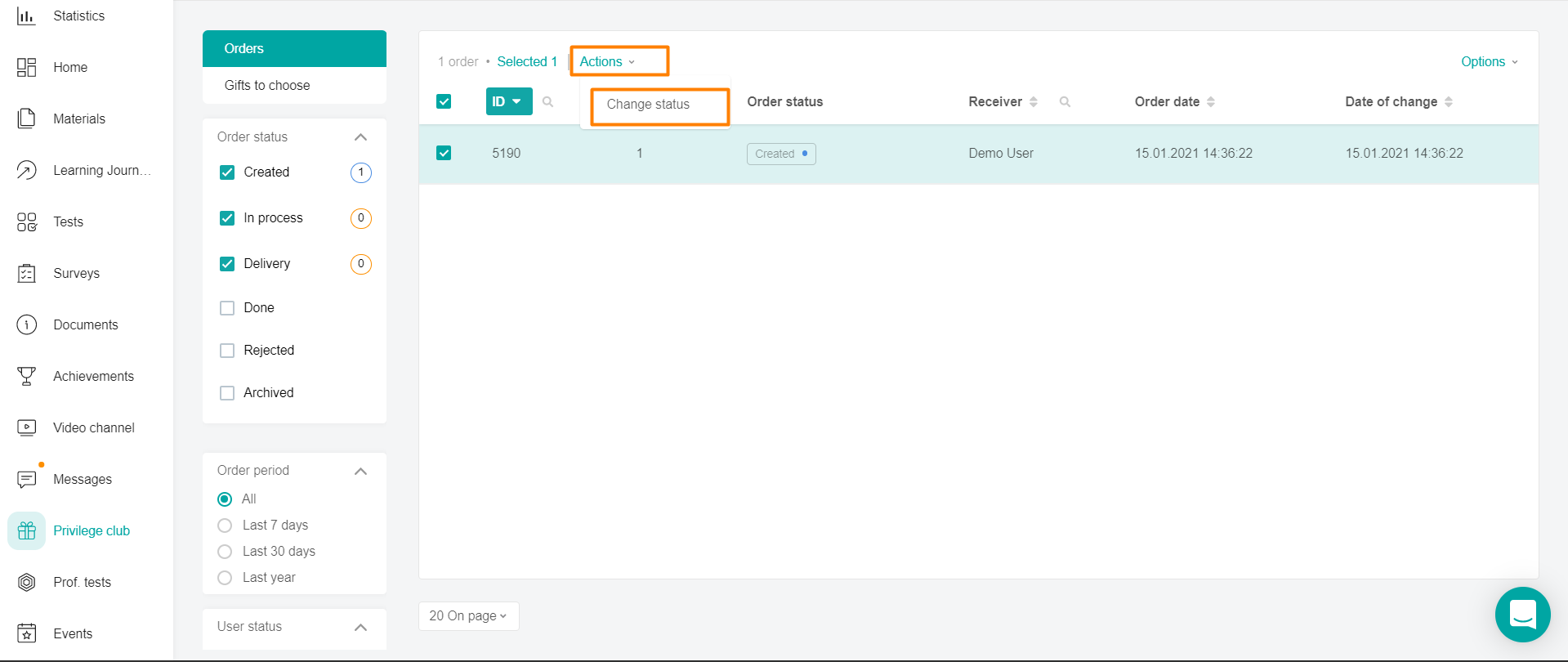
Select orders by checking the box in the material cell.
In the Actions menu that appears, above the list of orders, click the Change Status button.
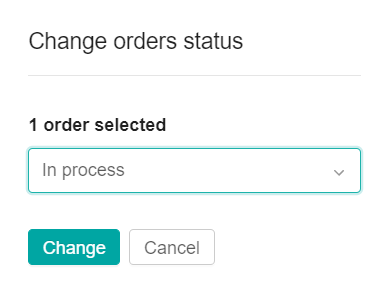
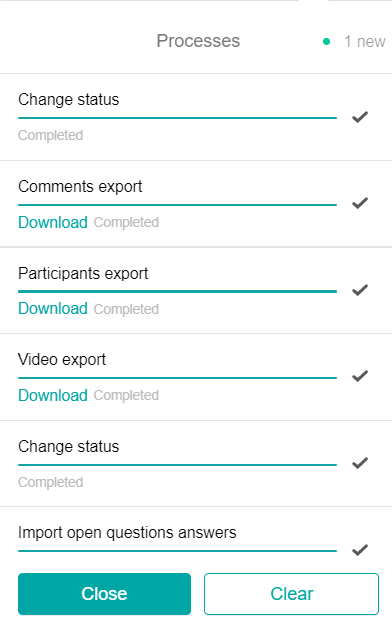
A check mark next to the process indicates its completion.
If the process did not complete for some reason, the status "Error"is displayed. The Requires Intervention button is displayed next to the status.
By clicking on Requires Intervention, a modal window will appear, providing the opportunity to correct the error and restart the process.
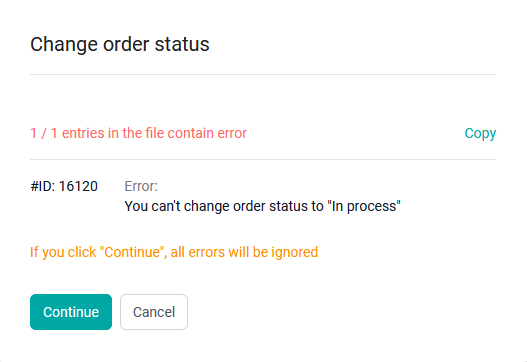
An entity with an error is recorded in the error log displayed after the operation is completed.
Possible errors:
an order with the status "Canceled" is selected and the transfer is made to any other status except "Archived" or "Canceled".
an order with the "Archived" status is selected and the transfer is made to any other status except "Archived".
Clicking on the modal window of the button:
Continue - lines with errors are ignored. The mass change of the statuses of the remaining orders continues.
Copy - the list of errors is copied to the clipboard.
Cancel - the entire process is canceled.
