You can add a large number of answers to open test questions at the same time using the import function.
Go to the CHECK RESPONSES tab
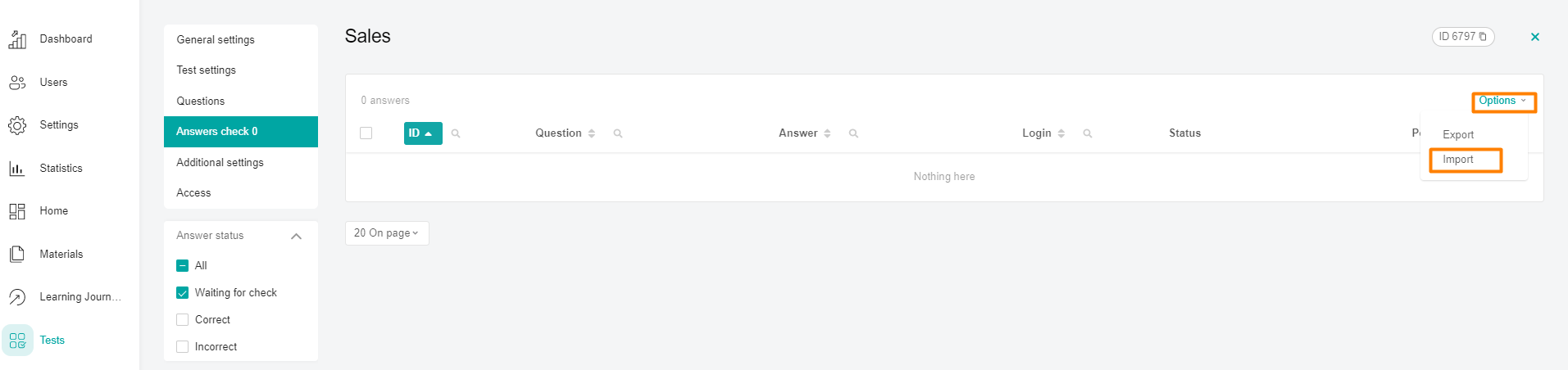
Click the Import button in the Options menu.
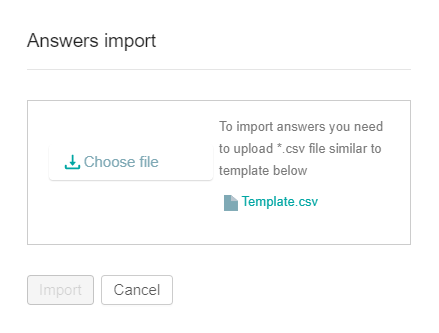
The uploaded file should contain a list of answers, where each answer has the following:
question ID "question_id",
username of the user " login",
the response status is "status": "success" is correct, "fail" is incorrect, "check" is waiting for verification.
number of points "points",
the "comment"comment.
Click on the "Select file" button and upload the prepared file for import.
Click Import. You can change or delete the downloaded files by clicking on the corresponding Edit/ Remove buttons .
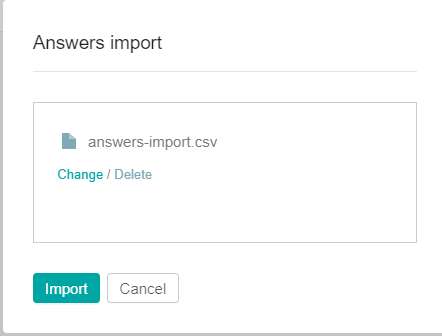
By clicking on the Import button, the import of responses will begin. You can view the running process in the All processes window.
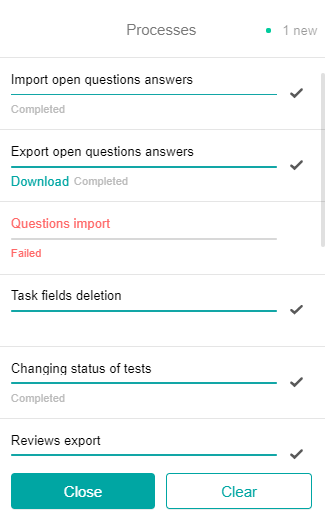
A check mark next to the process indicates its completion. The answers imported from the file will appear in the list of answers.
Errors:
file is in the wrong format.
If errors occur during the import, an error message will appear. You need to click on Edit and select the file with the correct data.
Import errors
"Field value #field name# cannot be empty"
The response status is filled in incorrectly.
"The field # field name# can contain no more than #number of # characters",
Inconsistencies in the number of points - status fields.
If the process did not finish for some reason, the status "Error"is displayed in the processes window. Depending on whether it is possible to take some actions to correct the error or not, the Requires Intervention/ View the details of the error buttons are displayed next to the status .
When you click on Requires Intervention, a modal window will appear to download the edited file and restart the process. When you click Continue, the lines with errors are ignored. After the background process is completed, you can download the file with all the errors by clicking the Download button.
If an error occurred with the View Error Details button , the process cannot be restarted. You can view the information on such an error and delete the record about it from the window of all processes.
