Event analytics can be downloaded from the system. To do this, go to Statistics > Additional Event navigation menu > you can choose from 3 types of uploads:
There is a choice of events for which statistics should be uploaded. When you select an event, the table displays a list of users who participated in it. The export file does not display users who do not have statistics on the event (there is no application).
"Statistics" > In the additional navigation menu, select the section where we want to view the statistics of the "event" > Below, select the download type "By event" > Specify the name or id > Options > Export >select the fields that we want to see in the download (if necessary, set your own field order) > Export > Download the finished file.
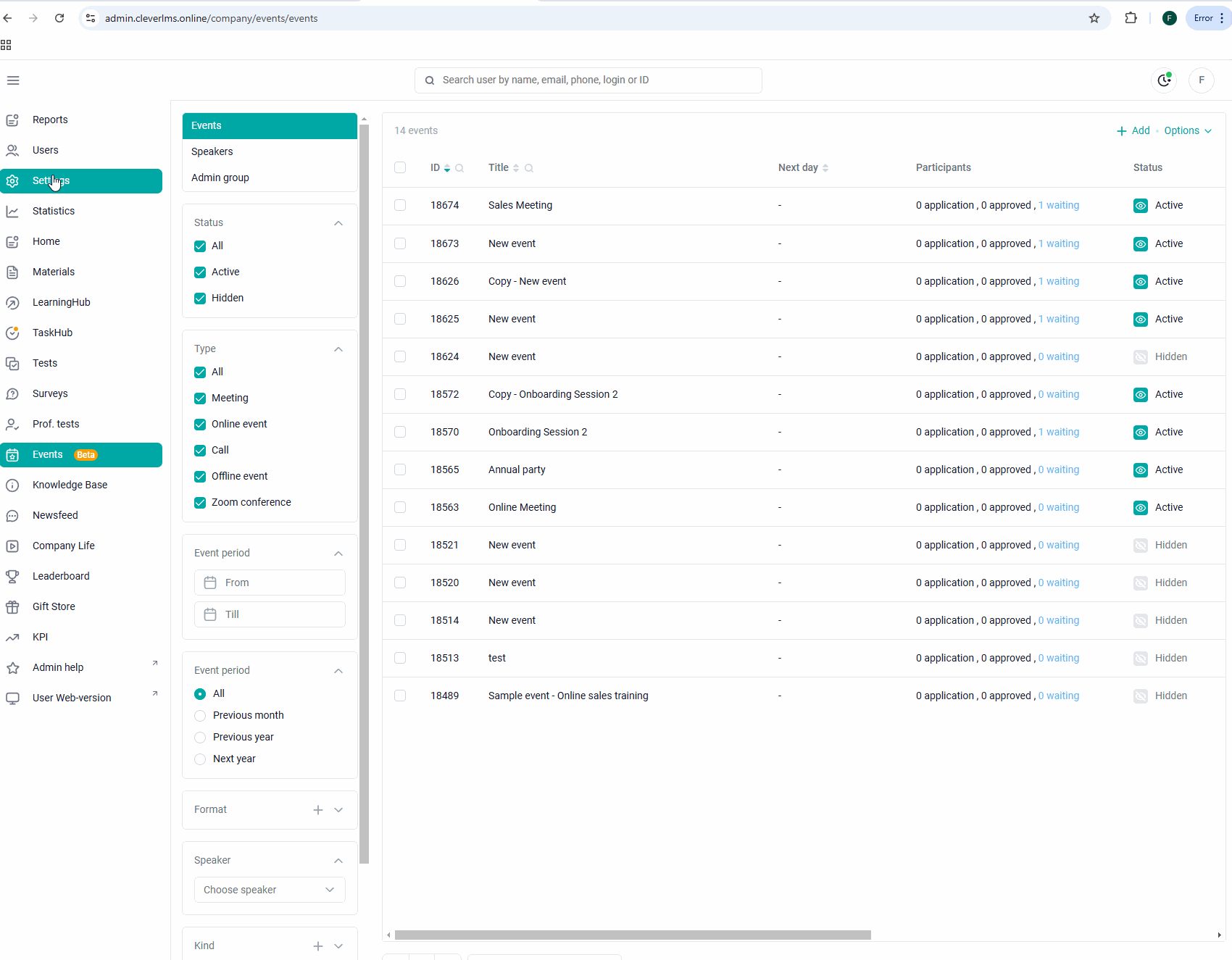
You can select the events for which you want to export statistics. When you select a single event, the table displays a list of users who participated in it. Users who don't have statistics for the event (no request) are not included in the export file .
There is a choice of several events for which statistics should be uploaded. The export file does not display users who do not have statistics on the event (there is no application).
"Statistics" > In the additional navigation menu, select the section where we want to view the statistics of the "Event" > Below, select the download type "For multiple events" > Specify the names or IDs > highlight the event checkboxes> Options >Export >select the fields that we want to see in the upload (if necessary, set our own field order) > Export > Download the finished file.
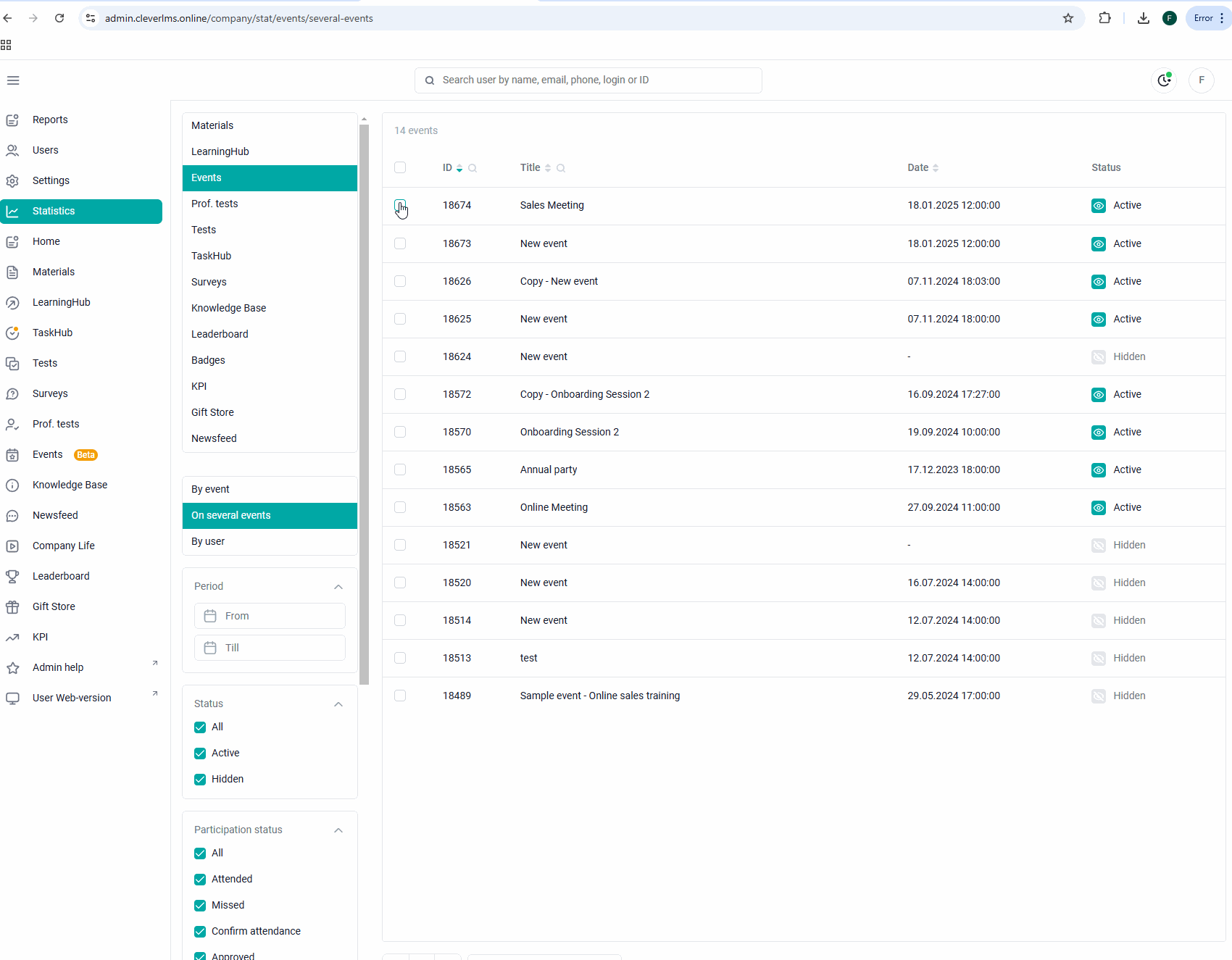
A choice is given, the table will display data on all events in which there are employee requests. This export will be implemented with the next updates.
"Statistics" > select the section for which we want to view the statistics of the "Event" > Select the download type "By user" below > Specify the login of the employee whose statistics we want to see (search is performed by login, Name and id) > Now we see which events are available to our user in this section and statistics on nim > Options > Export >select the fields that we want to see (if necessary, set our own field order) > Export > Download the finished file.
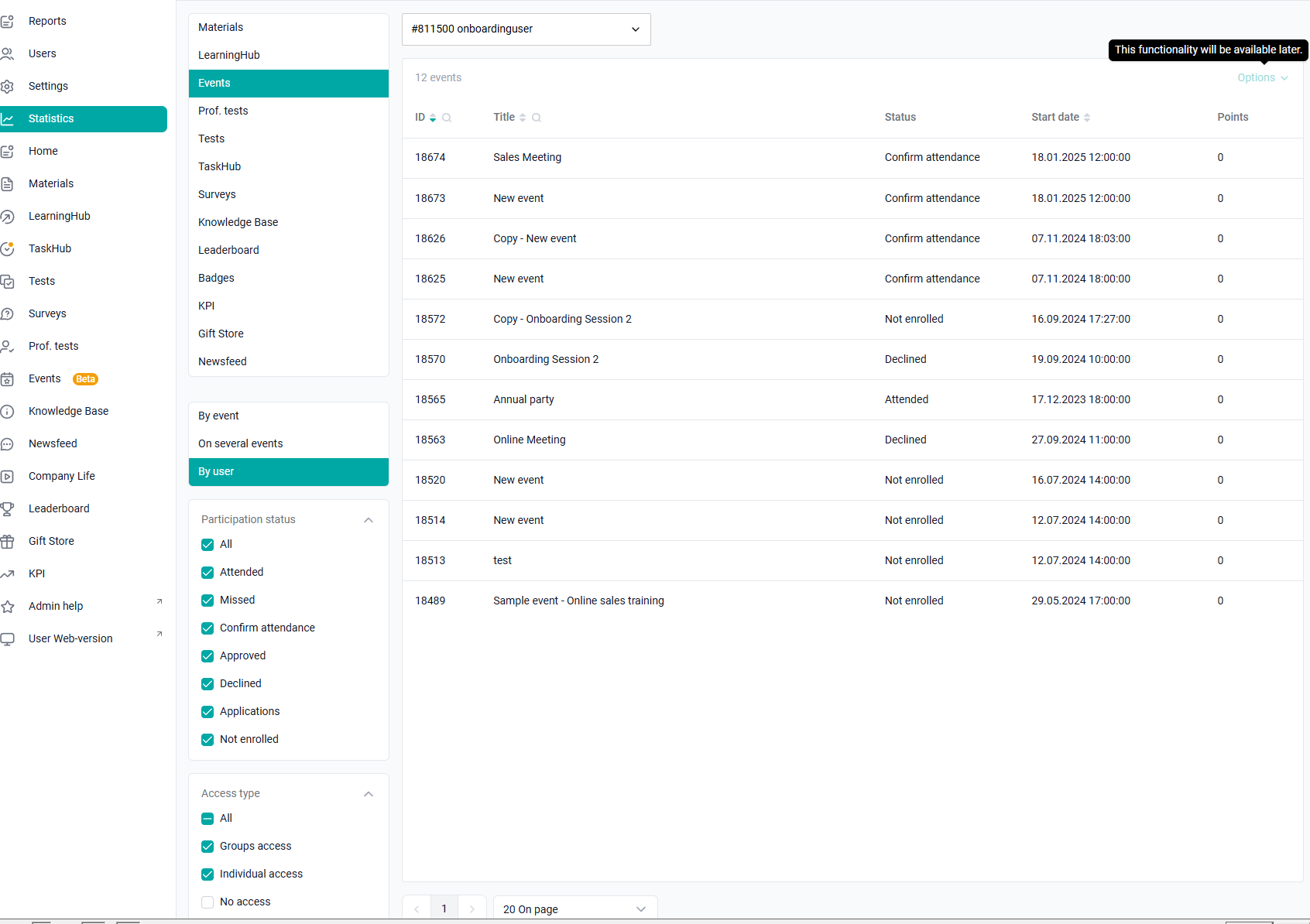
When downloading statistics, you can use filters to get data only for the specified parameters.
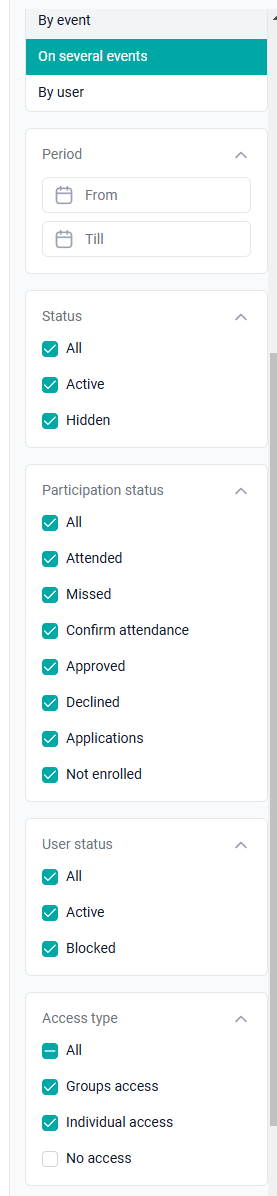
The "Status" allows you to filter participants by application status: Participated, Missed, Confirm participation, Approved, Refused, Applications, Did not sign up.
"User Status" allows you to filter users by status: All users. Active – users who are able to use the application. Blocked – blocked users.
"Access type": All, Group Access, Individual access.
Without access – affects the display in the table of those users who currently do not have access to the event, but there are at least some statistics on this material. Users with group or individual access are displayed even if they do not have any statistics.
"Filter by groups" - to upload the specified user groups.
"Period" - is an option to filter events by date. It is displayed in the "Multiple events" upload.
When setting the filter by period in the values "From" or "From/To":
The table displays a list of events that meet the period condition (the list is filtered by the "date" field in the table, respectively, data without dates is not displayed).
The "options - export" button appears with the ability to download the entire table.
Also, if we do not highlight events with checkboxes, we will display "0 selected" in the header of the table (export will unload the entire displayed table)
If we select entities as checkboxes, the upload will be performed only for them.
When setting the filter by period only in the values "Before":
"Options→Export" does not appear. If we select entities with checkboxes, "Options→The "Export" appears and the upload will be done only for them.
If you combine the period filter with the status filter (active, hidden), the table will display all activities that meet these conditions.
However, when exporting, the status filter will be ignored, unloading both hidden and active entities that match the filter with dates (implemented in future revisions).
All other filters are applied to the upload by date range, both in the admin panel and in the export.
Download in the "Events" section:
This download is a table without users. It's a list of events and days with the number of participants in various statuses.
“Events” > select the events for which you want to view statistics > Options > Export event data > select the fields you want to see (if necessary, set your own field order) > Export > Download the finished file.
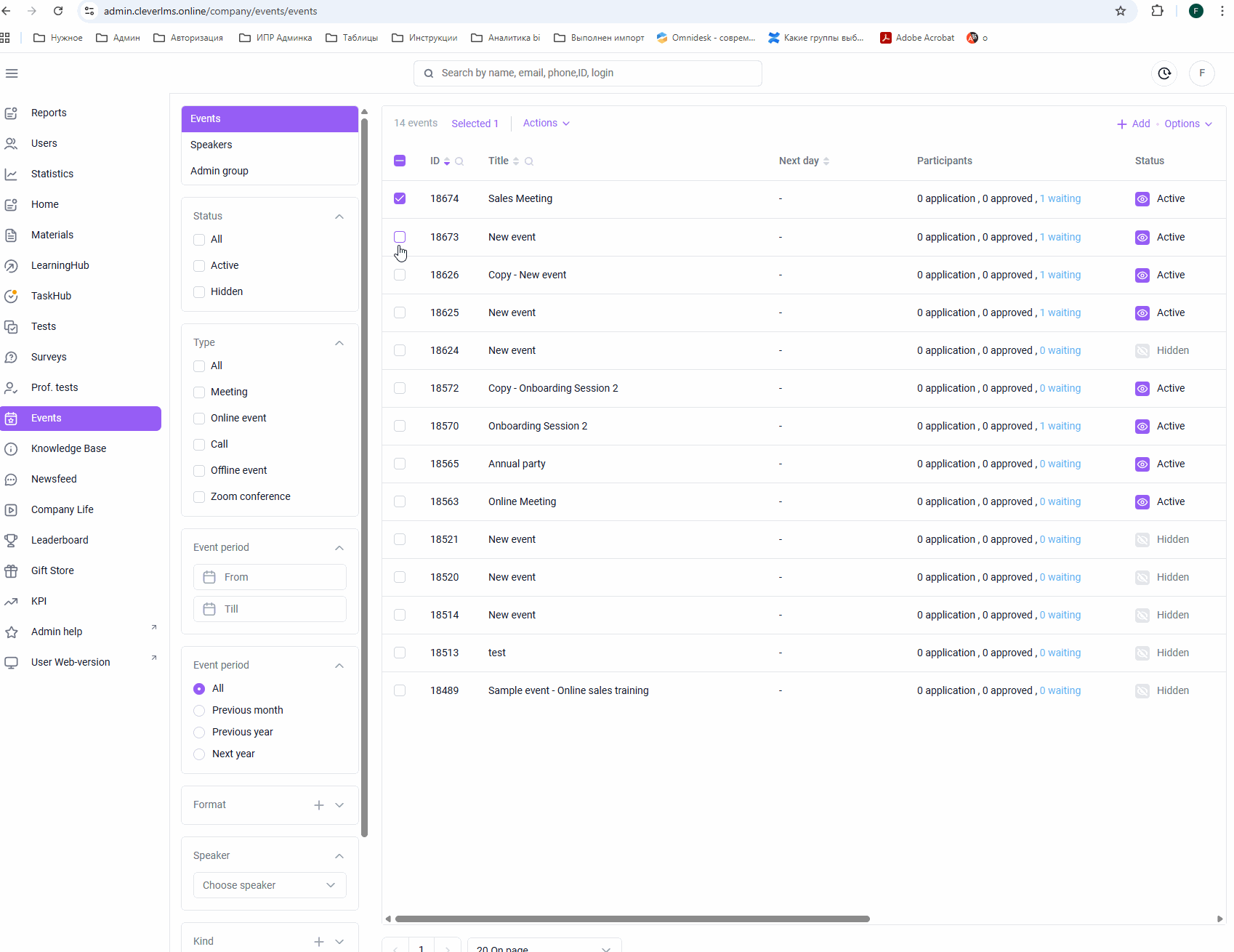
If you didn't have enough information, please give feedback at the link: Suggestions for improving articles.
