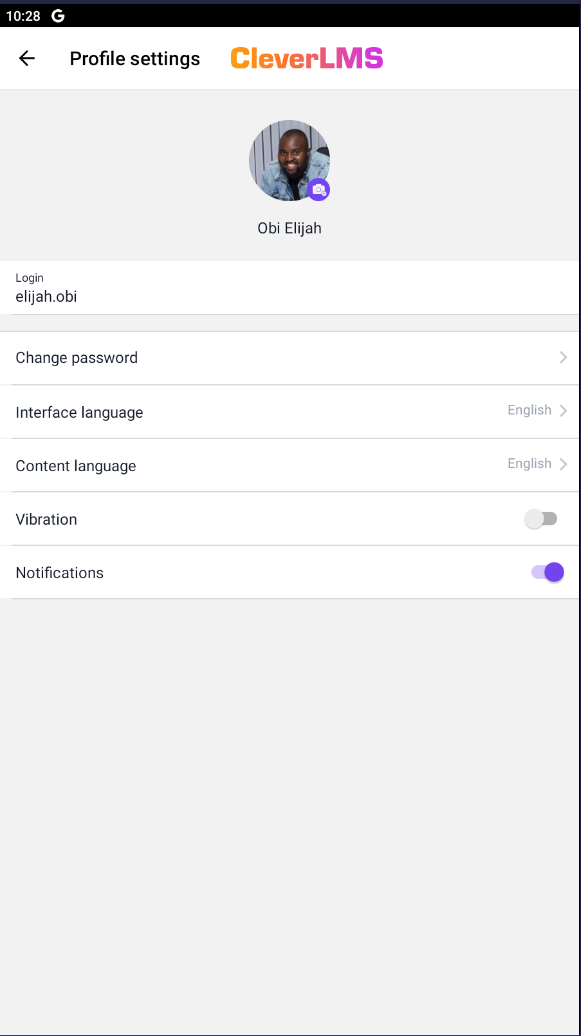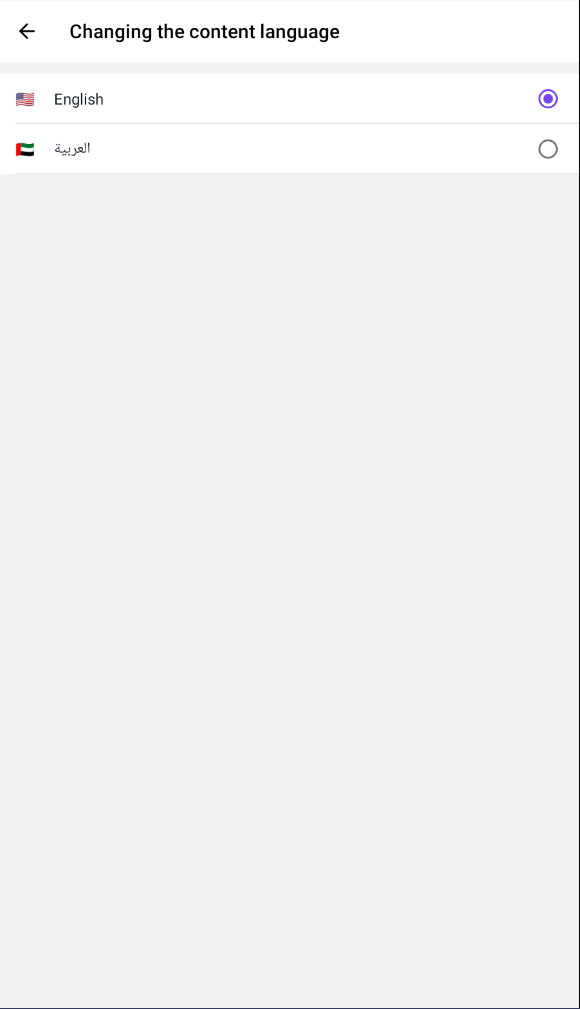Several language settings can be distinguished in the system:
The language of the administrative panel can only be Russian or English.
The administrator can change the language in the personal account in the upper right corner
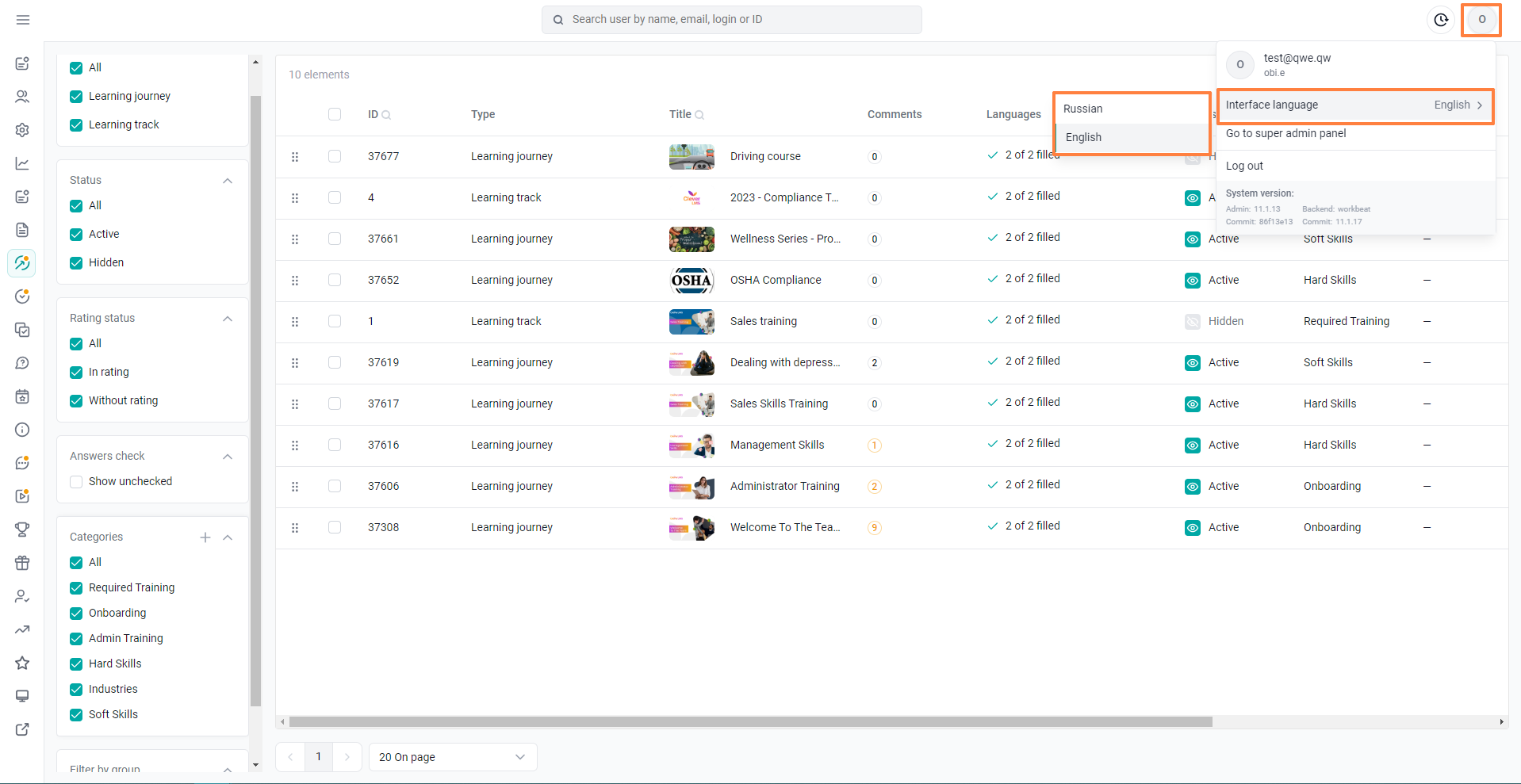
When switching the language: the interface (the name of the modules in the menu, the system buttons: add, close, etc.) are translated into the selected language.
The screenshot highlights an example of the administrative panel interface.
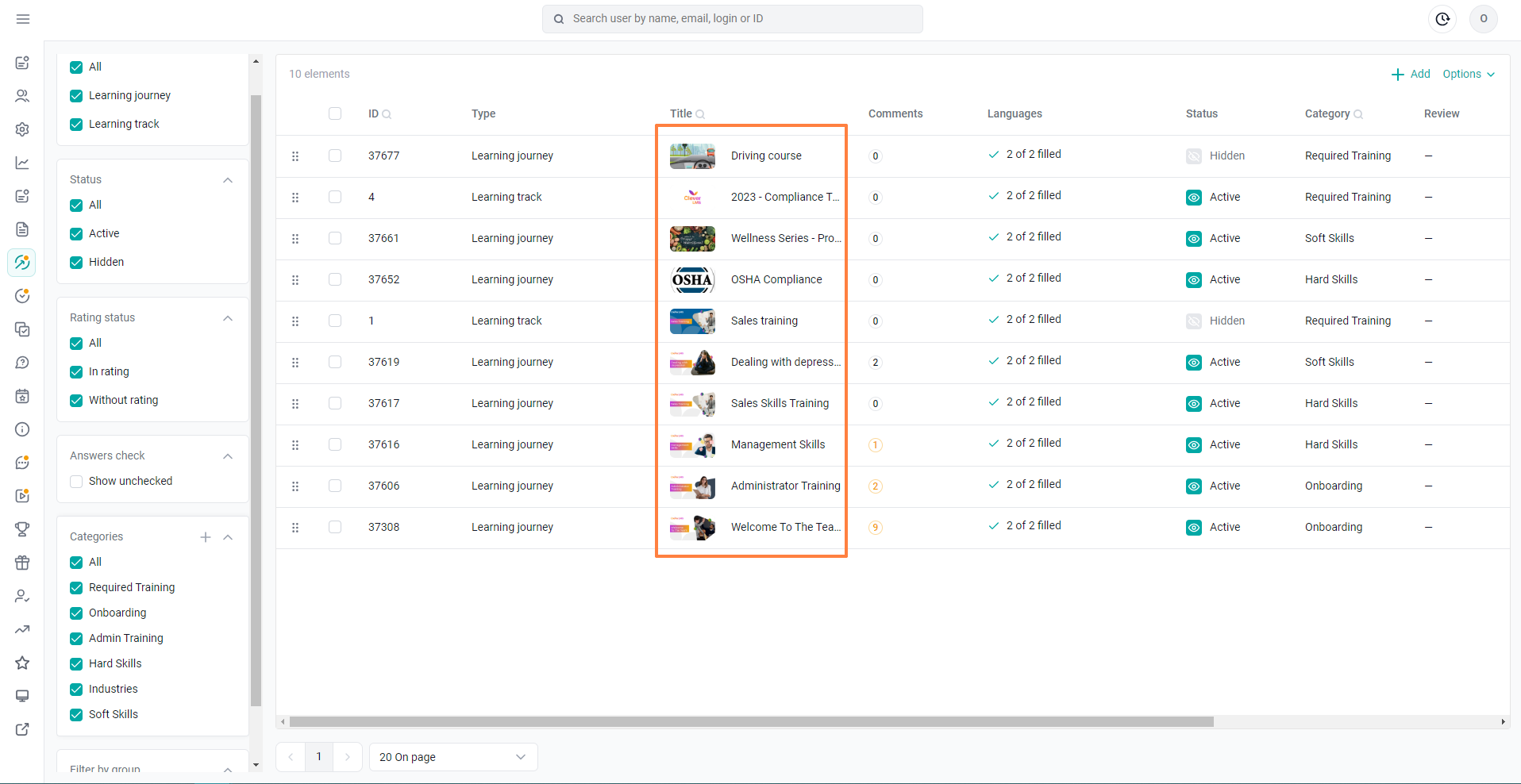
1. Interface language - the language of the application.
The interface is everything except the content. The name of the modules in the menu, system buttons (for example, such as: Status, Add, Options, Buttons in the menu of additional innovation, etc.).
2. Content language - the language of the uploaded materials. Only those languages that are agreed and enabled by technical support are displayed.
1. Administrative panel
For users who will be trained in a different language, you can connect additional locales (the language of the content is only for menu sections and materials filled in them).
In this case, there are additional opportunities to duplicate the training in the connected language.
The interface of the administrative panel remains only in Russian or English.
Possible content languages:
Azerbaijani
English
Estonian
French
Armenian
Georgian
Kazakh
Mongolian
Polish
Romanian
Russian
Turkish
Ukrainian
Uzbek
Chinese
Kyrgyz
German
Arabic (on request)
If there are no content languages in the company, then one of them will be installed as the main one.
When an additional locale (language) is enabled, it becomes possible to fill in the content in the appropriate language.
When switching to a tab with a new language, fill in the content.
If necessary, you can use copying content from the main locale.
Copying of the material, if no translation is provided, is best done after the entire material is ready.
Please note that if you make changes to the material, then they need to be duplicated in other locales as well.
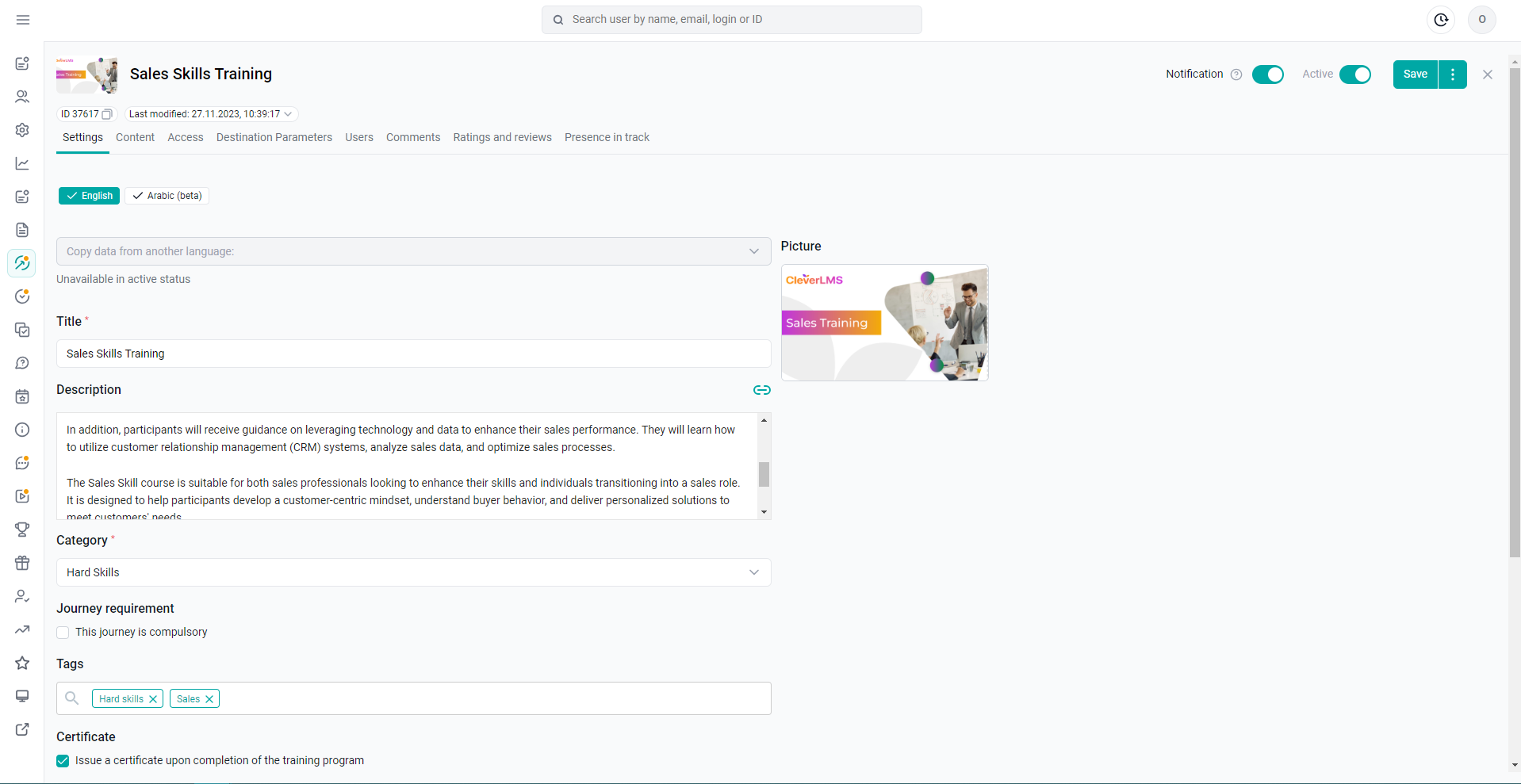
Please note:
It is important to fill in the language settings as well
- in the categories of various sections
- sections of training programs
- tags
2. The user in the application
When logging into the mobile application or the web version, the user can select a language from the list.
On the authorization page, you can select the interface language (application language).
The default language is the device language in the mobile version.
The default language is the browser language in the web version.
Case study: The user's device is in German, and the browser on the computer is in English. He uses both the mobile app and the web version.
That is, the user logs in from different devices and there are different languages, or even if the administrator logs in under the profile of this user and he has a different language, then in this case, the user's language will also change.
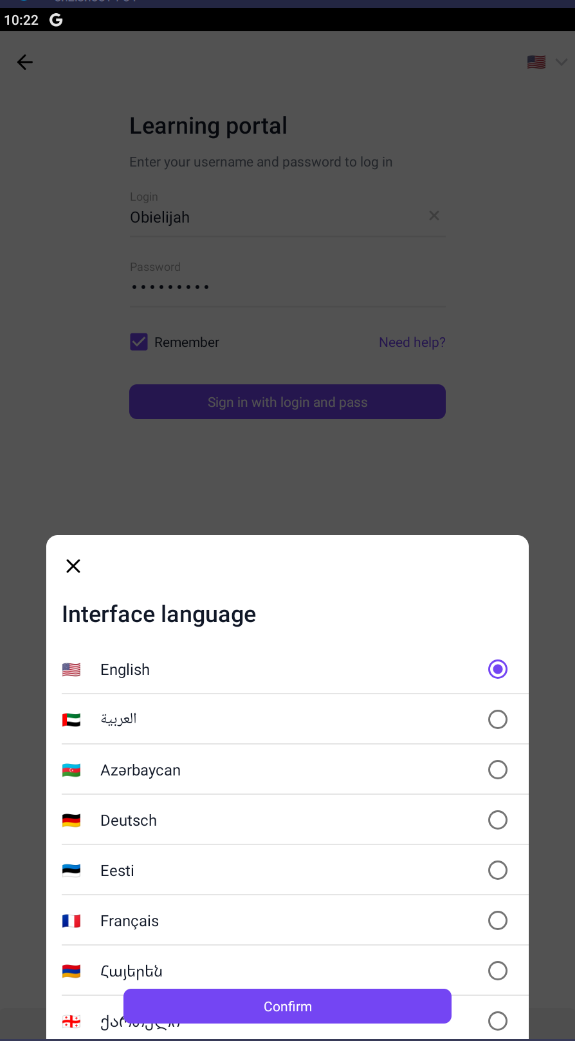
The language of the content.
After authorization - by default, the language of the application is substituted for the content language.
But if there is no given language among the company's locales, the user will be given a choice among the available languages that are included in the company when logging in.
Example: Russian and English languages are included in the company. When English is selected, it is displayed:
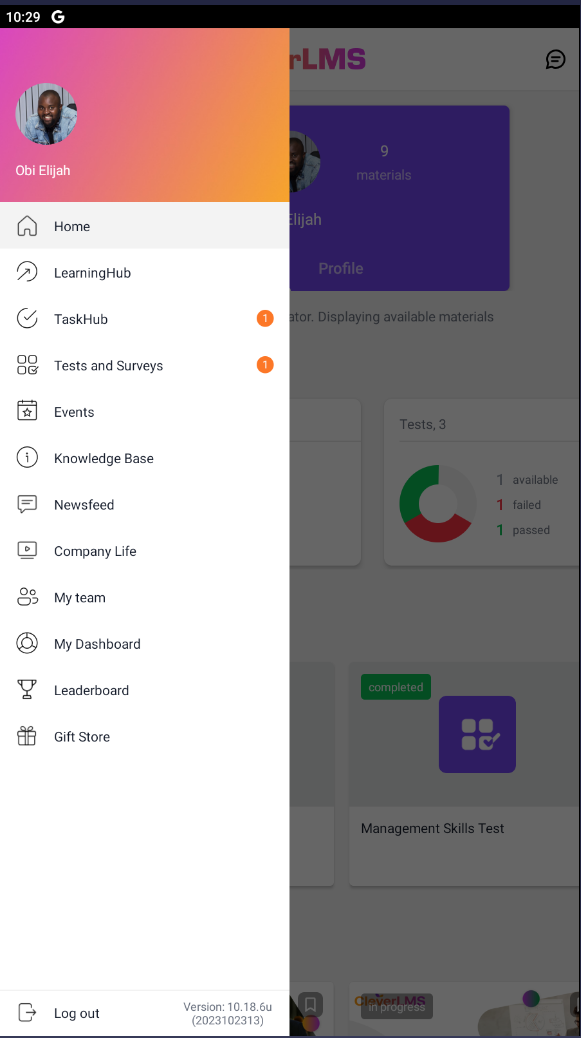
Also, the interface language and content language can be configured in the employee profile.