Content:
- Creating your company structure
- User registration
- Loading content
- Content in the Home section
- Formation of learning analytics
Our platform is flexible, and you can organize your work on it depending on your goals and objectives.
So, where do you start using the platform?
Let's take a step-by-step look.
Creating your company structure
We create the structure first because it is needed to:
1) create users
2) provide user access to content.
To simplify interaction with the admin panel, the "Settings" section has been moved to the "Users" section as a "Destination Groups" tab.
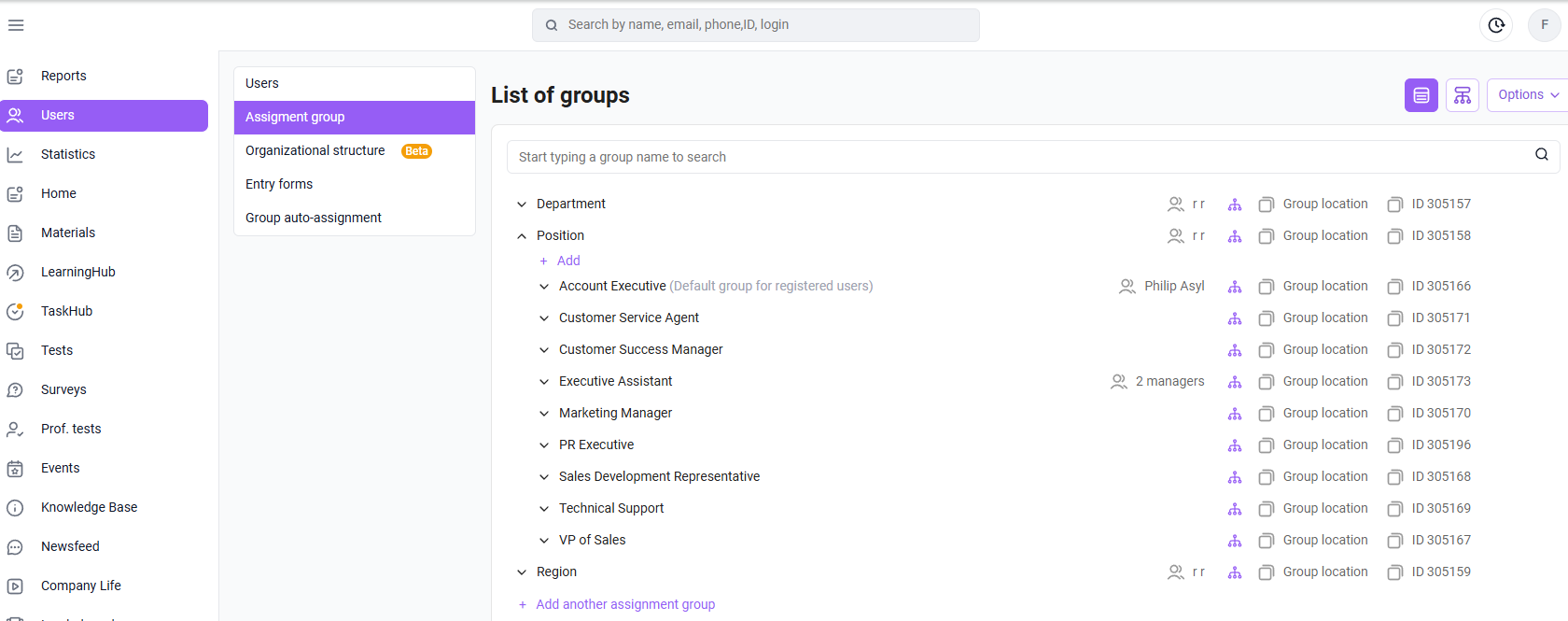
In the " Users " section, under the " Assignment Groups" tab , sample groups have been created. You can delete or rename them to suit your company's needs (job titles, departments, etc.), as each company has its own unique structure of job titles and other groups.
There can be from 1 to 20 root groups (main branches).
Example #1. Groups are created in a single branch. That is, one root group, " Position" and groups nested within it.
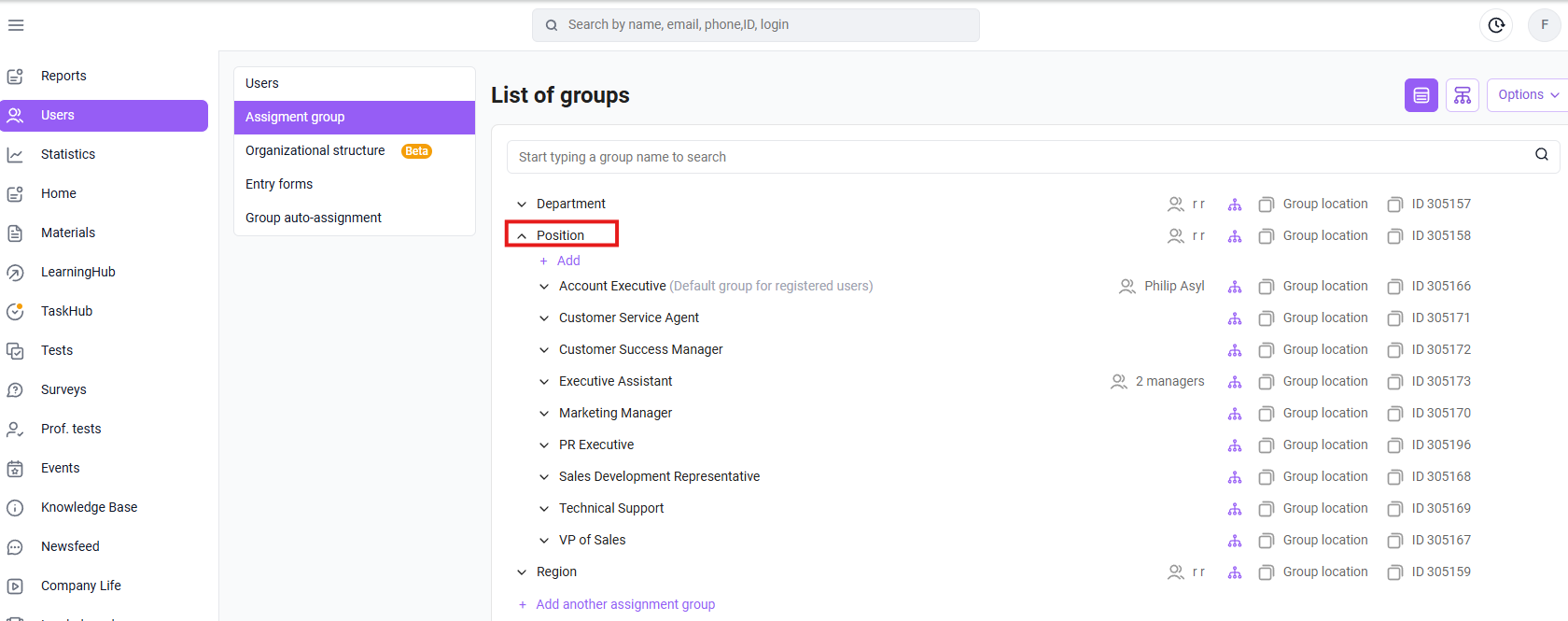
Example #2 . Groups are created in several branches.
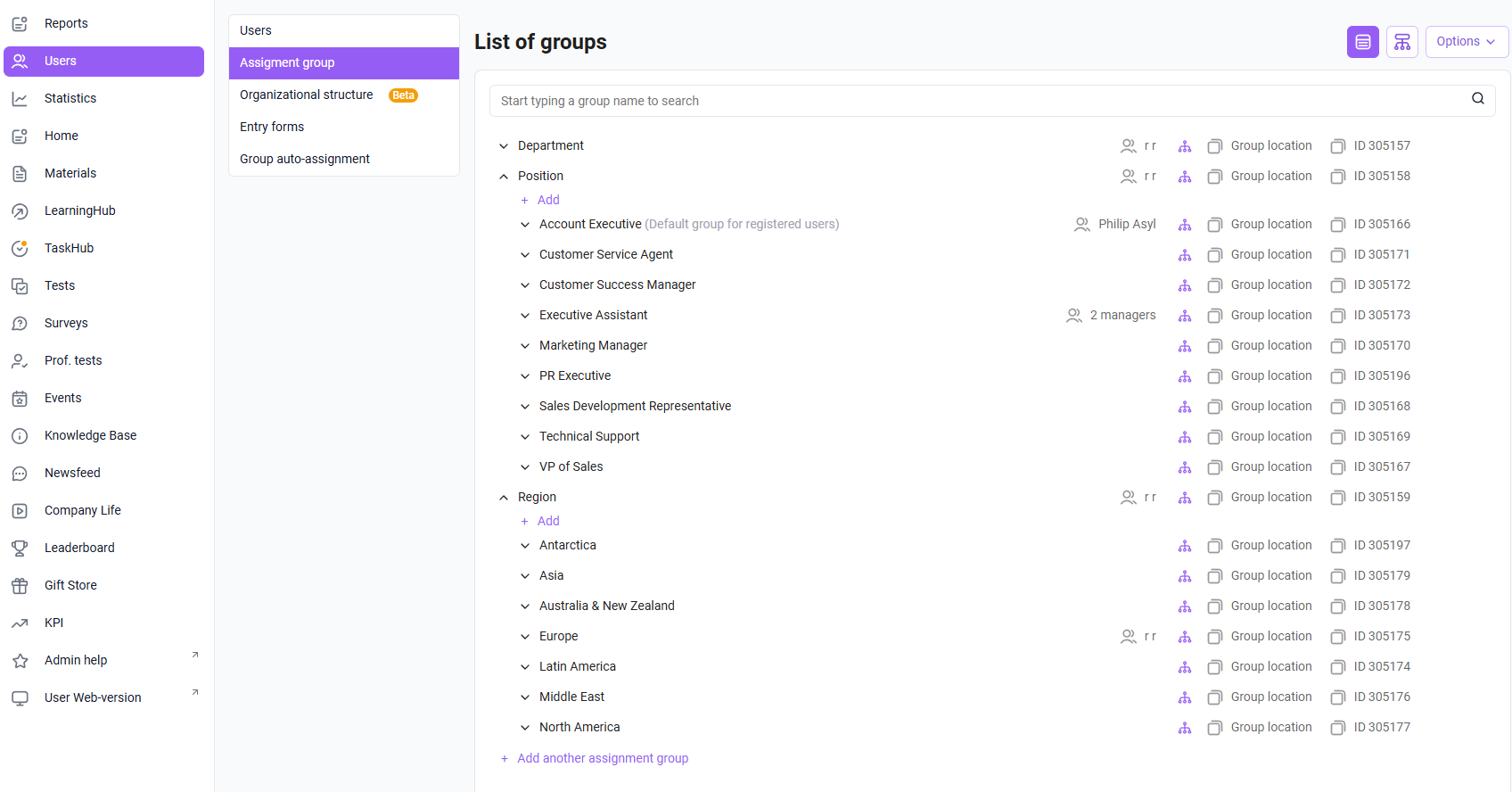
Learn more :
Assignment Groups. Adding, editing, and deleting groups .
Modifying an existing group structure.
How to fill out the import template for Destination Groups .
Cases of creating a structure of employee groups
Once you have recreated your company's group structure, we can move on to the next step.
To understand what the next step is (downloading content or users), we will describe two possible scenarios.
Option 1.
After creating groups, we create content and grant access to it. Next, we register users.
Users log in to the platform for the first time and see available materials in the app. These materials will not be marked as "New" because the users were created later than this content.
Option 2.
After creating groups, we create users, then create content and grant access to the content.
Users log in to the platform for the first time and see available materials in the app marked as "New." This is because these materials were created after employee registration. To remove the mark from a material, it must be opened.
This applies to both options: Typically, there is little content at the start of a company's launch, and it is often updated concurrently with the app's launch. We recommend enabling email and/or push notifications once most of the content has been uploaded. Alternatively, you can gradually enable push notifications for sections. Push notifications are sent to users already logged in to the app about new materials available to them.
Let's summarize:
1. To ensure users don't miss out on the content available to them in the app, we recommend option 2 (register users first, then create content)
. 2. To avoid overwhelming employees with constantly added content, we recommend option 1 (transfer the majority of content before employees register on the platform).
Make the right decision based on your goals.
User registration
There are various ways to register employees.
Learn more:
Methods for registering users on the platform .
Inviting new users to the platform.
Filtering the user list.
Searching by manager. How to find all employees of a manager?.
Exporting user and group data
Login as a user.
Loading content
Section "Training"
You can add multiple "Training" sections and give them different names.
To add an additional section, please contact your support manager.
Training programs allow you to create flexible and comprehensive programs for users.
Programs are assembled from materials.
Learning paths are assembled from programs.
This is an additional nesting level above programs.
We place pre-assembled training programs in the learning path content and define their opening conditions.
The Materials section is a bank of materials for creating future training programs.
We'll use these materials to assemble our programs like a puzzle.
This section allows you to upload materials such as videos, documents, longreads, tests, links (to materials from other sections or external resources), PDF, scorm, and HTML5.
The bulk of the training content for users is located in the learning programs and trajectories.
Learn more:
Step-by-step instructions for creating a training program .
Step-by-step instructions for creating a learning path .
Tasks section
This section allows you to collect data from employees and evaluate their performance on various practical tasks.
A task can be composed of various fields, some of which support data scanning.
Examples of possible fields include: Email, Text, Numeric, and Phone. The employee can also attach a photo or file.
In the case of photos, we can even collect data about the employee's geolocation.
Multiple choice allows the employee to provide several answer options.
Learn more:
Creating a task .
Use cases for the Tasks section .
Section: "Knowledge Base" (documents)
This is a database of necessary instructions, documents, planograms, etc.
You can provide a detailed description and attach a file to the materials.
Materials such as documents, PDFs, links, and HTML5 are uploaded.
A catalog is created, with subdirectories and the materials themselves. Access is granted to the materials themselves.
One interesting implementation is the creation of an employee profile for the company's organizational structure, where you can specify who to contact, what issue to address, and the employee's contact information.
More information:
Creating folders and subfolders (catalogs and subdirectories) .
Creating content in the knowledge base .
Media Library section
This is an educational section for employees. It can contain videos or articles, commenting functionality, and likes for materials. It can also be used as an informational section (news for users).
The media library can be used to hold contests, featuring the most interesting videos from employees.
These videos, by the way, can be obtained from users through the Tasks section.
The video/article that receives the most likes wins.
Learn more:
Adding content to the Media Library section .
Adding an article .
Adding a video .
Events section
You can display a schedule of work meetings and label them as online/offline to clarify the event format.
If the event is planned online, you can add a link to it in the created card and make it visible to users!
We need this section to ensure employees are always aware of upcoming events and can participate in them.
Learn more:
Creating an Event
Section "Professional tests"
Designed to test user competencies and skills.
You can upload questions and specify which skills and competencies they relate to, as well as categorize them by difficulty level.
Simply put, you can organize questions by topic.
Then, create a test by specifying how many questions from a given topic will be randomly displayed to users.
When our user completes this test, they will see not only the overall score but also a breakdown by competency (the questions were included in the test), with the success rate for each competency indicated next to it.
Learn more:
Step-by-step instructions for creating a professional test .
Polls section
Surveys are a way to collect feedback from employees.
There are no right or wrong answers; employees are offered several statements to choose from—they can select one or more values and a text field for comments.
Learn more:
Creating Surveys .
KPI section
This section can be used if your company maintains KPIs (key performance indicators).
You can add them to our system manually (an administrator transfers data from your structure)
or through integration (automatic transfer from another program). For integration questions, please contact your support manager
. Learn more:
Creating a KPI (Business Performance Indicator) .
KPI Integration on the Platform .
Rating section
Adds a competitive element to the learning process.
This motivates our users to learn more and earn points for doing so, which can be spent in the gift shop. The administrator sets the ranking criteria.
Employees compete with the points they earn. Points can be earned for materials (if they are checked for " automatically assign points ").
The following may participate in the rating:
- tests in the "Tests" section
- materials such as SCORM, Test, Video, Document, Longread, PDF, from programs,
- awards,
- KPI (business performance indicator),
- Events,
- Tasks.
In other words, employees earn points simply by learning on the platform and being active within the company and compete for top rankings.
In their rankings, employees can always see their current position, the ranking criteria, and what other rewards they can earn.
Read more:
Creating a rating.
Awards
This is a tool for rewarding users for good work.
Employees receive points that can be spent in the gift shop. Rewards can be issued by an administrator or manager.
Learn more:
Creating Rewards
Importing Users for Awarding .
Gift Shop section
In this section, your users will be able to spend their points on the products you list.
Learn more:
Creating a Gift .
What to Post in the Gift Shop.
Messages section
Employee communications section. An administrator channel for sending news and any necessary information to a selected group of users or a single user. Users can leave comments on posts, and it's possible to set a delayed publication date.
A message can be set as a blocking message. This message can't be skipped, as it appears full-screen on the employee's screen when they log in to the app and only disappears if they click the links within the message or click the "OK" button (as a read confirmation, the text can be customized) beneath the message.
Learn more:
Creating and basic message settings .
Commenting and liking messages .
It is possible to add a "Link" section
1. Link in the user's sidebar.
You can add a link to an external resource.
It will only be displayed in the app for users.
For example, links to internal chats for employees.
2. External resource (admin panel).
Only displayed in the admin panel.
For example, you can add a link to the web version of the app here, so it's always at hand.
To add "Link" sections, please contact your support manager.
Push notifications that platform users will receive are configured by Support at your request.
Read more:
Push notifications. List of those available on the platform .
The name and order of the sections listed above can be changed by requesting support.
If you don't have a section from this list, please contact your support manager to enable it .
Content in the Home section
The Home page is the first page an employee sees.
Widgets with relevant materials for employees for a given week, month, etc. are configured here.
It's important to display the most relevant materials here.
Employees will only see materials they have access to.
The monthly focus widget is the most interesting, as it can contain materials from various sections.
Employee onboarding materials or monthly materials are often displayed on the Home page.
Learn more:
Creating Widgets .
How to Set Up Widgets on the Home Page .
Formation of learning analytics
The " Statistics " section displays user training analytics.
Various types of data are available. Here, we can see when an employee started studying the materials, their progress, how many attempts they took to complete them, and more.
All statistics can be exported to CSV or Excel formats for further analysis within your company.
You can also upload statistics to training materials (or programs), for example, if you migrated to us from another LMS.
Read more:
Program statistics .
Trajectory statistics .
Material statistics .
Event statistics .
Survey statistics .
Professional test statistics .
Document statistics (knowledge base) .
Achievement statistics (rating) .
Gift shop statistics .
"Tasks" section statistics .
Exporting media library data.How to export the number of likes and views .
Where can I import statistics? What materials can I import ?
It is possible to connect an additional analytical module, DataLens , which allows you to quickly obtain any reports (from the data available on the platform) related to employee training and preparation, as well as quickly identify opportunities for improving and optimizing these processes.
