The settings for publication dates/de-publication dates/recommended completion period are displayed in the "Assignment Parameters" tab
1. Set a publication date.
This option is used only for publishing the program in a future period.
In other cases, this functionality is not used.

The date of publication of the program for a specific user is put down at the moment — the program is in the "Active" status and the user is granted group / individual access.
Example 1 — 01.02.2022 user 1 was granted group/individual access to program 1, which is in the "Hidden" status. 02.02.2022 at 15:00 program 1 was activated (manually or through the automatic publication mechanism). The publication date of program 1 for user 1 will be 02.02.2022 at 15:00.
Example 2 — 01.02.2022 at 10:00, user 2 was granted group/individual access to program 2, which is in the "Active" status. The publication date of program 2 for user 2 will be 01.02.2022 at 10:00.
Example 3 — 01.02.2022 at 09:00, user 3 was granted group/individual access to program 3, which is in the "Active" status. 02.02.2022 at 15:00 program 3 was hidden. 03.02.2022 at 18:00, program 3 was modified (not related to access) and activated. The publication date of program 3 for user 3 will be 01.02.2022 at 09:00.
Recommendation: Do not apply the setting if the program is already active.
2. Set the date of withdrawal from publication.
Upon the date of withdrawal from publication, the program does NOT switch to the "Hidden" status. This date is associated with the user's access to the program and when it occurs, access disappears.
The date of withdrawal from publication may be:
Absolute (until a certain date). For example, 25.11.23 12:00

Relative (for a certain period in days/weeks/months). For example, 3 months
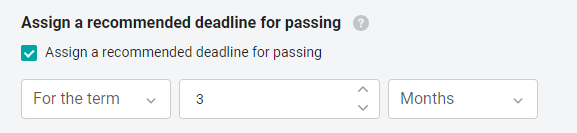
The countdown for the relative date starts at 00:00 Moscow Time from the day after the appointment.
Example 1 — program 1 has an absolute date of withdrawal from publication on 31.03.2022 at 16:00. User 1 is granted access to the program on 01.03.2022 at 19:00. At 16:00 on 31.03.2022, program 1 disappears from the list of available programs for user 1. In the admin panel, program 1 will remain in the "Active" status.
Example 2 — program 2 has a relative date of withdrawal from publication of 14 days. User 1 is granted access on 03/01/2022 at 14:00, user 2 is granted access on 03/15/2022 at 10:00, and user 3 is granted access on 03/29/2022 at 23:00. Programs 2 will disappear from the list of available for user 1 - 03/16/2022 to 00:00 (night from 14 to 15), for user 2 - 30.03.2022 at 00:00 (night from 29 to 30), for user 3 - 04/13/2022 at 00:00 (night from 12 to 13). In the admin panel, program 1 will remain in the "Active" status.
Example 3 — Program 3 does not have an absolute date of withdrawal from publication. User 1 is granted access to program 3. The administrator sets for program 3 the absolute date of withdrawal from publication on 03/31/2022 at 16:00. After these manipulations, user 2 is granted access to program 3. When the date 31.03.2022 16:00 arrives, user 2's program 3 disappears from the list of available programs, and user 1 remains.
Please note that the date of the recommended period of passage and the date of withdrawal from publication may conflict.
The date of the recommended (deadline) deadline must be less than the date of hiding the program.
Important: The training program was already active and available to users. If you set new date settings on this tab, they will be applied only to new users (to whom this program will be opened after making these adjustments).
3. Set a recommended period of passage.
Version 12.1.0
Important: If the training program has a recommended duration, then when added to the trajectories, the recommended duration will not be set for programs within the trajectory.
If you set a recommended time limit for the program within the trajectory, then the program itself will not have a recommended time limit.
Also, the recommended time limit will not be set for this program (within the framework of the trajectory) in other trajectories in which it is included. In each trajectory, you can set your own recommended period, as well as separately for the training program with direct access (in groups or individually).
When completing the training program, the user will see the corresponding dates, depending on whether the program passes through the trajectory or through direct access.
The restriction on setting the recommended completion date "For a period of time" remains if the training program is added to the trajectory
The date of the recommended completion period is displayed by the user in the application and can be:
Absolute (until a certain date). For example, 1.09.22 16:00.

Relative (for a certain period of time in days/weeks/months). For example, 3 months
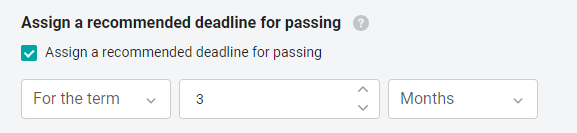
The recommended deadline date is calculated individually for each user who has access to the program.
Therefore, if the program has a relative duration and it was assigned to users on different dates, the recommended duration for these users may be different.
The recommended date starts at 00:00 Moscow time on the day following the appointment.
Example 1 — Program 1 has an absolute recommended completion date of 03/31/2022 at 16:00. User 1 was granted access on 03/01/2022 at 10:00, user 2 - on 03/15/2022 at 20:00, and user 3 — on 03/29/2022 at 08:00. The recommended duration of program 1 for users 1, 2 and 3 will be the same — 03/31/2022 at 16:00.
Example 2 — Program 2 has a relative recommended completion time of 14 days. User 1 was granted access on 03/01/2022 at 14:00, user 2 - on 03/15/2022 at 10:00, and user 3 - on 03/29/2022 at 23:00. The recommended duration of program 2 for user 1 will be 03/16/2022 to 00:00 (night from 15 to 16), for user 2 - 03/30/2022 at 00:00 (night from 29 to 30), for user 3 - 04/13/2022 at 00:00 (night from 12 to 13).
Example 3 — program 3 has an absolute recommended duration on 03/31/2022 at 17:00 and it is available to user 1. The administrator changes the recommended duration of program 3 to 04/31/2022 at 21:00, user 1 does not perform any manipulations on the Users tab in the program settings 3. User 2 is given access to program 3. The recommended program 3 completion date for user 1 remains 03/31/2022 at 17:00, and the recommended Program 3 completion date for user 2 is 04/31/2022 at 21:00.
IMPORTANT
The training program was already active and available to users. If you set new date settings on this tab, they will be applied only to new users (to whom this program will be opened after making these adjustments).
4. Warn about the approach of the recommended period of passage for...
The "Will be sent ..." block is displayed, showing the time at which the user will receive a push notification.
You can change this time. For example, on the workplace. To make it comfortable for the user to receive notifications during the specified time period.
Important: The training program was already active and available to users. If you set new date settings on this tab, they will be applied only to new users (to whom this program will be opened after making these adjustments).
5. Automatic reassignment.
Cyclic reassignment is useful for training, which must go through periods in order not to forget the rules and follow the instructions clearly.
For example, in accordance with the requirements of the legislation, periodically undergo training in occupational safety, fire safety, industrial safety, confirmation of qualifications, etc.
This is the process of automatically reassigning a program after a time interval set by the administrator, accompanied by a reset of statistics.
When the option is enabled, a prompt is displayed stating that the current statistics will be reset after reassignment.
To save statistics on previous training cycles, it is possible to enable storage for archived statistics. For more information, see the article
The activation of this option must be coordinated with your support manager.
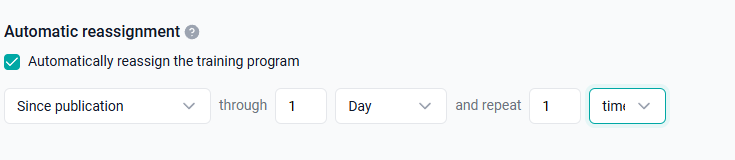
There are two types of reassignment:
1. From the moment of publication.
2. After completing the program.
In the reassignment settings, upon completion and from the moment of publication, it is possible to select:
After what period of time the training program is reassigned (number + type (days/weeks/months/years).
How many times to repeat the reassignment.
After configuring the reassignment for the program, the reassignment date appears for users who have gained access to it again. If the reassignment date was set after the users gained access to the program, then such users do not receive the reassignment date.
The training program was already active and available to users. If you set new date settings on this tab, they will be applied only to new users (to whom this program will be opened after making these adjustments).
To set a reassignment date for the existing training program and all users who have access to it.: Set the Reassignment Date in the Assignment Settings tab > Revoke user access, save the settings, and grant it again (you can turn off notifications). > Go to the Users tab and make sure that the reassignment date is displayed for the users.
The date of reassignment of a specific user can be viewed on the "Users" tab. The reassignment date is also present in the export.
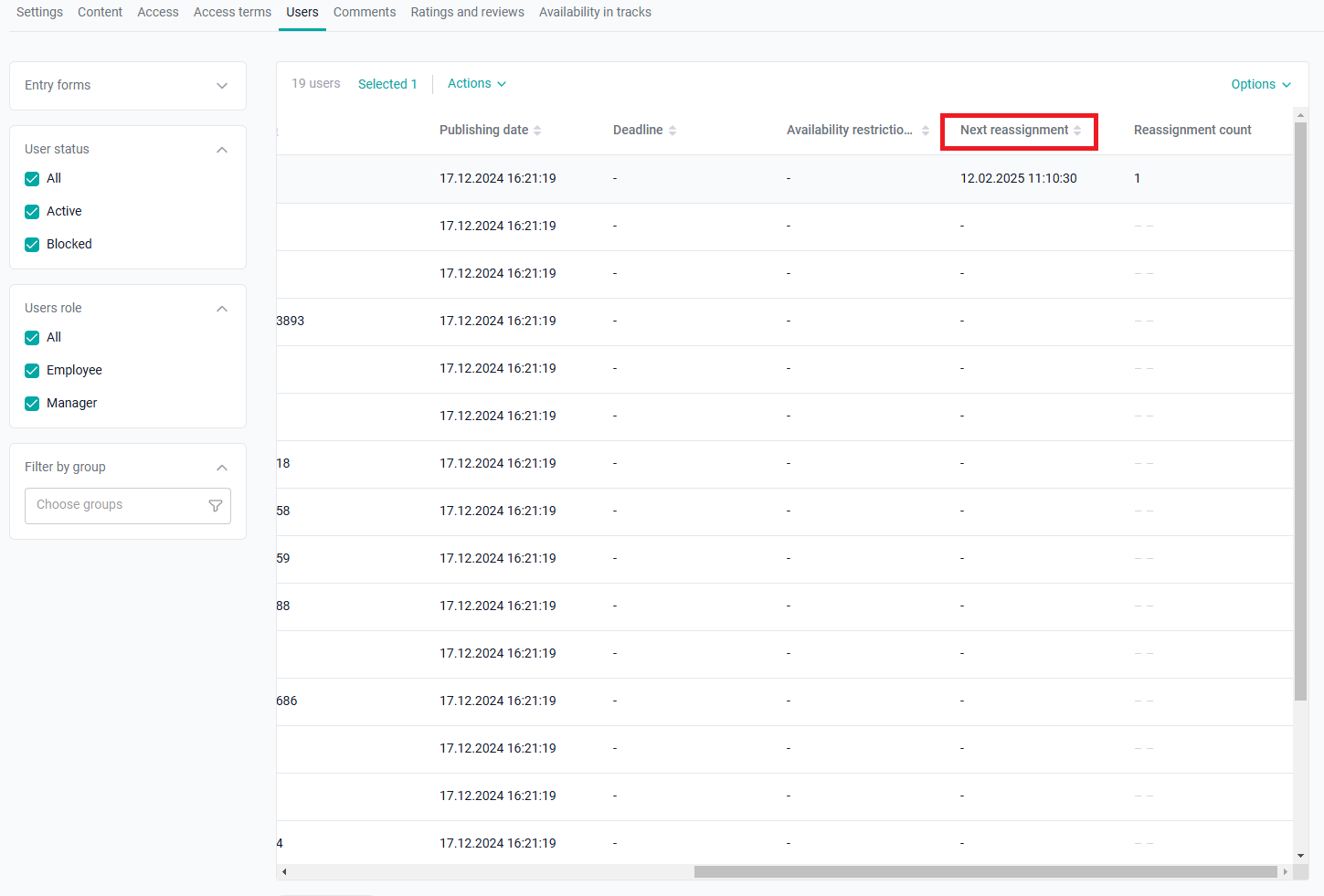
The following events occur for the user when the automatic reassignment date arrives:
The publication date is automatically changed to the current date (reassignment date).
A new recommended date is automatically set and entered, if it is set, according to the conditions, at the level of the training program.
Resets statistics on the training program and on all incoming materials (when statistics are reset, statistics that are reset become archived if cold storage is enabled).
A notification is sent about the new appointment of the training program (a new program is available).
When the reassignment function is disabled, a confirmation window is displayed that we are deleting existing assignments with the option to select:
When clicking on “Yes, delete”, the reassignment date is deleted for users who had a reassignment date.
When you click on “Do not delete”, the reassignment rules for users remain the same as they were before saving.
When reassignment is enabled, you cannot set the date of withdrawal from publication and the recommended deadline for completion "Before the date", you can only "For the duration".
The "Users" tab
It displays the users to whom the program is available as part of group or individual access.
Since the assignment conditions are individual, the list contains additional information about the dates of publication of the program for the user, the date of withdrawal from publication and the recommended period of passage.
By highlighting users with checkboxes (the number of selected users is displayed at the top) - through the "Actions" button, we can update the publication date, the recommended date of passage and the date of withdrawal of publication. And also delete the recommended date or the date of withdrawal from publication.
It is possible to select one/several/all users and force them to update or delete the dates of the program.
Version 12.1.0
displays users to whom the program is available only as part of group or individual access (direct access).
Since the assignment conditions are individual, the list contains additional information about the dates of publication of the program for the user, the date of withdrawal from publication and the recommended time of completion.
If the program consists of a trajectory, then access to it is inherited. And such users are not displayed on the "Users" tab
If there was inherited access to the program, after the user was granted direct access (individual or group), then the recommended date and publication date from direct access will be in the table.
That is, if it is necessary to change these dates for all employees who have access to this program, then the administrator will be able to perform these actions on the current tab.
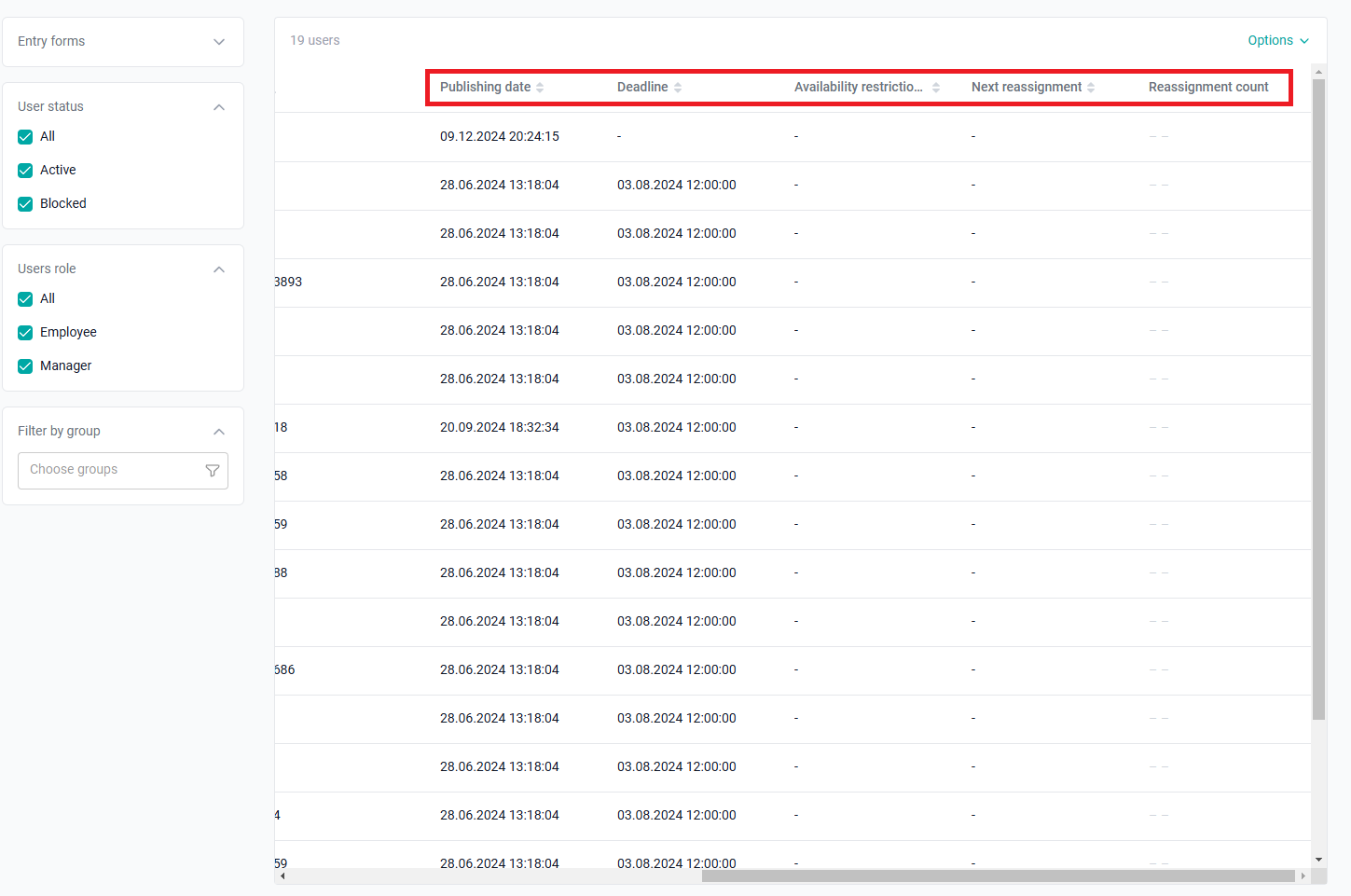
The next reassignment:
The date of the next reassignment is displayed.
If the reassignment type is "Since completion" and the user has not completed the material yet, the reassignment period is displayed (i.e., how long after completion, the material will be reassigned).
Number of reassignments:
The number of reassignments for the user is displayed.
If unlimited reassignments are used, the column will contain the text "Unlimited".
It is possible to select one/several/all users and force them to update or delete the dates of the program. That is, set up individual dates for each, regardless of the total dates.
By selecting users in checkboxes (the number of selected users is displayed at the top), we can use the "Actions" button to update the publication date, the recommended completion date, and the date of withdrawal of publication. And also delete the recommended date or the date of withdrawal from publication.
That is, if it is necessary to change these dates for one/ several/ all employees who have access to this program, the administrator will be able to do these actions on the current tab.
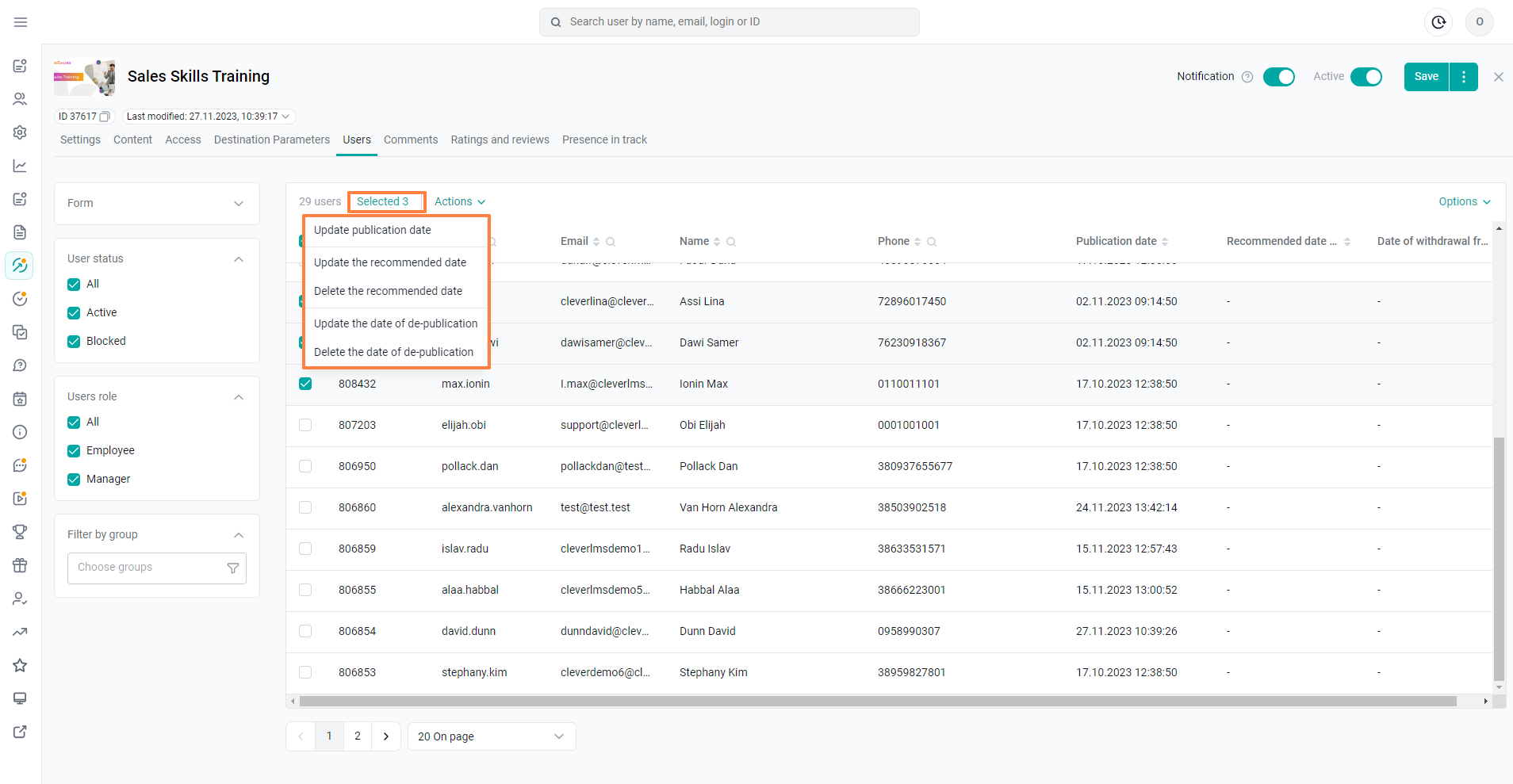
When updating the "Publication Date", a new date is set at the time of the action.
For example, when selecting this function for users on January 13, 12.00, the publication date is prescribed on January 13, 12.00.
If the recommended date and the date of removal from publication are relative, they are also updated automatically.
When updating the "Recommended date" of passage, a new date is set depending on the settings on the "Destination Parameters" tab (changed absolute date or recalculated relative date).
If the recommended date is relative , it changes to a value equal to the difference between the previous date and the new one .
For example, it was 10 days, it became 15. then, the term increases by another 5 days.
If the recommended date is absolute, it changes to a new date.
If there is no recommended date for the selected user, there may be two event options :
1)Rec is installed in the program. date – the date is updated.
2) There is no rec in the program. date – a dash is put down.
Possible cases:
Example 1 — Program 1 has an absolute recommended completion date set for 03/31/2022 at 16:00. For users 1 and 2 (who have access to the program), the date of the recommended passage is displayed as 31.03.2022 16:00. The administrator changes the date of the recommended passage period on 15.03.2022 at 10:00 to 31.04.2022 at 19:00. On the "Users" tab, user 1 is highlighted and the “Update recommended date” action is applied to him. User 1's recommended completion date became 04/31/2022 19:00, user 2's remained 03/31/2022 16:00.
Example 2 — Program 2 has a relative recommended completion date of 14 days. User 1 is granted access on 03/01/2022 at 14:00 (the recommended period is 03/16/2022 to 00:00), user 2 is granted access on 03/15/2022 at 10:00 (the recommended period is 03/15/2022 to 00:00). On the date 03.03.2022 15:00, the administrator selects user 1 on the "Users" tab and applies the “Update publication date" action. User 1 has a publication date of 03.03.2022 15:00 and the date of the recommended passage of 17.03.2022 to 00:00, and user 2 has a publication date of 15.03.2022 at 10:00 (the recommended period is 15.03.2022 to 00:00)
Example 3 — Program 1 has an absolute recommended completion date set for 03/31/2022 at 16:00. For users 1 and 2 (who have access to the program), the recommended completion date is displayed as 31.03.2022 16:00, the publication date for users 1 and 2 is set to 01.03.2022 08:00. Administrator 15.03.2022 at 14:00 on the Users tab, user 1 is selected and the “Update publication date” action is applied to him. For user 1, the publication date became 03/15/2022 14:00, but the recommended passage period has not changed in any way.
When updating the "Date of withdrawal from publication", a new date is set depending on the settings on the "Destination Parameters" tab (changed absolute date or recalculated relative date).
If the date of withdrawal from publication is relative, it changes to a value equal to the difference between the previous term and the new one
For example, it was 10 days, it became 15. then, the term increases by another 5 days.
If there is no date of withdrawal from publication for the selected user, there may be two variants of events:
1)Rec is installed in the program. date – the date is updated.
2)There is no rec in the program. date – a dash is put down.
Delete the "Unpublished Date" for selected users, the unpublished date is deleted.
Important: The date of assignment of the training program when removing and re-granting access to it is overwritten to a new one only if the program status is active.
How absolute dates work (up to date):
Date calculation method: A common specific date is specified for all.
In the parameters tab, the absolute values of the date of withdrawal from publication and the recommended period are selected.
The format of the configured dates is automatically applied to new users (new users are added to the program's access and the current date settings are applied to them).
To update the date settings for users who have already been assigned a program, go to the users tab and update/delete the desired date.
How relative dates work (by due date):
Date calculation method: the time value is specified when the date should occur (for example, by the deadline of 2 weeks, by the deadline of 1 day). The dates of the recommended deadline and withdrawal from publication are calculated relative to the date of publication.
Example: the recommended deadline comes in 2 days, which means that for a user with a publication date of 12/15/2022 17:14, the date of the recommended deadline will come on 12/17/2022 17:14.
The format of the configured dates is automatically applied to new users (users are added to the program and the current date settings are applied to them).
To update the date parameters for users who have already been assigned a program, go to the users tab and update/delete the desired date.
How can I assign a training program for a user again if the date of withdrawal from publication has passed?
If the user has passed the date of withdrawal from publication, then the training program in the application is no longer displayed to the user. It is necessary to grant this user access to this program again and already without a deadline for withdrawal from publication. To do this: select the user - click "actions" and "delete the date of removal from publication". Our user will see the training program in the application again and for an indefinite period.
How deadline notifications arrive:
To understand when the user will receive a notification, you need to subtract the time when the invitation should come from the recommended date. At the same time, for the absolute or relative recommended date, the mechanism for calculating the time when the notification of the approaching deadline (deadline) arrives is the same.
For example, the deadline comes on 12/17/2022 17:16. The deadline reminder is 30 minutes in advance. This means that the deadline notification will be received by the user on 12/17/2022 at 16:46.
How users are displayed in statistics:
If the user has lost access to the program due to the settings of the closing and opening dates of the program, then he will still be displayed exactly in the download of the training program.
Even if he didn't have statistics on it.
If the user has statistics on the program, but group/individual access was taken away from him (administrator):
- The user is displayed in the "Statistics" section in the “without access” filter, regardless of what he has with the opening/closing dates.
If the user does not have statistics on the program, and group/individual access was taken away from him (administrator):
- The user is not displayed in the "Statistics" section in the “without access” filter, regardless of what he has with the opening/closing dates.
