Select the STATISTICS section, and go to the categories menu on the Gift Shop module.
Select the statistics detail:
By orders - a list of orders with statistical data will be displayed in the table. In the additional navigation area, you can filter orders by registration date, status, and groups.
To download statistics, go to the "Statistics" section > In the additional navigation menu, select the section for which we want to view the "Gift Shop" statistics > Below we select the type of unloading "By orders > Specify the name of the order statuses that we want to see in the unloading > Options > Select the fields that we want to see in the upload (if necessary, set our own order of fields) > Export > Download the finished file.
You can click on a line in the table in the admin panel to view the order details.
Filter Order Status:
Created - orders not yet processed by the administrator;
In progress - orders confirmed by the administrator, but not yet completed;
Delivered - orders that are delivered to the user;
Not received - orders in which the user on the platform clicked the "Not received" button;
Completed - completed orders;
Cancelled - orders rejected by the administrator/user at any stage;
Archived - archived orders.
By default, checkboxes are set on the statuses Created, In progress, Delivered, Not received and Completed.
The Problematic Orders filter allows you to filter out orders that have been in the "Not received" status at least once:
"Problem orders only" (not set by default).
Next is the filter by groups. When you select a group, the orders of these user groups are displayed on the main part of the screen.
In the upper left corner above the table, the number of orders that match the filter parameters is displayed.
Select the statistics detail:
By orders - the table will display a list of orders with statistical data.
By user - the user's choice is provided, the data for all his orders will be displayed in the table.
Filter Order Status:
Created - orders that have not yet been processed by the administrator;
In progress - orders confirmed by the administrator, but not yet completed;
Delivered - orders that are delivered to the user;
Not received - orders in which the user on the platform clicked the "Not received"button;
Completed - completed orders;
Canceled - orders rejected by the administrator/user at any stage;
Archived - archived orders.
The Problematic Orders filter allows you to filter out orders that have been in the "Not received"status at least once:
"Problem orders only" (not set by default).
In the upper-left corner above the table, the number of orders that correspond to the filter parameters is displayed.
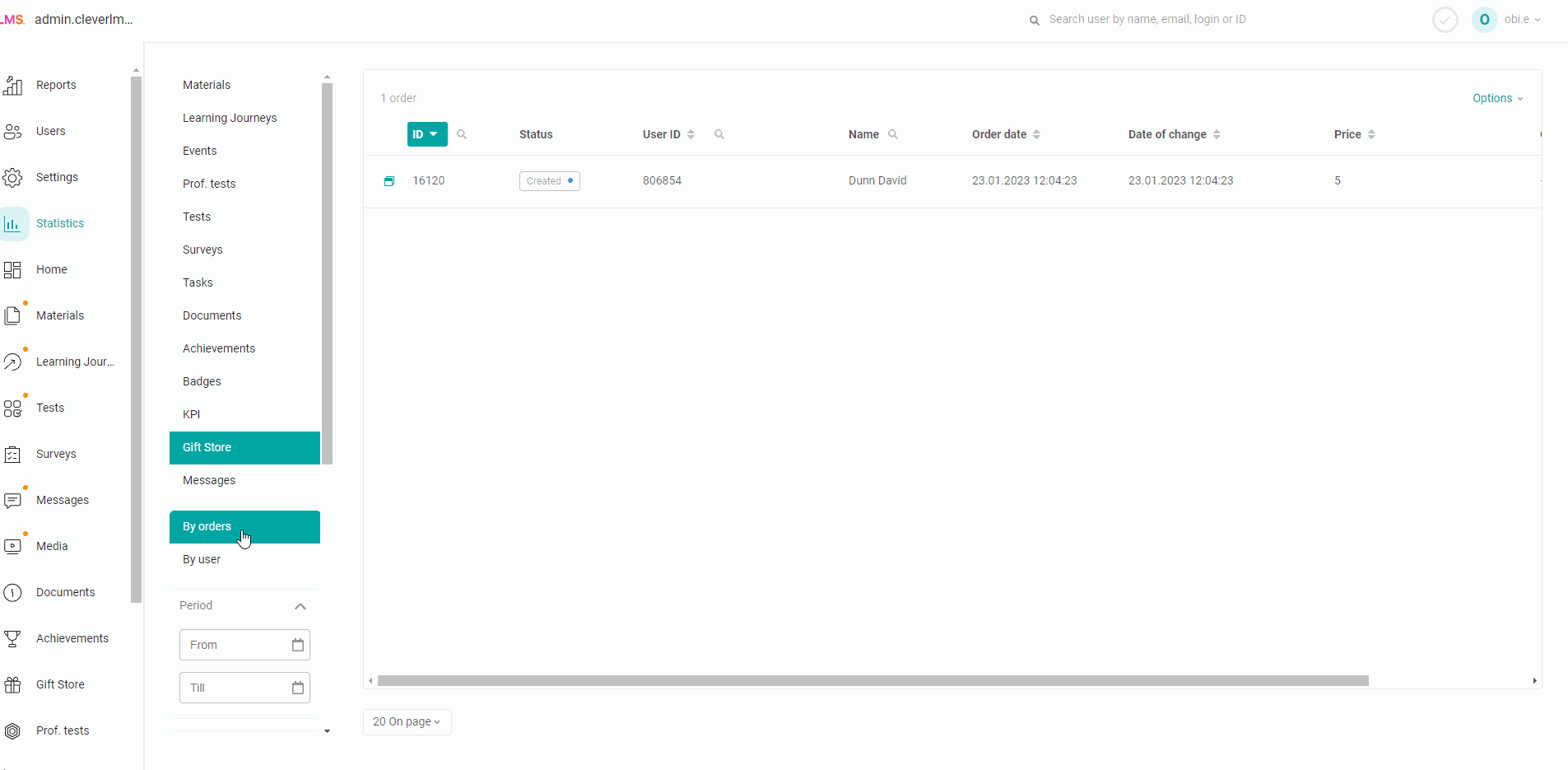
By user - the user's choice is provided, the table will display data on all his orders.
To upload statistics, you need to go to the "Statistics" section > In the additional navigation menu, select the section for which you want to view the "Gift Shop" statistics > Below, select the type of upload "By user" > Specify the login of the employee whose statistics we want to see (the search is carried out by login, Name and id) >Now we we see what orders the user has made (we can fall into a specific order and see the details) > Options > select the fields that we want to see in the upload (if necessary, set our own order of fields) > Export > Download the finished file.
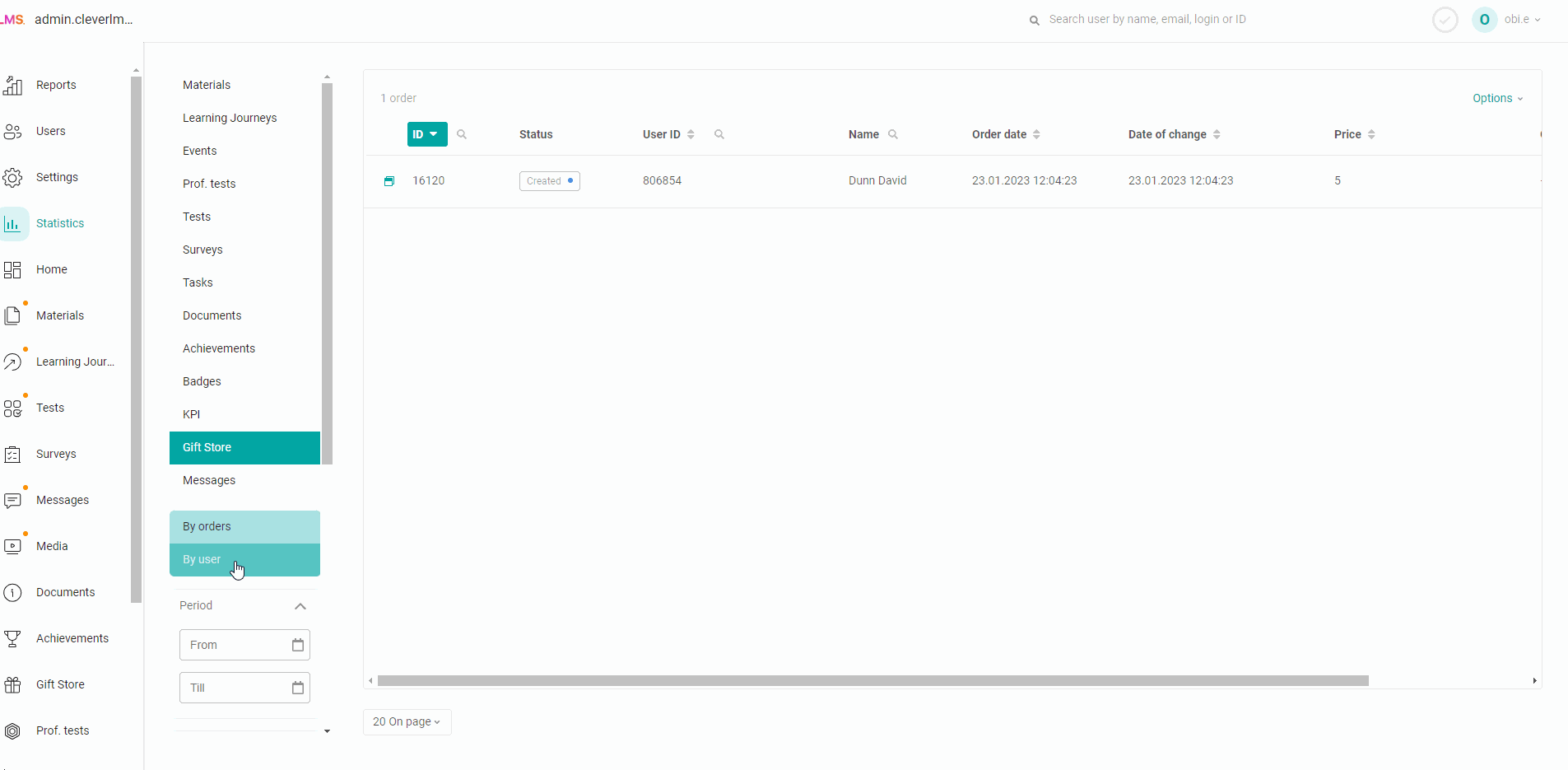
What does the data in the upload file mean?
In the statistics For orders, it is displayed:
ID - the order ID,
Order Status,
ID of the users - user ID,
First and last name of the user,
Order date with time indication,
Date of change - the date of the last change in the order status,
The cost of the order,
The administrator's comment on the order.
