You can configure the messages that will be displayed to the user in the task.
By clicking on the ADDITIONAL SETTINGS tab. The task auxiliary settings page opens.
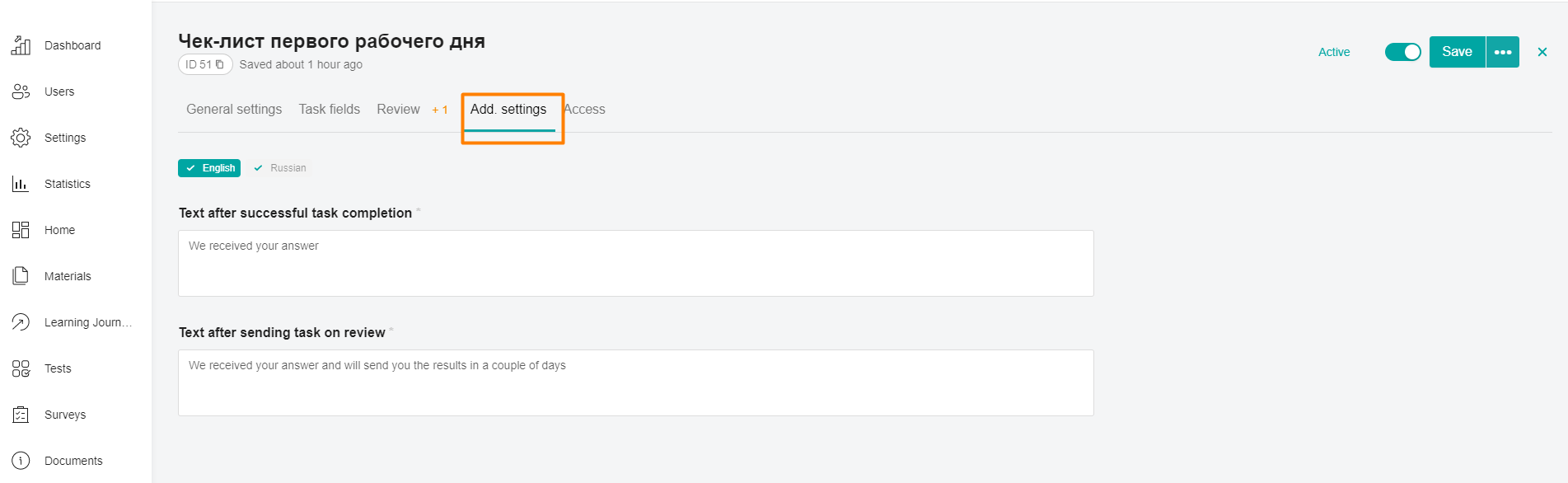
enter messages in the Text field after successful completion of the task (max. 255 characters) and the Text after sending the task for verification (max. 255 characters, not displayed if the task does not require verification)
Note: When creating a task, the default value is displayed in these fields.
Click Save Changes.
Note: When switching to any other screen without saving changes, the Save Changes pop-up window appears. By clicking on Done - all changes on the current tab are saved, by clicking on Cancel-the changes are not saved. In both cases, the user switches to another tab.
