Before adding materials, read the article:
1. Requirements for downloadable content
Go to the Materials tab. Click on the Create New + button and select HTML 5 from the drop-down menu.
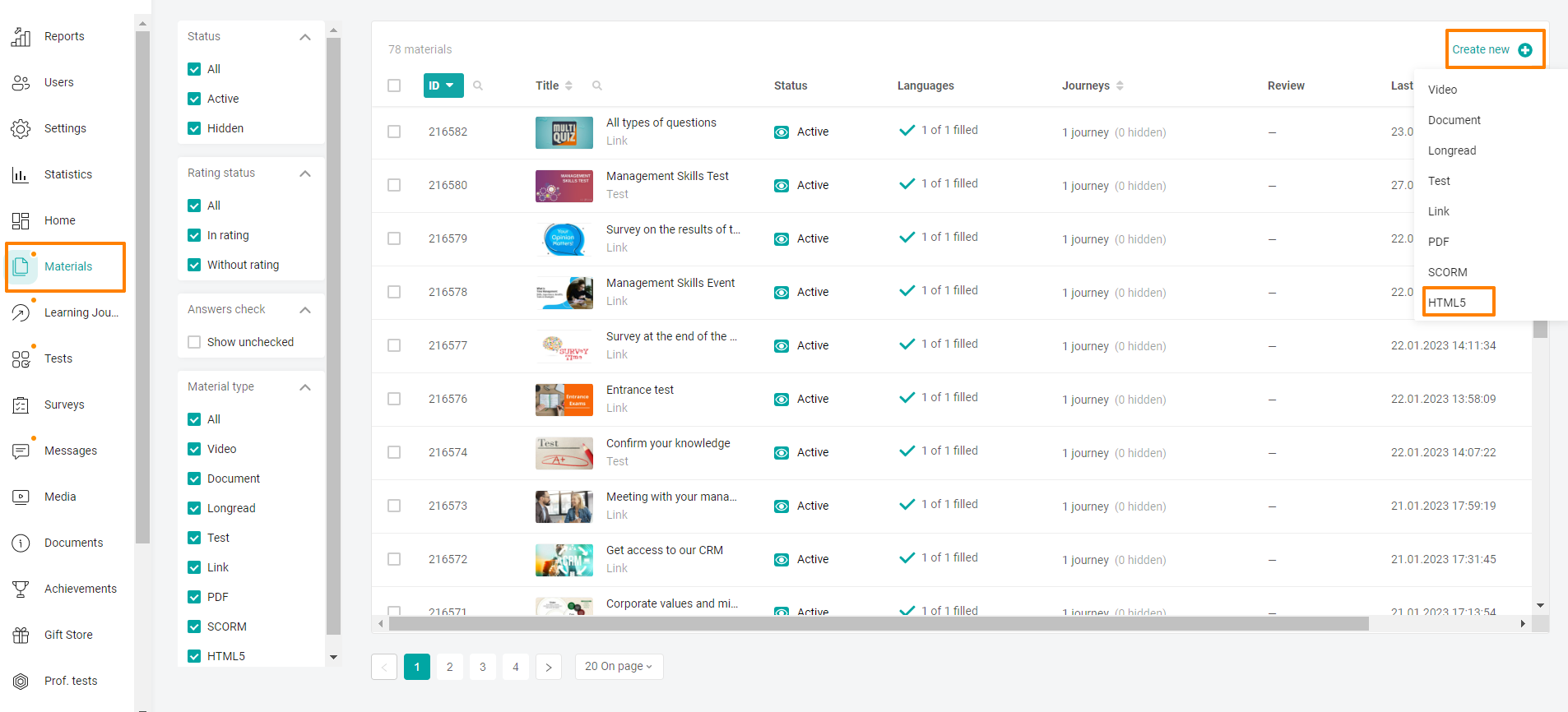
Fill in the material settings.
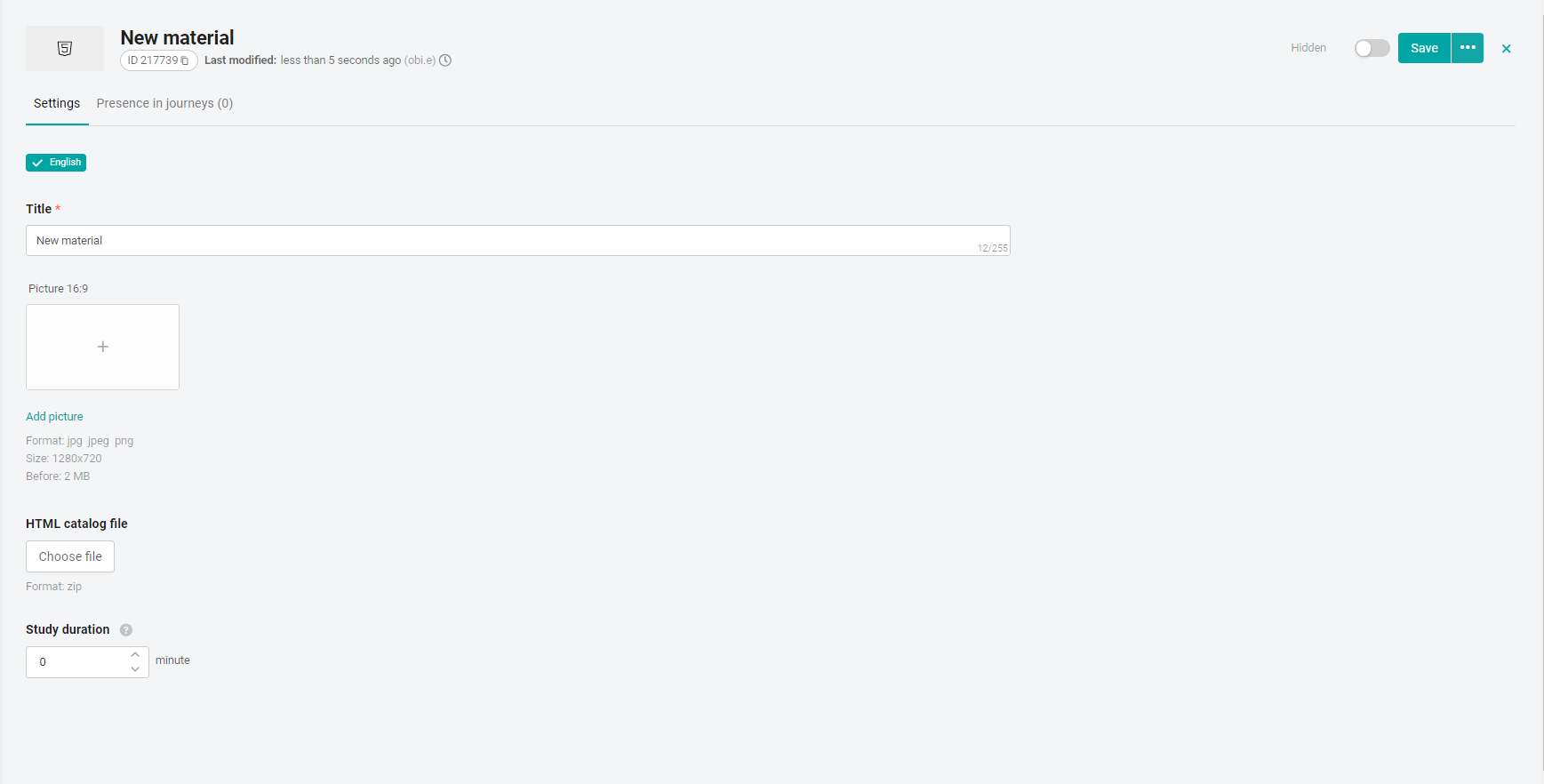
Enter the name of the interactive presentation.
Add a cover Image 16:9.
Click on the Select File button and add the zip archive containing the file "index.html" from the local storage on the computer. The downloaded interactive presentation will be available in the list of materials to add to the training programs. After downloading the file, two Edit and Delete buttons appear. You can replace the file with another one or delete it by clicking on the corresponding buttons.
Recommended study time - Here you can schedule the time to complete the material. The specified duration does not limit the user's time to study the material.
Click on the Save button to save the entered data.
