Before adding materials, read the article:
1. Requirements for downloadable content
In order to add the Scorm material to the platform, you will need.
1. Go to the "Materials" section"
2. Click on the "Create new" button in the upper right corner
3. In the drop-down list, select " Scorm"
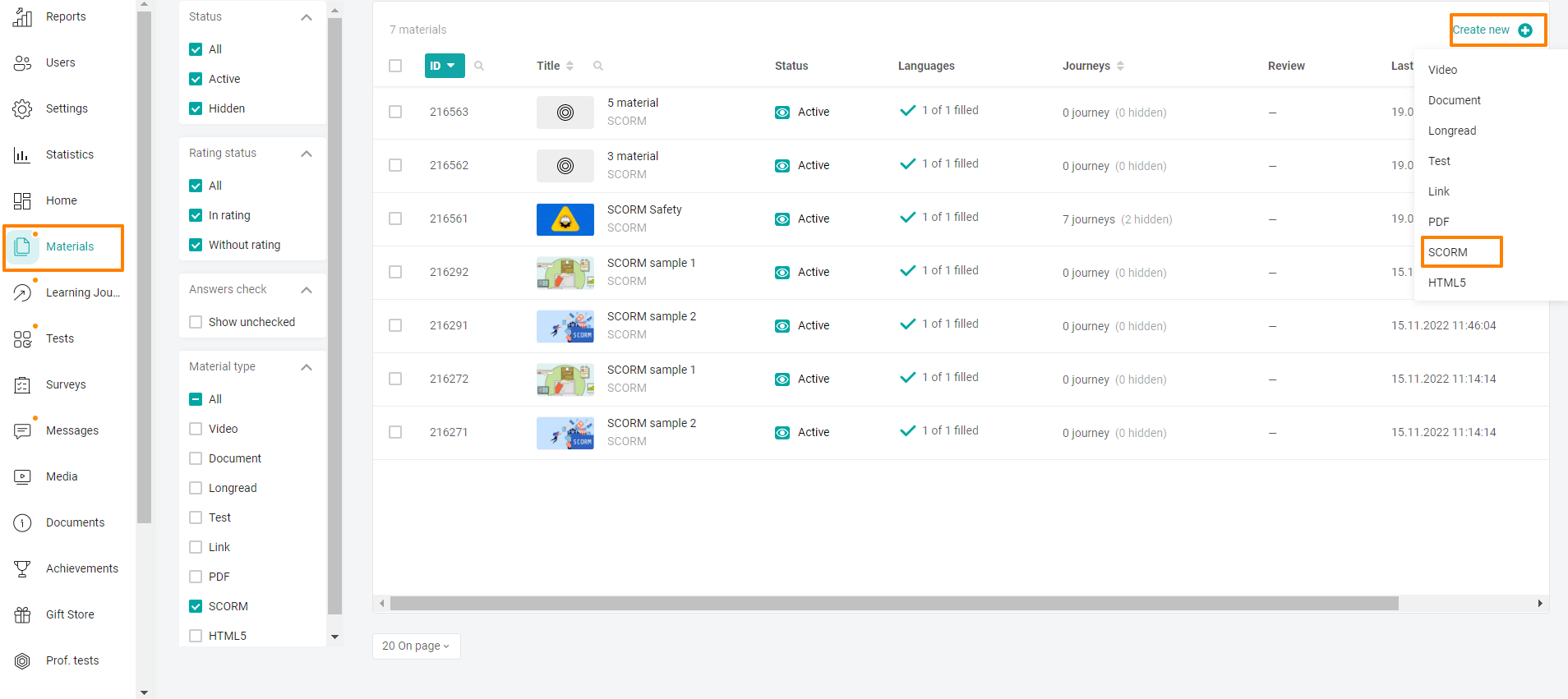
Fill in the material settings.
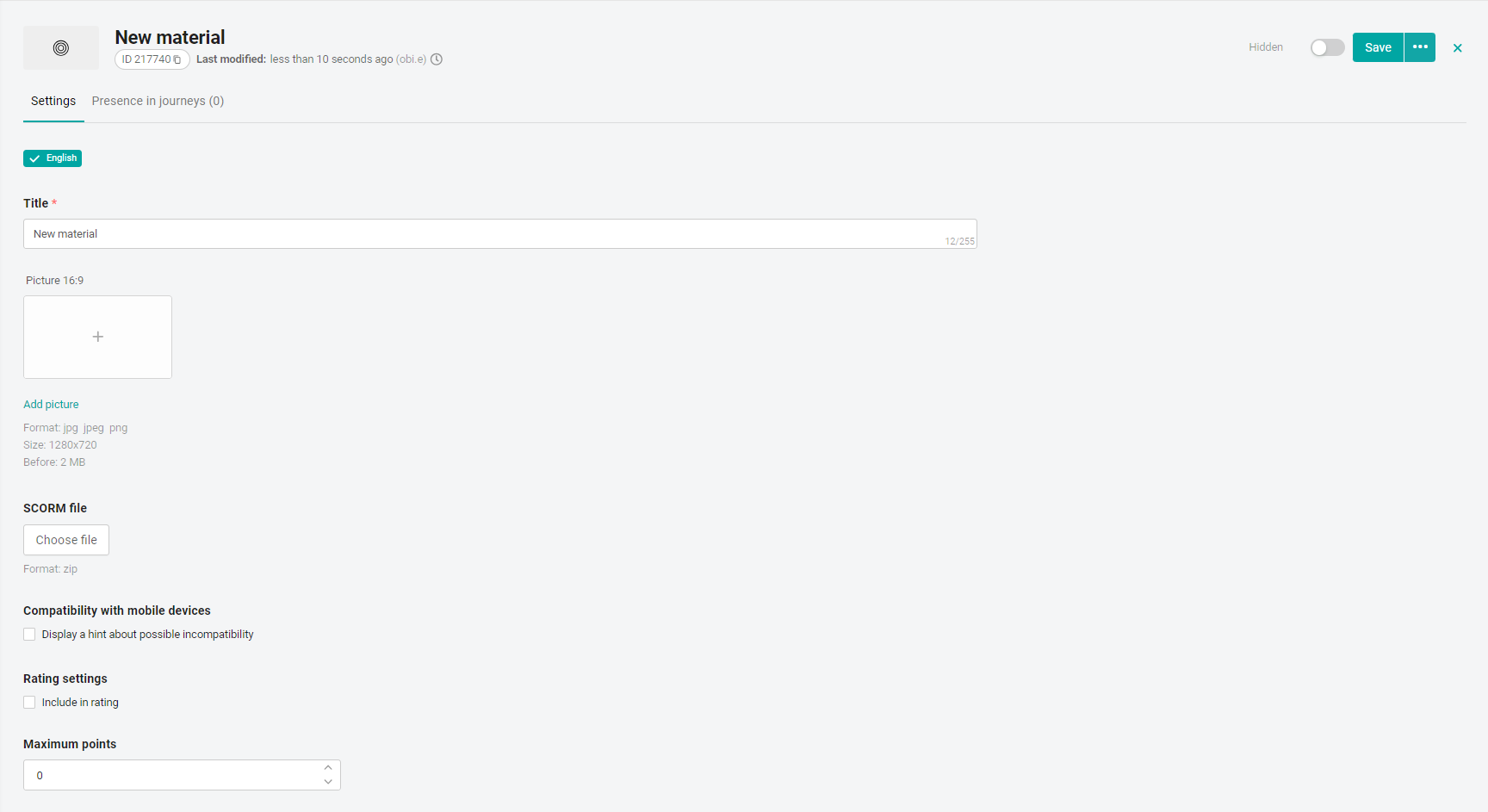
Enter the Name of the e-course.
Add a cover Image 16:9.
Click on the Select File button and add the SCORM file from the local storage on the computer. The downloaded e-course will be available in the list of materials for use in training programs. After downloading the SCORM file, two Edit and Delete buttons appear. You can replace the file with another one or delete it by clicking on the appropriate buttons.
Check the box Consider in the rating so that the points for the e-course are taken into account by the user in the rating.
Specify the maximum number of points for successful completion of the SCORM course.
Click on the Save button to save the entered data.
To do this, go to the "Learning Journey" section and select the desired program.
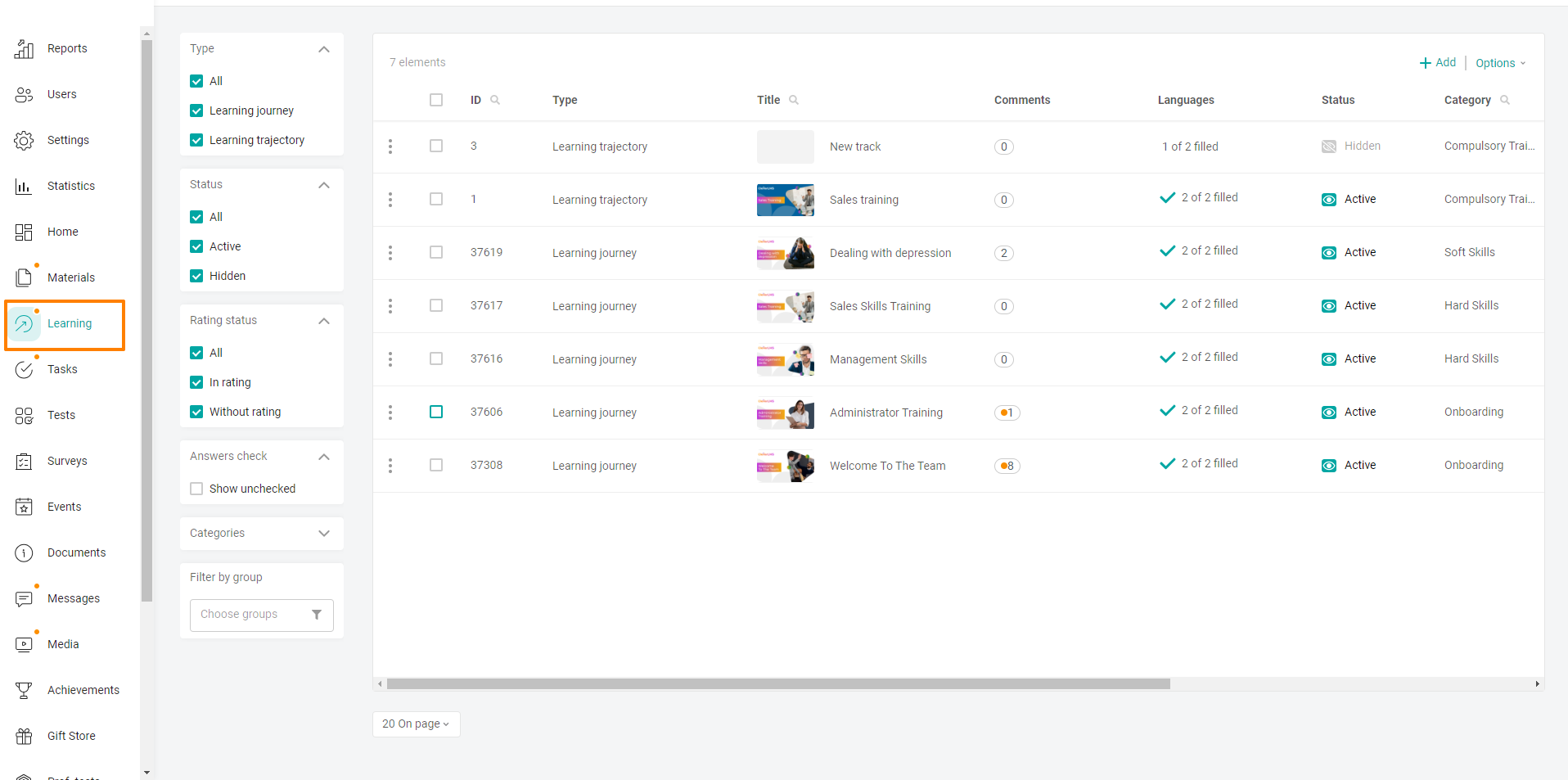
Then go to the "Content" tab. Here you will need to select the section you need and click "Add"in its upper-right corner. Please note that to add material, the program must be in a hidden status. The status is displayed in the upper-right area of the screen.
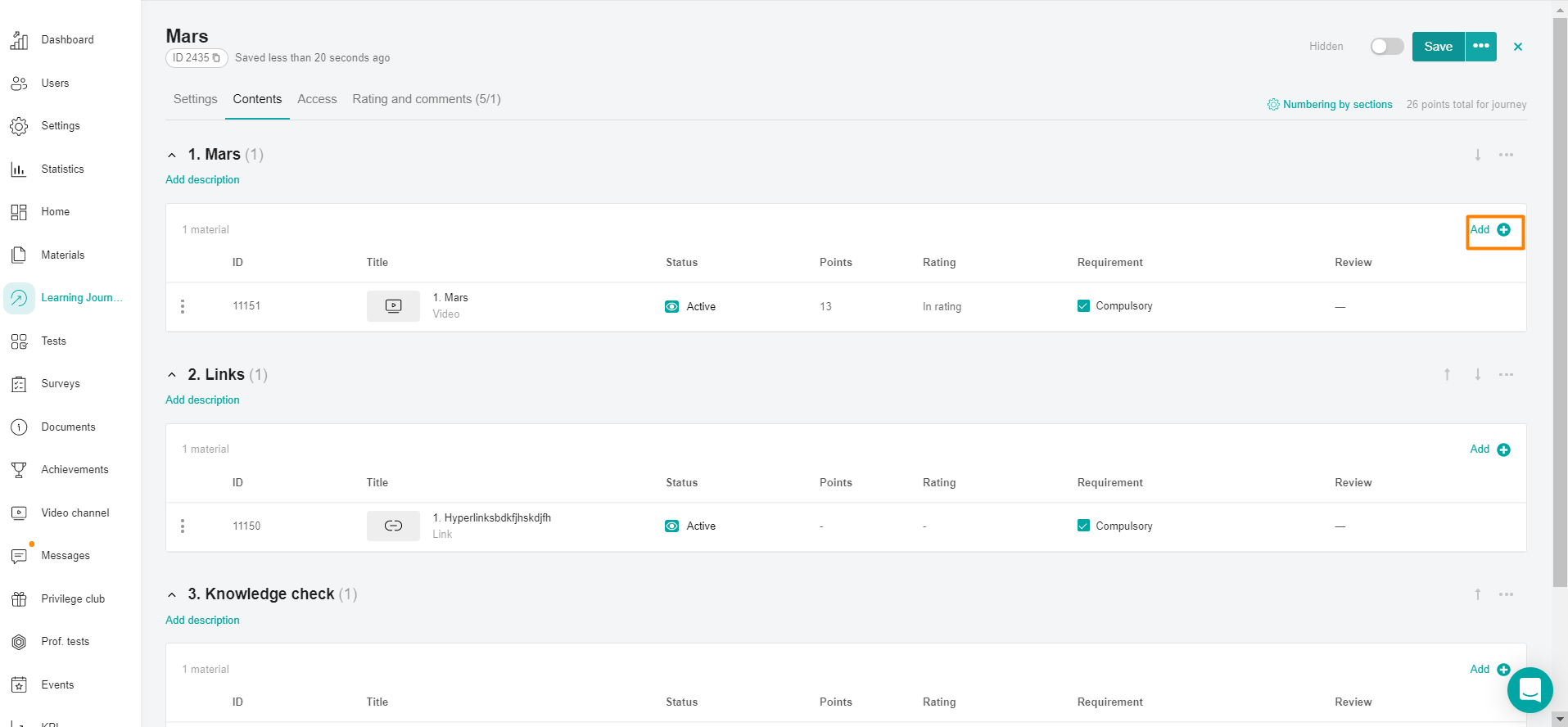
After clicking on the " Add " button, the following window will open, in which you will need to select the "Scorm" tab, put a checkbox next to the desired material and click "Select".
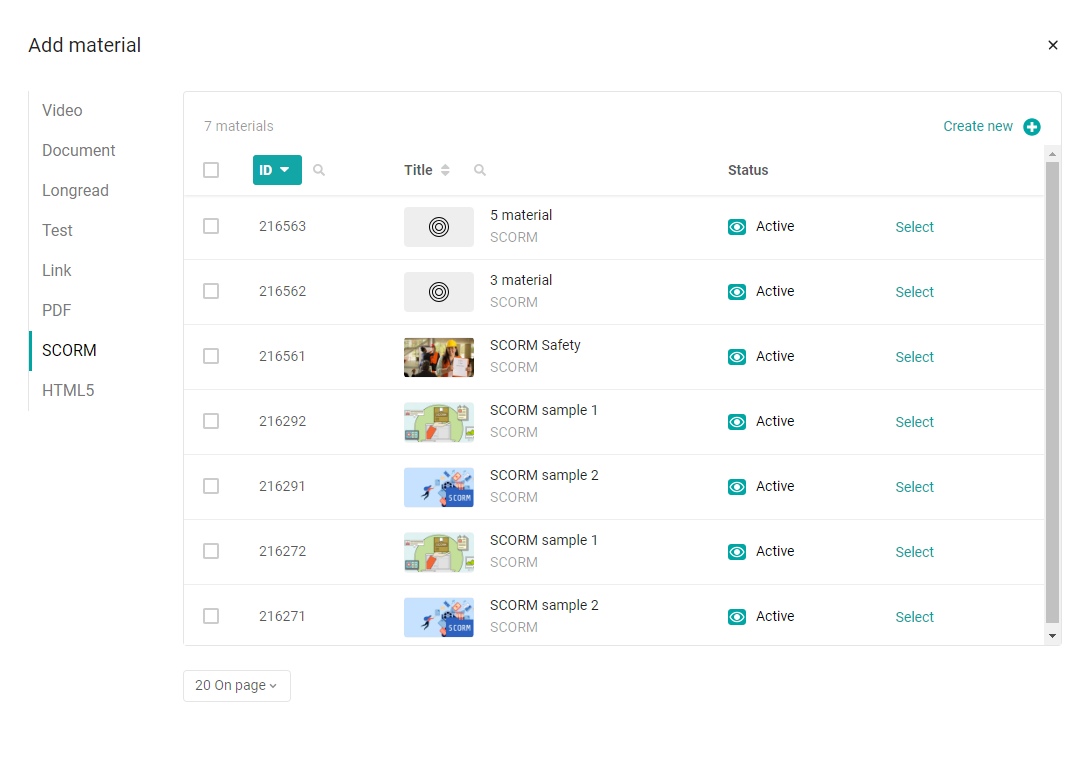
Now it remains only to transfer the program to the active status.
It's done! You have just added new material to your Training Program.
If it is necessary to replace the scorm package in an already existing material, it is necessary to reset the statistics on the material to all users with the status "In progress" in order for them to pass the updated material.
Instructions for resetting statistics on the material are available at the link
