Customize the appearance of the test results screen. To do this, go to the TEST SETTINGS tab in the "Test" type material
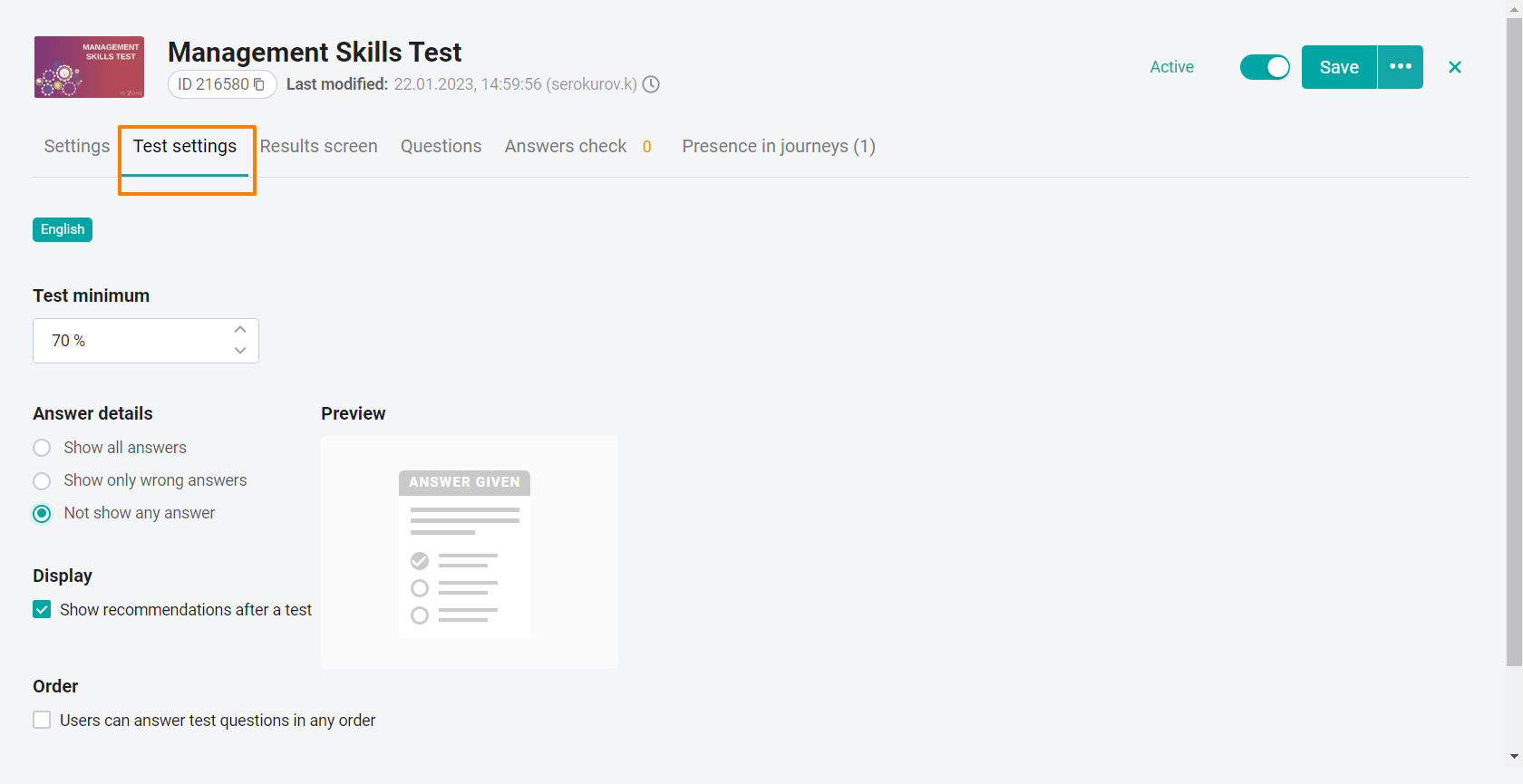
Specify the Threshold for passing the test - the minimum percentage of correct answers for passing the test (by default, 70%). The default value can be configured by the super administrator in the Learning Journey module.
Note: The percentage of passing is not rounded up. For example, if the user passed the test by 66.6%, and the minimum percentage of passing is set to 67%, his result will be 66% - the test is failed.
In the block Detailing responses, set the display of the result of responses or disable this option:
Show all answers - allows you to display both correct and incorrect answers in the application,
Show only incorrect answers,
Do not show information on responses.
The check mark Show recommendations after the test is completed allows users who have failed the test to display a message with recommendations for materials necessary for studying, and subsequent successful passing of the test. You can add a message with recommendations in each specific test question.
The check mark Users can answer questions in any order - allows the user to skip questions when passing the test, and return to them after answering the remaining questions.
After setting the necessary settings, click the Save button to save the changes.
Go to the RESULTS SCREEN tab at the top of the form to configure the display of the test results screen.
Note: To reset the administrator settings to the default values, click the Return to Default Settings button and select Done in the confirmation window.
