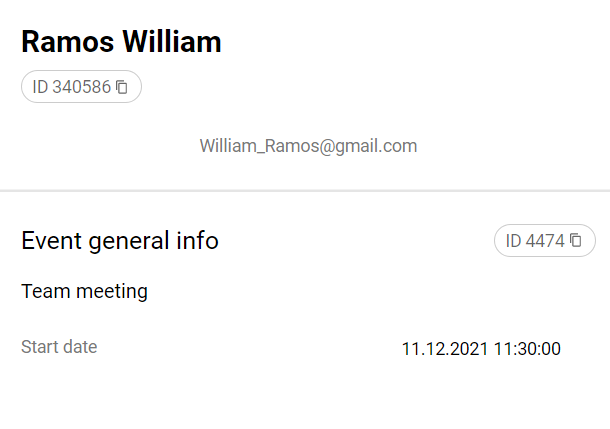Select the STATISTICS section, and go to the categories menu on the Events module.
Select the statistics detail:
By event - a choice of an event or several events for which statistics need to be uploaded is provided. When you select one event, the table displays a list of users who have access to this event.
To upload statistics, go to the "Statistics" section > In the additional navigation menu, select the section for which we want to view the statistics of the "Event" > Below, select the type of upload "By event" > Specify the name of the event or id (you can answer several) > Options >select the fields that we want to see in the upload (if necessary, set our own order of fields) > Export > Download the finished file.
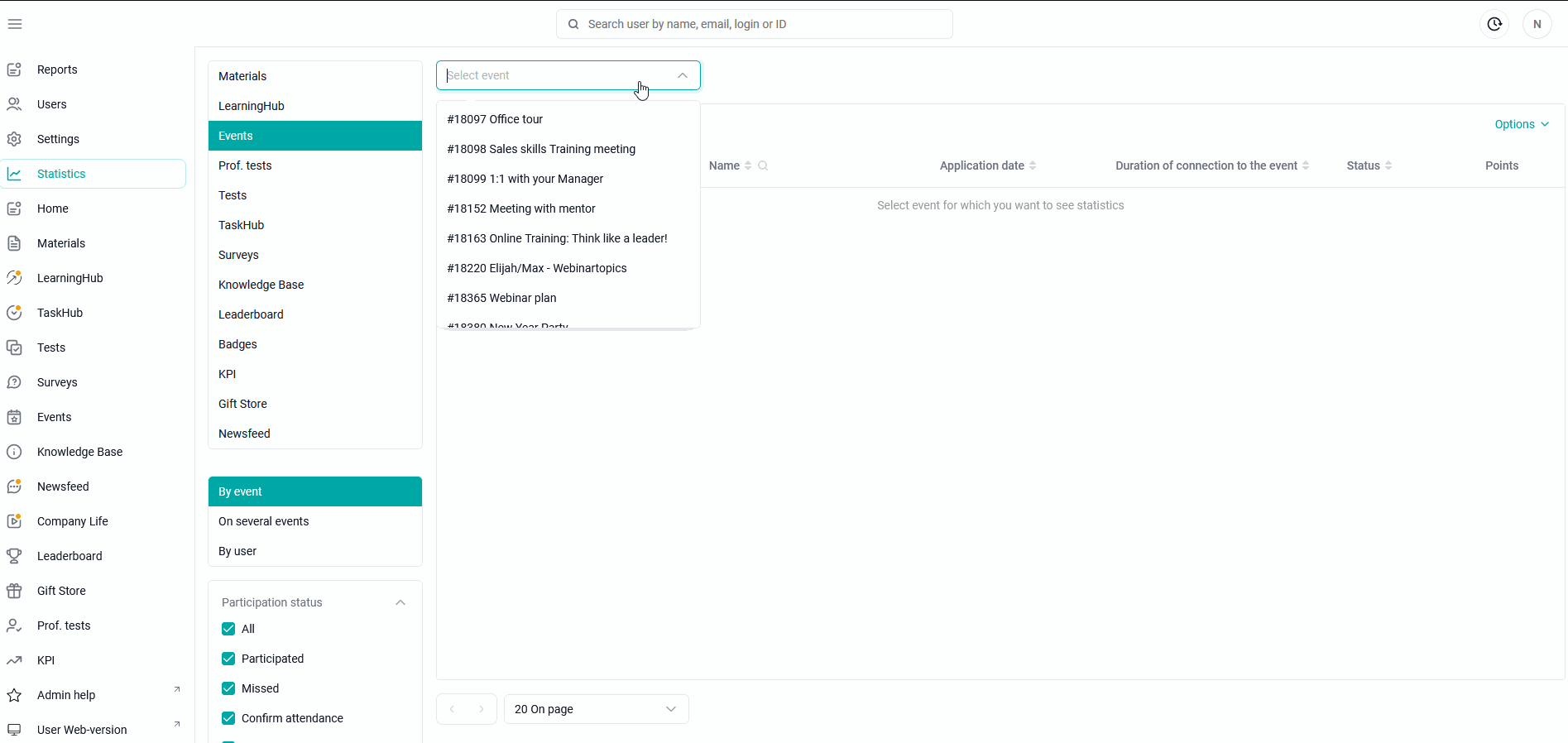
By user - the user is given a choice, the table will display data on all available events.
To upload statistics, go to the "Statistics" section > In the additional navigation menu, select the section for which we want to view the statistics of the "Event" > Below, select the type of upload "By user" > Specify the login of the employee whose statistics we want to see (the search is carried out by login, Name And id) > Now we see what events are available to our user in this section and statistics on them > Options > select the fields that we want to see in the upload (if necessary, set our own order of fields) > Export > Download the finished file.
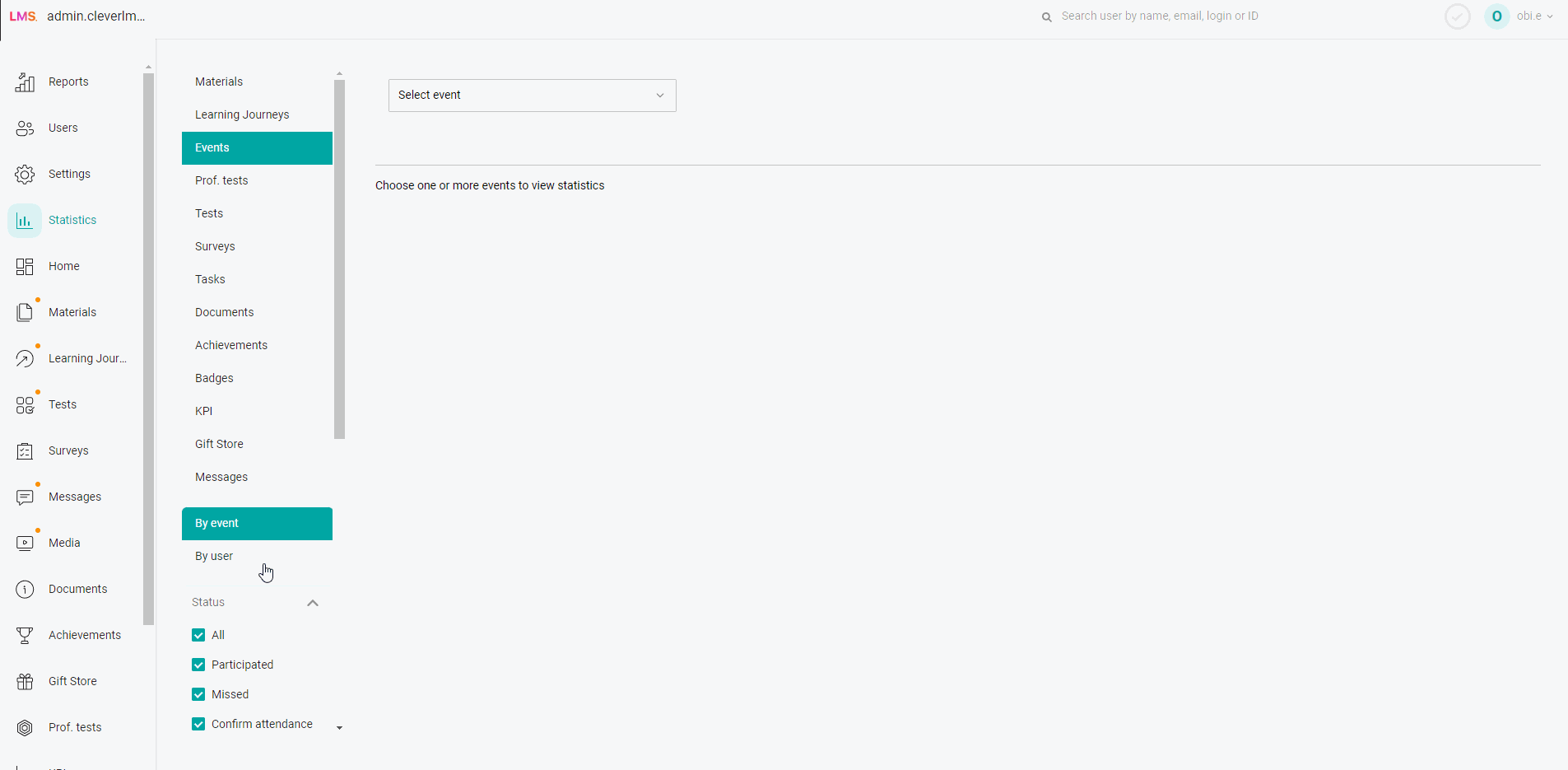
To download statistics, click "Options" in the upper right corner - then "Export".
Before that, you can also select user groups in the "Filter by groups" that you want to see in the upload.
After clicking the "Export" button, you can select the fields that you want to see in the upload.
Next, the upload will be displayed under the button at the top of the administrative panel:

By clicking on it, you can download the file to your computer.
You can view detailed statistics on the event / user by clicking on the row of the event / user of interest in the table.