In this section, our users will be able to spend their points on the products that you place in the store.
To add gifts (goods) in the PRIVILEGES CLUB section, go to the GIFTS tab and click the Add + button.
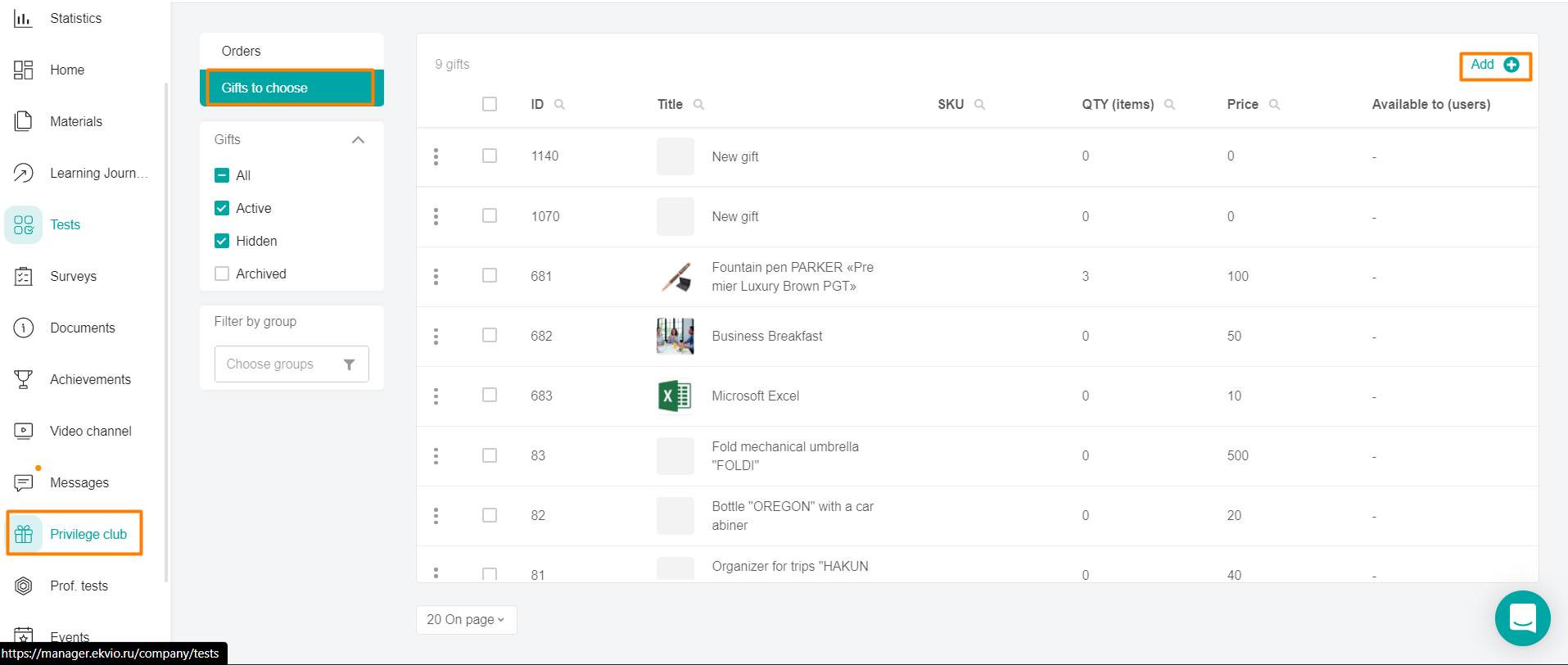
Fill in the gift settings.
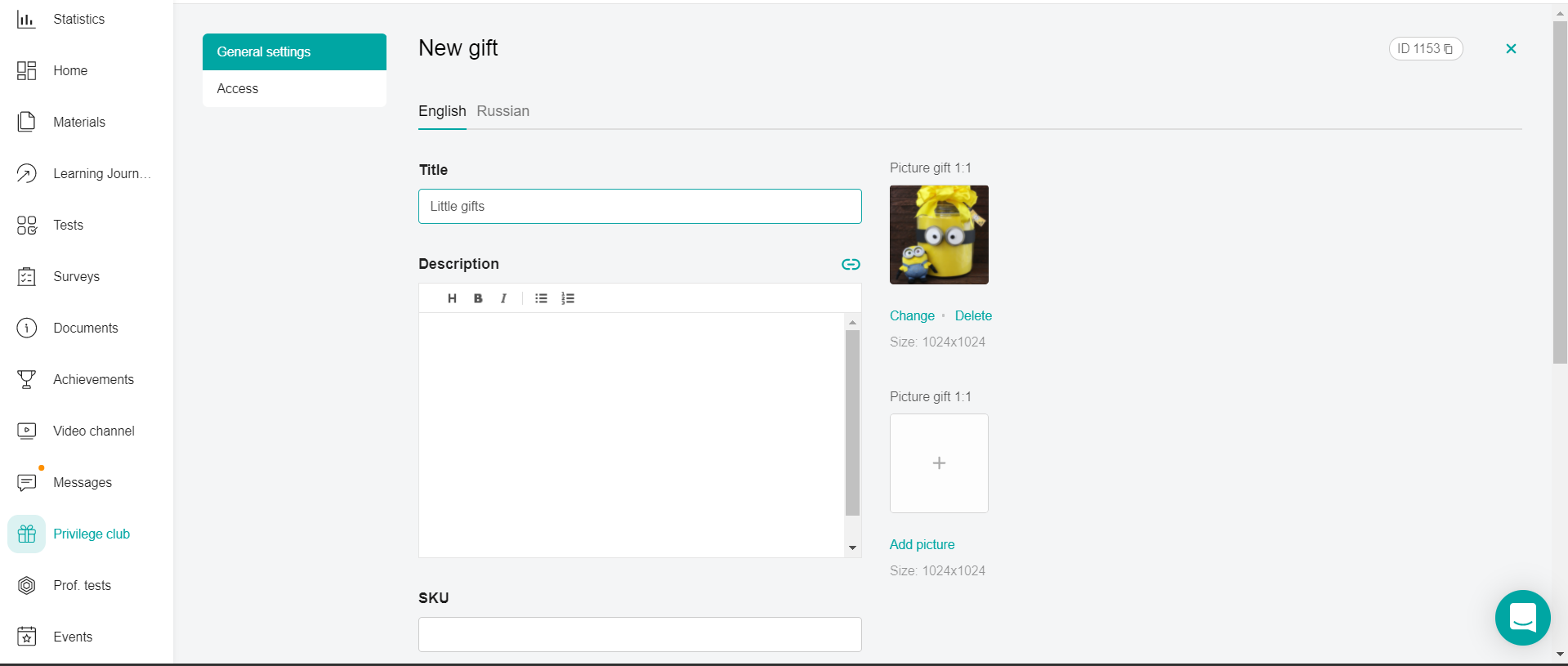
Enter the Name, Description and Article of the gift in the text fields.
Specify the points Cost.
Add at least one picture of the gift.
Links are added by clicking on the paper clip in the right corner of the text field.

By clicking on the button, a window opens:
Next, click on the arrow in the "Link type" field.
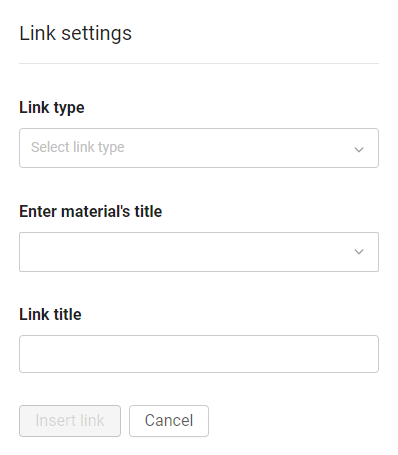
The links are divided into:
1. External - to any external source. For example, a link to a YouTube video.
In the link type, specify "External link".
"Insert an external link" - copy the link to the source in the address bar and paste it into our field.
Specify the "Link name". The text that will be clickable.
2.Internal - based on the material from the application. For example, for an introductory training program for beginners.
To do this, select the section in which the material for the link is located.
In the "Name of the material" field, we search and select it by name or id.
Specify the "Link name". The text that will be clickable.
Important: when you link to external or internal materials, you need to take into account that users have the same access in the material in which they posted the link and in the material to which the link leads.
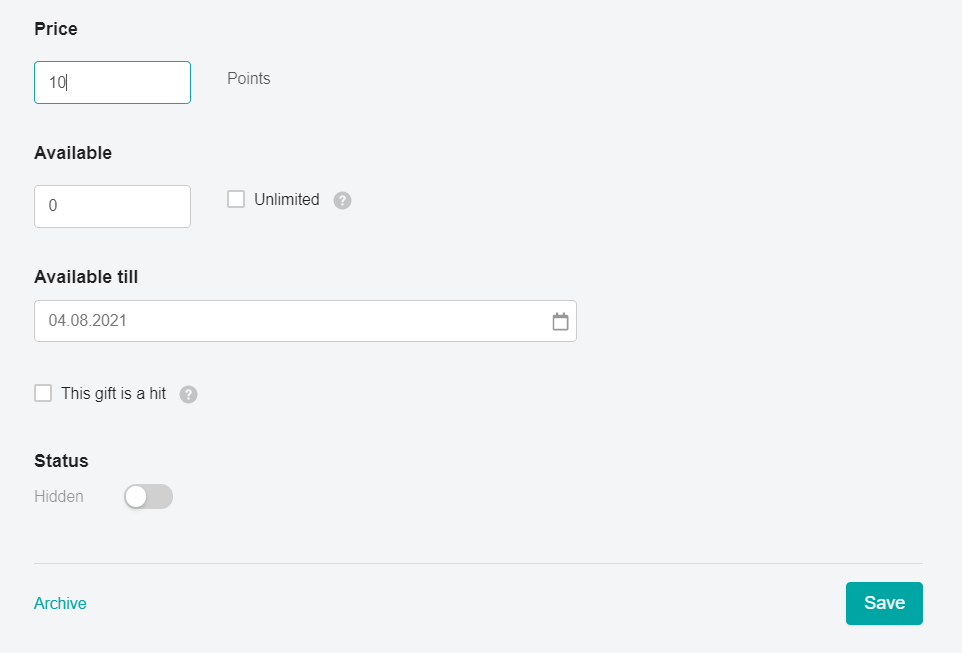
Specify the number of available gifts Available or check the box Unlimited. Then this gift becomes possible to purchase in unlimited quantities.
Set the date Available before, after which the gift will switch to the "Hidden" status,
The fields Name, Add picture, Cost, Available before are mandatory.
The status shows the availability of the gift in the platform - whether it is visible to the user or not. It has two values "Hidden" or "Active".
Note: The Gift Status toggle is activated after filling in all the gift settings. If several languages are enabled in the company, then you need to fill in all localizations. Switching the available content languages is located at the top of the form.
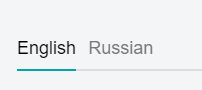
After filling in the main settings, click Save changes and you can proceed to the next stage of assigning user access to the gift.
