In the additional navigation area, on the screens where filtering by groups is available, the Filter by Groups component is located.
By user statuses.
Active users
Blocked users are employees who are currently denied access to the application.
According to the statuses of passing within the recommended time frame (for the "Training" section)
By the status of passing materials
By access type: Group Access - displays users who currently have group access to the selected material.
Individual access - displays users who currently have individual access to the selected material.
Without access - users who previously had individual or group access to the selected material and passed it are displayed. Those. have statistics on it (now access has been taken away) . Users who previously had individual or group access to the selected material and did NOT pass it - DO NOT have statistics on it (now access has been taken away) They are NOT displayed in this filter.
In version 12.1.0 Inherited access is access to a program within a trajectory. I.e., the user has access to a trajectory that includes programs. For him, access to these programs is inherited.
When the user has access to the program in groups or individually, this is direct access
When the filter is enabled, entries for inherited access to the program appear within the trajectories.
The records are displayed separately for each trajectory.
The differences will be in columns with dates (publications, recommended dates).
When you click on the statistics line, the destination dates and recommended dates for a specific trajectory are displayed in detail (for direct access, respectively, the dates of direct access).
In the statistics "By trajectory" and "By user in trajectory", the recommended dates for programs within this trajectory are displayed in detail (when clicking on the statistics line).
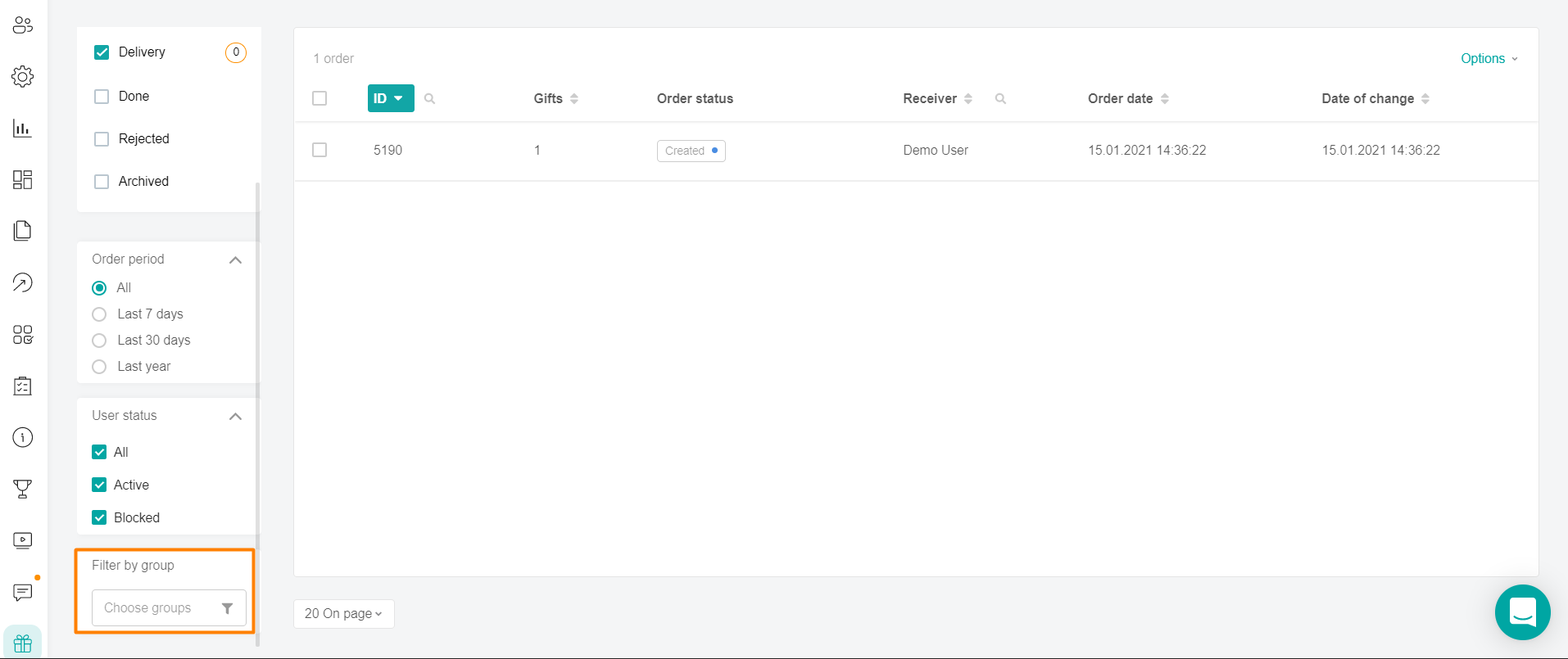
The filter by groups has several states:
Nothing is selected (by default) - the main part displays all the content, as in the case of selecting all groups.
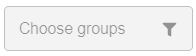
At least one group value is selected.
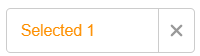
More than 33 groups were selected. By clicking on the "cross", the filtering will be reset, and the status will be displayed with the filter icon and the text "Select groups".
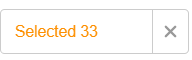
Note: Groups of the city type are associated with regions, so when the selected filter is displayed for cities and regions, the number of selected checkboxes is summed up.
To filter, click on the group filter component.
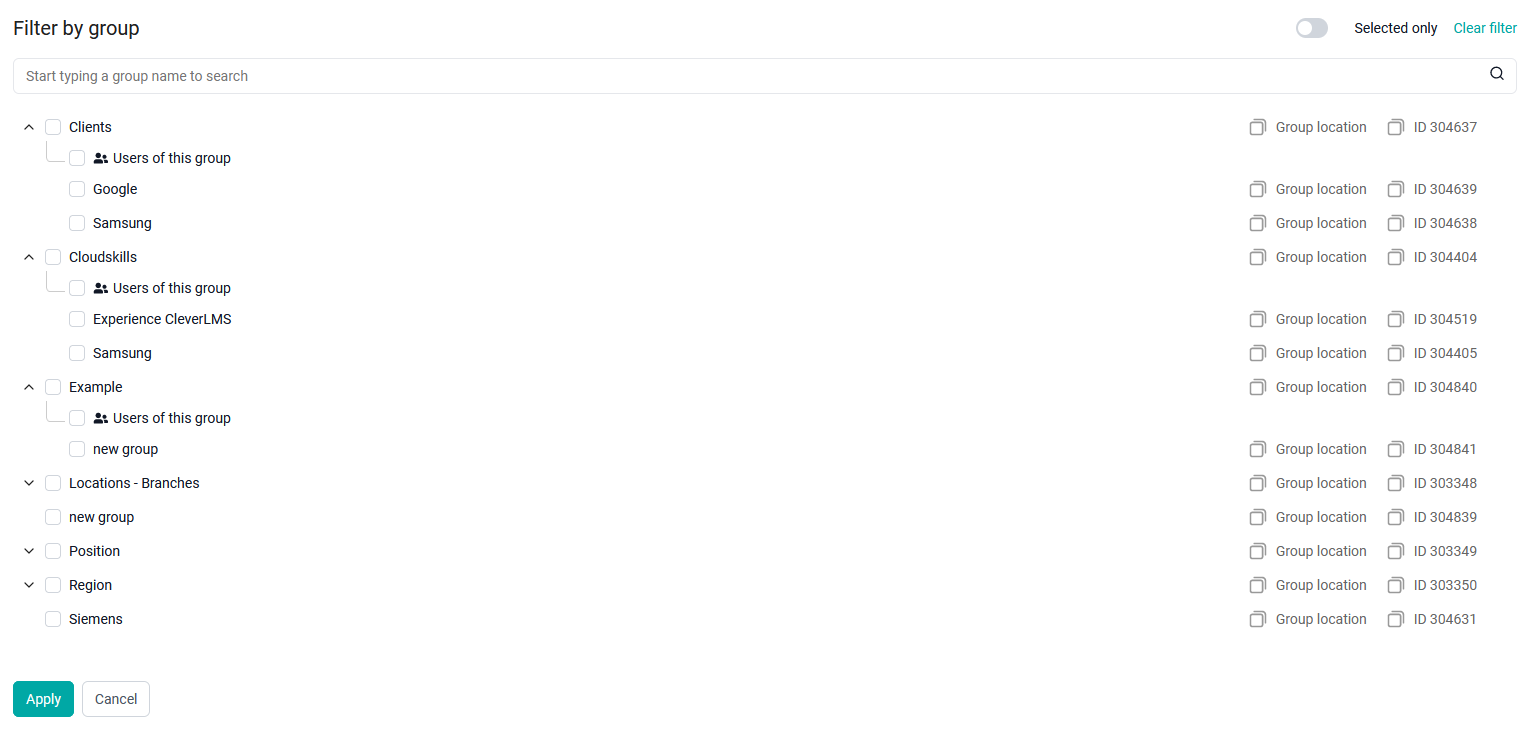
You can select all groups of each type at once, or expand the group trees and select specific groups.
If there are more than 50 groups in the tree branch, click Show More to load 50 more elements.
When you click on the Only selected radio button, only the selected groups, their parent and child groups will be displayed.
Note: Within a single tree, all the selected values have a logical OR union, there is a logical AND between the trees. For example, a filter by (region = "Moscow" OR "St. Petersburg") And (position = "Accountant" OR "Salesman").
To find the desired group, use the search bar at the top of the form. After entering the search query, press the Enter button on the keyboard. The search results will display the parent groups of the found group, the found groups and their children that fall under the search query.
