You can add a large number of participants to an event at the same time using the import function.
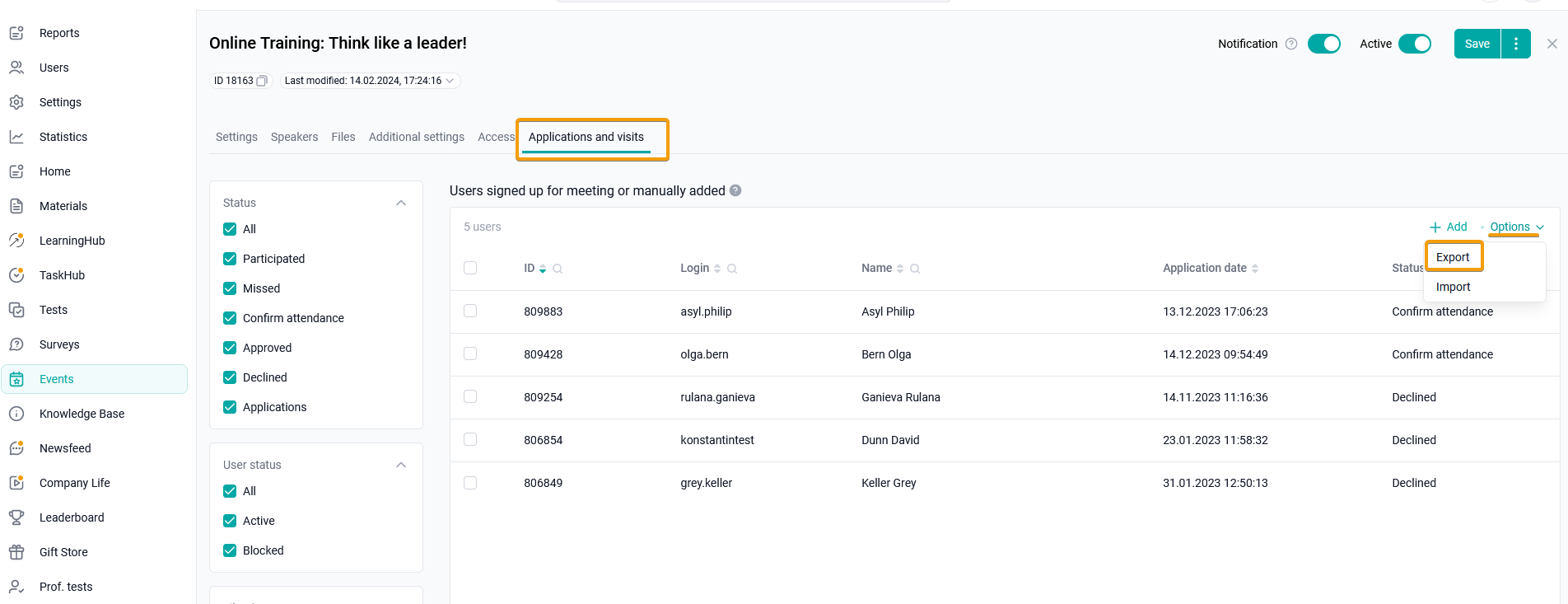
Click the Import button in the Options menu, in the upper-right corner of the table.
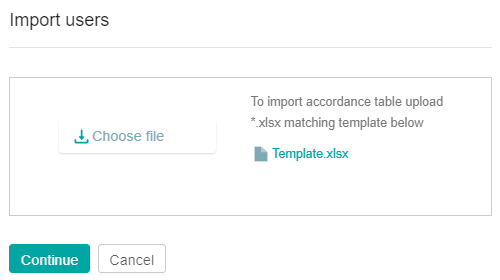
Before importing a file into the system, download a template with a sample of filling in the import file " Template.xlsx".
The uploaded file must contain a list of user accounts with the mandatory indication of the login for each user in a separate line.
Data requirements for file importation
the login import file: it can contain Latin letters, numbers , slash/, backslash\, underscore_, period . , dash-and the dog @ (1-50 characters).
Click on the Select File button and upload the prepared file for import.
Click Continue. You can change or delete the downloaded file by clicking on the corresponding buttons.
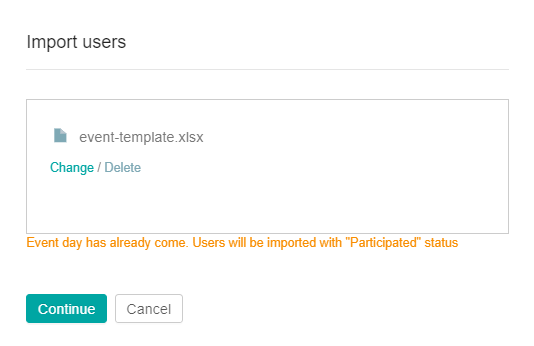
After downloading the file, but before confirming the import, one of the following scenarios occurs:
If the event has a start date, and it has not yet arrived, or there is no start date, users will be added with the status " Application approved",
If the event has a start date, and it has already arrived, users will be added with the status "Participated".
By clicking on the Continue button, users will be imported into the system.
After the import is successfully completed, information about the number of records added and changed will be displayed.
After the import is completed, the users will appear in the table. To go to the list of participants page, click Close.
Possible errors: The system will not start importing users and will give an error if
the file is loaded in the wrong format.
Solution: Click Edit and upload the file (*xlsx).
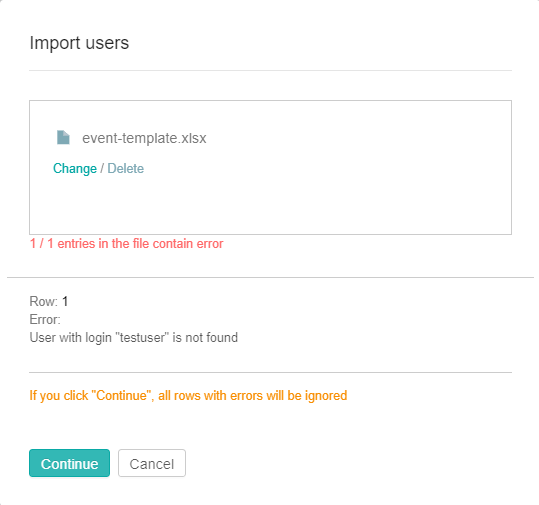
If errors occur during import, a window with a list of them will appear. The list shows the string and the type of error.
Import errors
The file does not contain any entries.
Solution: Fill in the login fields in the file.
The field # field name# can contain no more than #the number of # characters,
Solution: Enter the allowed number of characters.
The entered value does not match the format.
Solution: Enter possible characters in the specified field.
the user was not found (does not exist in the company).
Solution: Check the correctness of the entered username. If everything is correct, create a user account in the company.
