Assigning a reward to a user
This form allows you to assign a reward to users.
Go to the LIST OF AWARDEES tab inside the award.
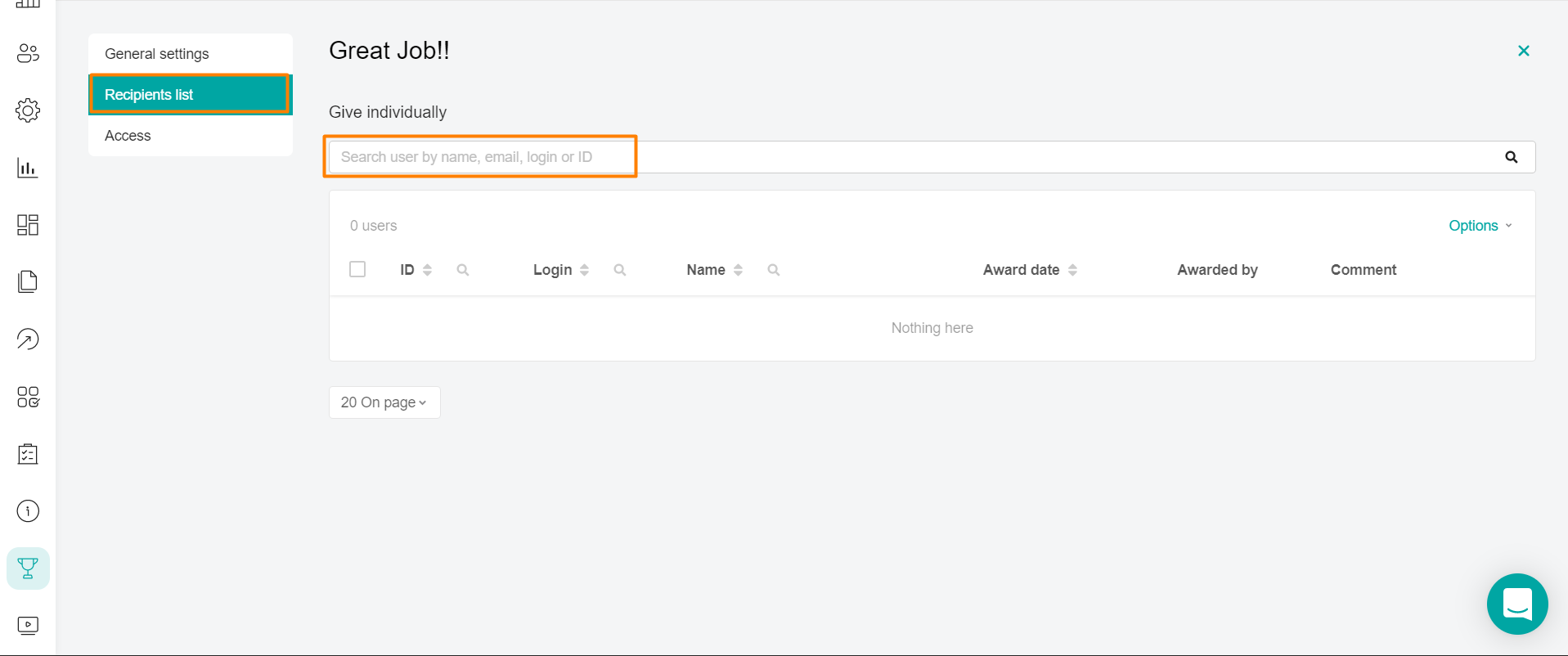
Enter the employee's name, email, id or login in the search field to give out individually and select it in the search results. In this case, this award will be assigned to the user. The user will appear below in the award table.
Note: If you try to assign a reward that is not available to the user, a warning will be displayed about its unavailability and the award will not be assigned to the user.
The table of awardees has a search function for the columns id, login and name. You can click on any of the listed columns and enter the data to search for the user.
By clicking on the user, the user is redirected to his reward card.
The user's award card displays information about the awarded user and who issued the award - the administrator / manager.
You can enter a Comment on the award.
Note: When the comment is changed and the changes are saved, the data in the Award Date field is updated.
If you have entered a comment, click Save Changes.
Clicking on the Cancel button closes the user's reward card.
