The question bank consists of a set of questions related to skills. Prof. tests are formed from this database of questions.
Select the Prof. TESTS, and go to the Question Bank cell.
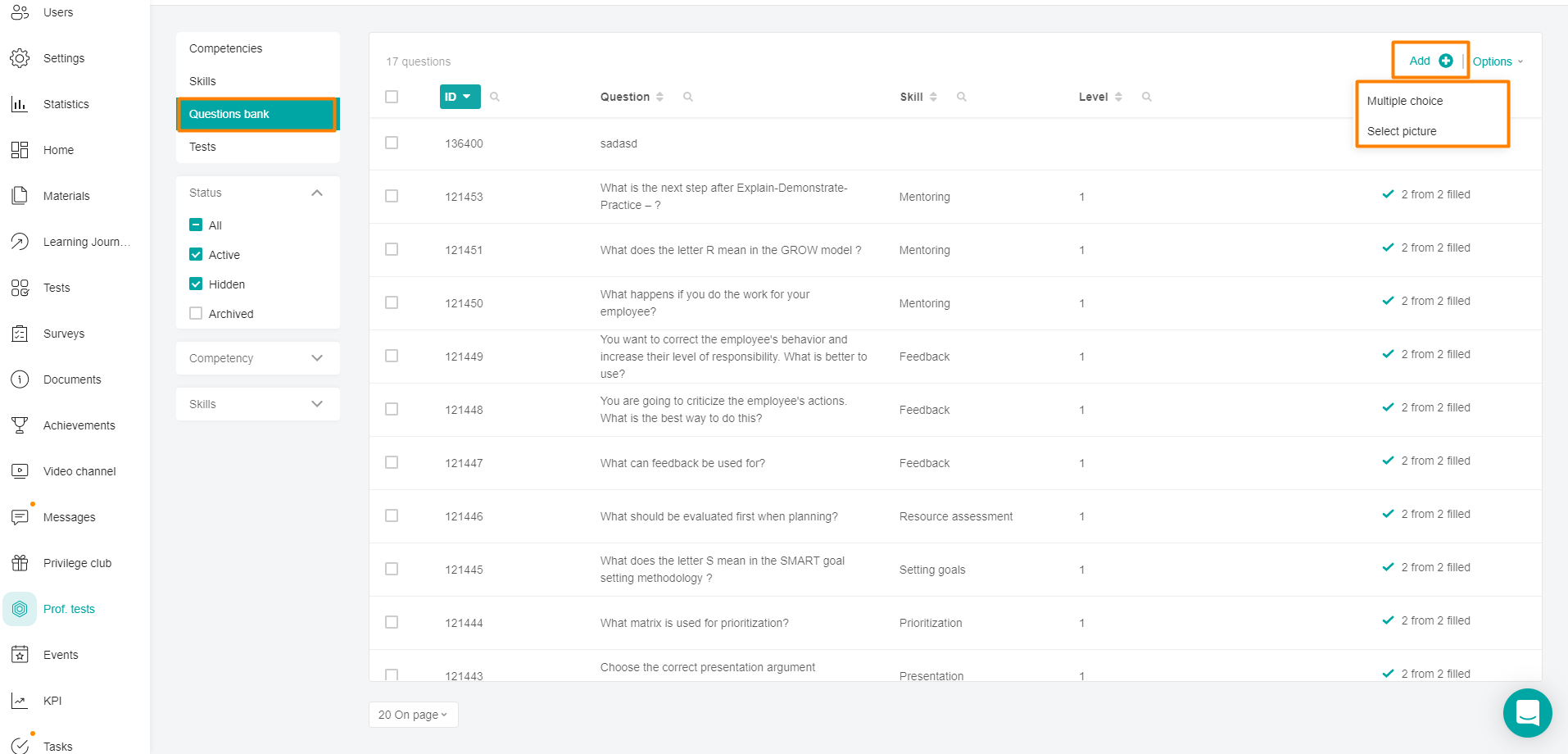
To add a question, click on the +Add button.
"Multiple choice" - a question with text answer options,
"Choosing a picture" - a question with images in the answer options.
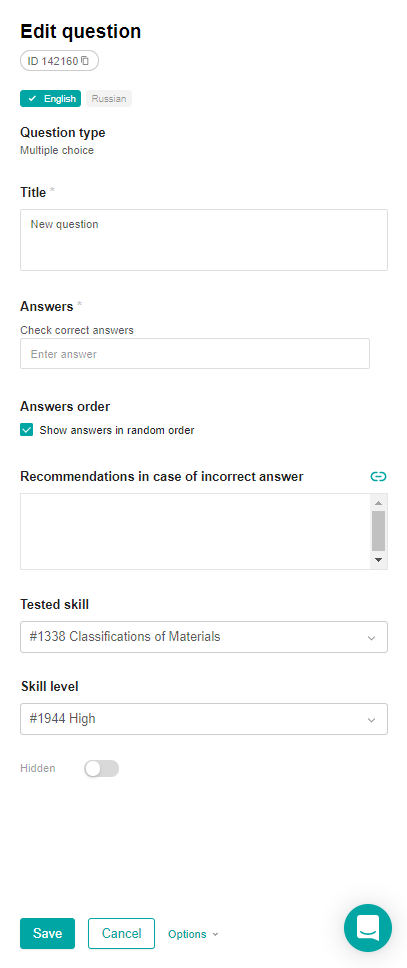
Enter a test question in the Title (max.1000 characters) text field.
add the required number of answer options in the Answers block (max. 1000 characters):
enter the answer in the field and click on the Add button that appears. The answer option will appear below all the others in the list of answers.
check the box next to the correct answers (there may be one or more correct answers).
if necessary, click the Delete answer option urn button.
Enter the text of the recommendations that will be displayed to the user if the answer is incorrect (max. 1000 characters). Click on the Link button in the upper-right corner to insert a link to the document or section you need to study.
Note: The Recommendations field for an incorrect answer is displayed if the "Show recommendations after the test is completed" check box is set in the settings of the Prof. test.
Select the skill to test. After selecting a skill, the Skill Level field will appear below. When you enter several characters, the skill is searched for. When you click on the skill, it will be substituted in the field.
Skills the skill level is the same in all localizations (only the name changes).
The fields Tested skill and Skill level are mandatory for all localizations, if you try to transfer the question to the "Active" status without specifying them, an error will be displayed.
The Status toggle determines whether the question is available in the test or not. It has two values "Hidden" or "Active".
Click Save.
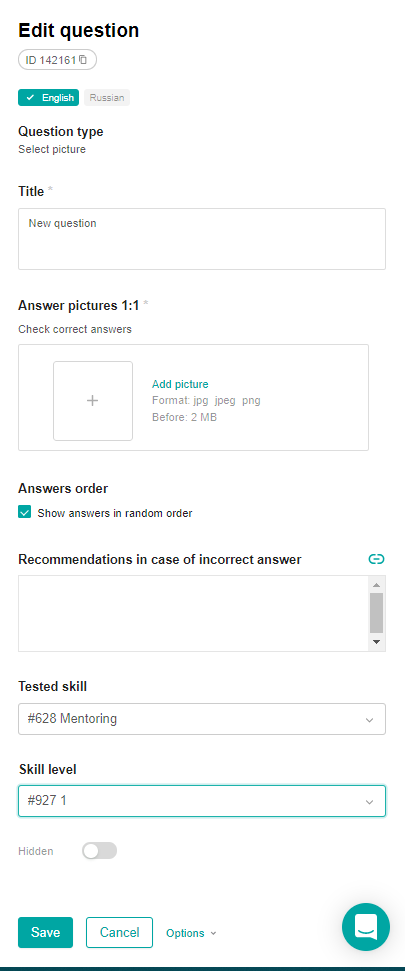
Enter a test question in the Title (max.1000 characters) text field.
Add pictures Answer options,
click on the add image area + and add an image from the computer's local storage. A field will appear below to add the following option. Add the required number of answer options.
check the box next to the correct answers (there may be one or more correct answers).
if necessary, click the Delete answer option urn button.
Enter the text of the recommendations that will be displayed to the user if the answer is incorrect (max. 1000 characters). Click on the Link button in the upper-right corner to insert a link to the document or section you need to study.
Note: The Recommendations field for an incorrect answer is displayed if the "Show recommendations after the test is completed" check box is set in the settings of the Prof. test.
Select the Skill and Skill Level to test.
Click Save.
Note: Please note that the image addition area displays hints about possible extensions and file size.
Errors: The system will not allow you to save the changes and will give an error if:
the correct answer is not specified,
several identical answers are specified,
only one answer option has been created.
You can add a large number of questions to the question bank at the same time using the import questions function. For detailed instructions on importing, see here.
