Mass movement of materials
Go to the DOCUMENTS section.
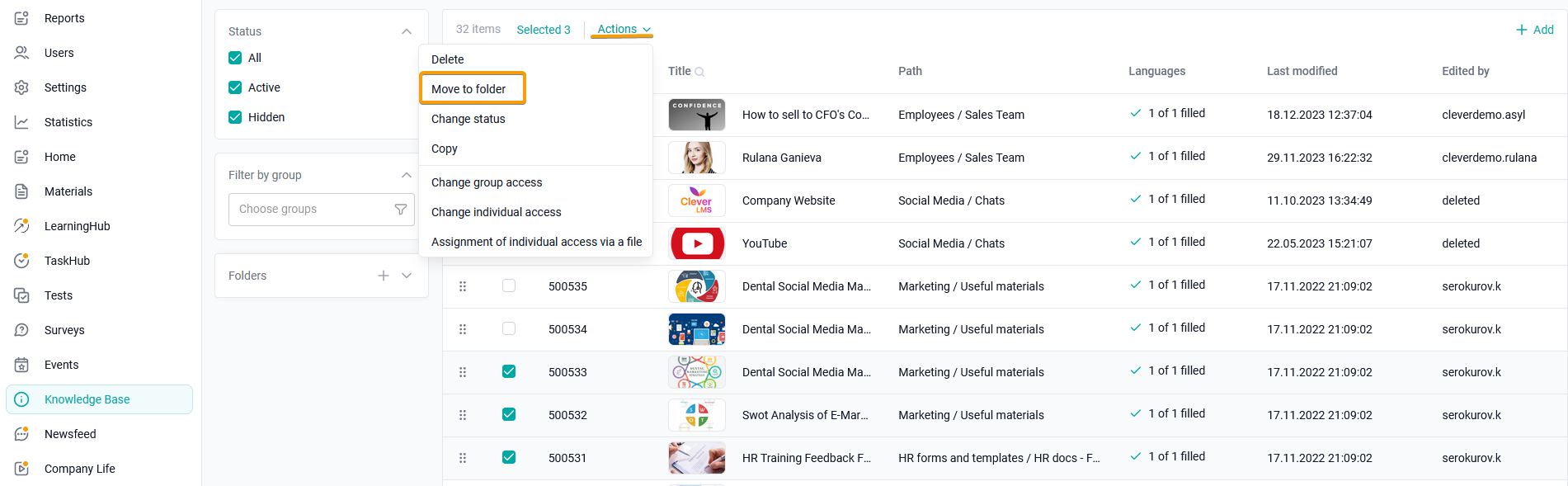
Check the box next to the material that you want to move to another folder/subfolder.
In the Actions menu that appears, above the list of materials, click Move to Folder.
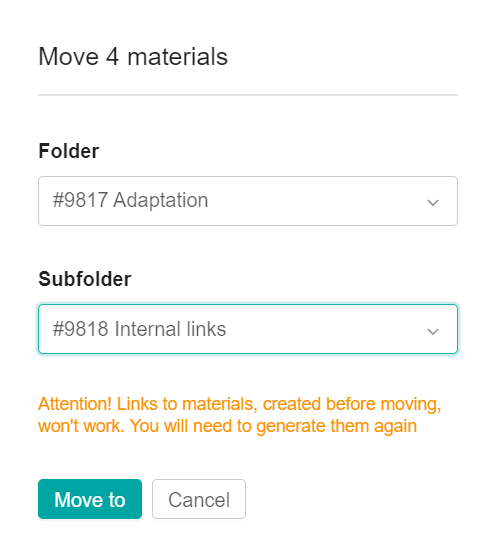
Select the folder and subfolder to which the materials will be moved.
Click the Move button to confirm.
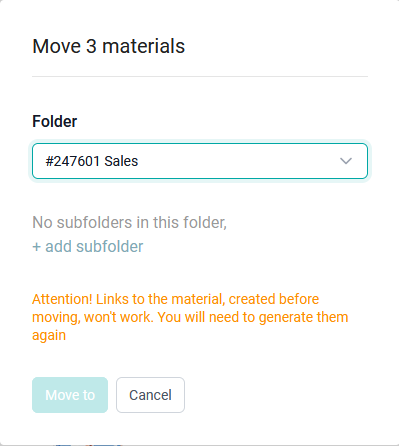
When you select a folder that does not have subfolders, the +add subfolder button is displayed instead of the Subfolder drop-down list. By clicking on it, the modal window for mass movement of materials closes and the side modal window for creating a subfolder opens. After closing/creating a subfolder, the ticks from the selected materials in the list do not disappear.
After creating a subfolder, you can perform all the same actions for moving materials.
Changing the order of materials in the catalog
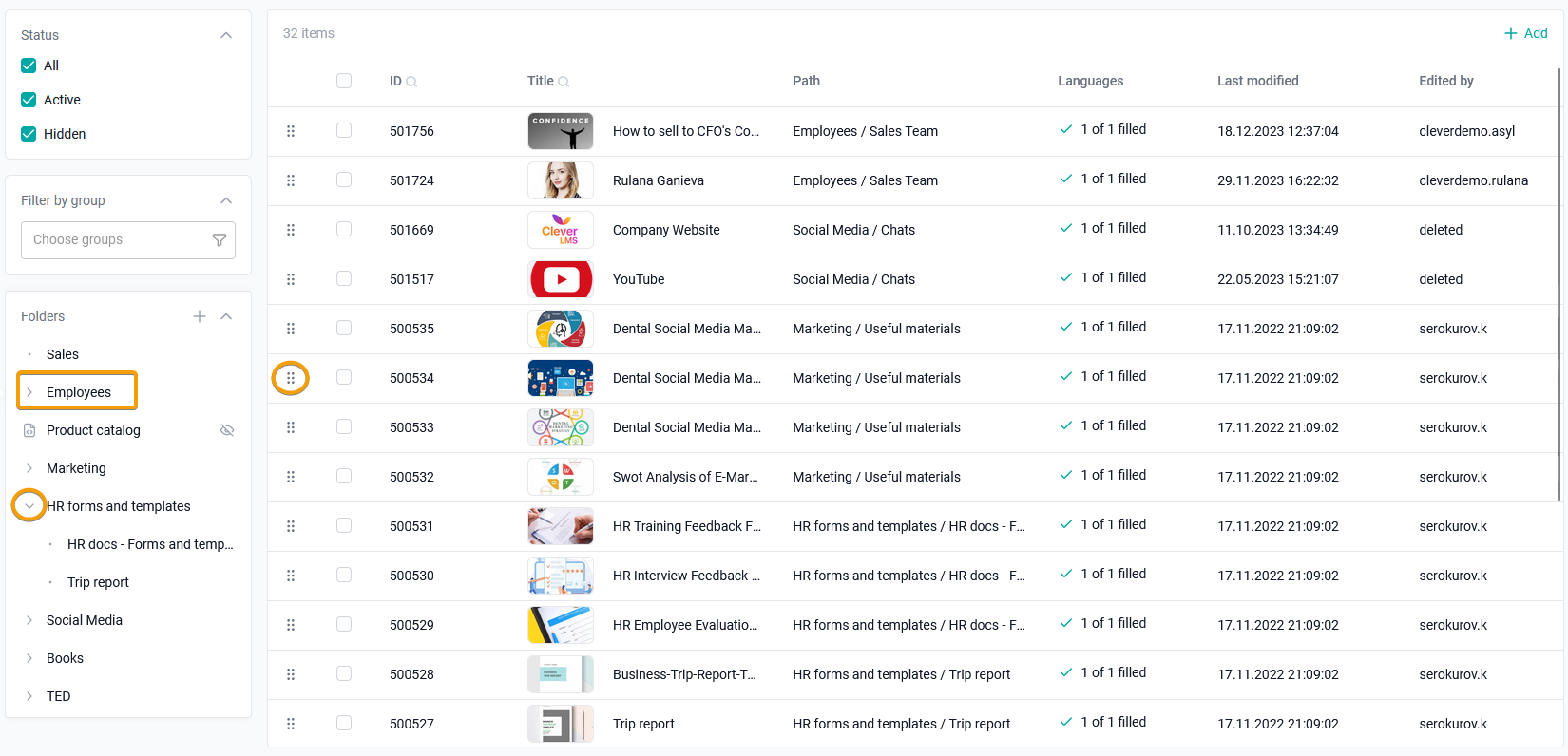
To move materials inside a subdirectory, select the directory and the subdirectory inside it in the additional navigation. The main area will display a list of materials from the selected subdirectory.
You can change the order of materials using the drag&drop method. To do this, click and hold the mouse button on the element next to the material selection check mark and drag it to the desired location. There is no need to confirm the change in the order of materials.
