The media library is an informational corporate channel where you can post company news, management appeals, congratulate on holidays or hold contests.
There are no statistics on this section, but you will be able to track the number of views, likes and comments.Before adding materials, you need to create categories to group them in the platform.
Cases using the Media Library.
Select the VIDEO CHANNEL section, and go to the categories menu.

Click on the +Add Category button.
In the Category context menu, enter the name of the category in the text field, for example, "Useful" and click Save.
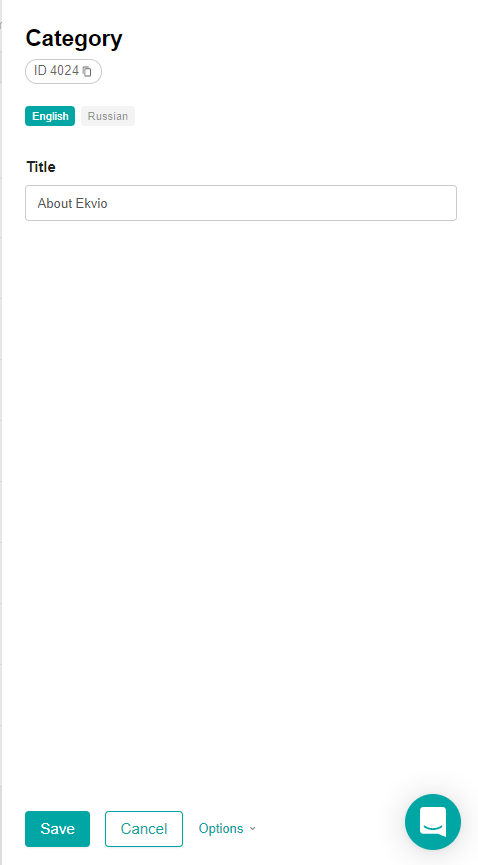
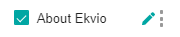
To change the name of a category or delete it, hover the cursor over the category and select the edit button. In the context menu, change the Category name and save the changes by clicking the Save button. To delete a category, click Delete and select Done in the confirmation window.
Example of adding a video clip
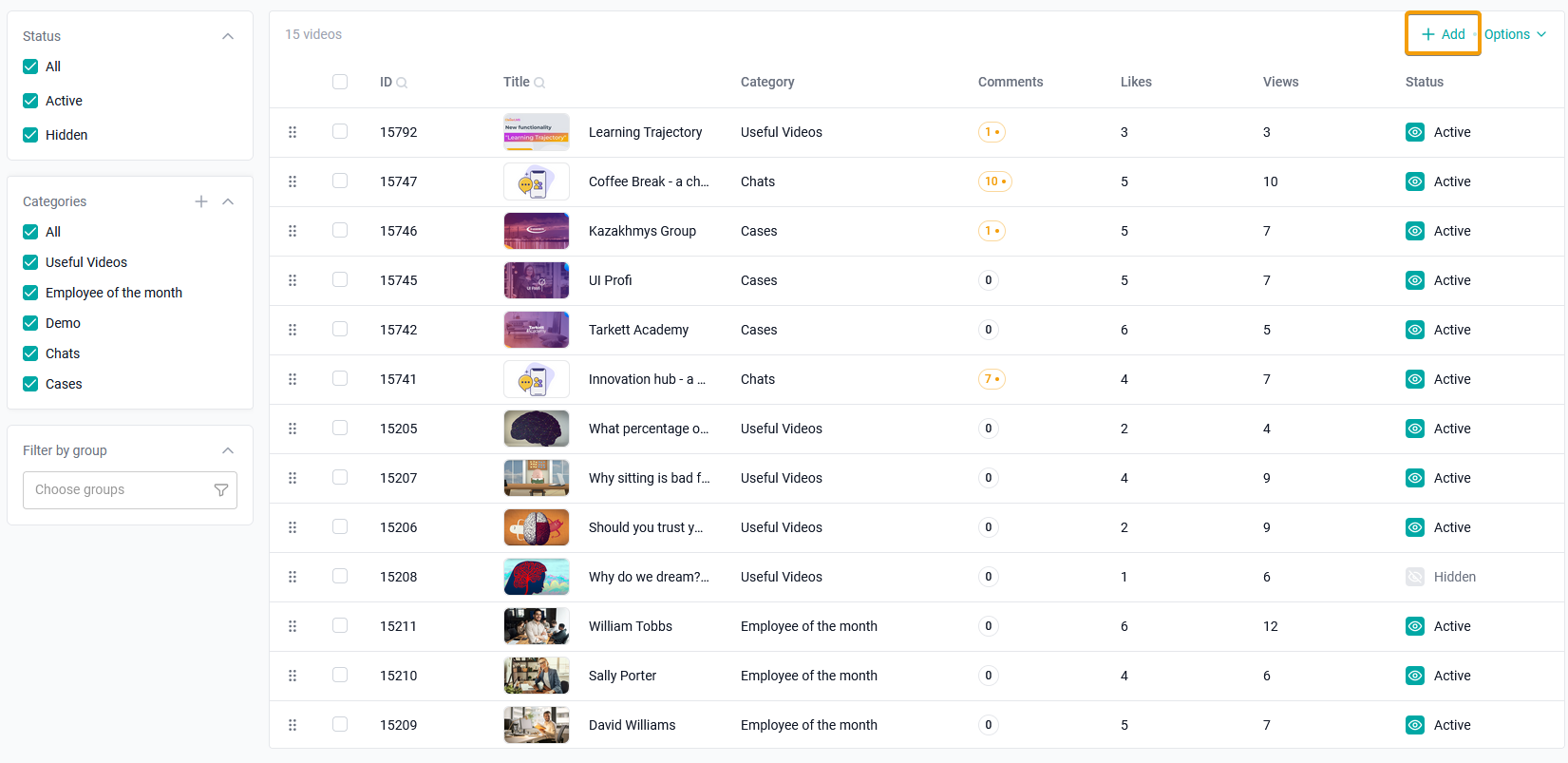
To add a video clip, click on the +Add button.
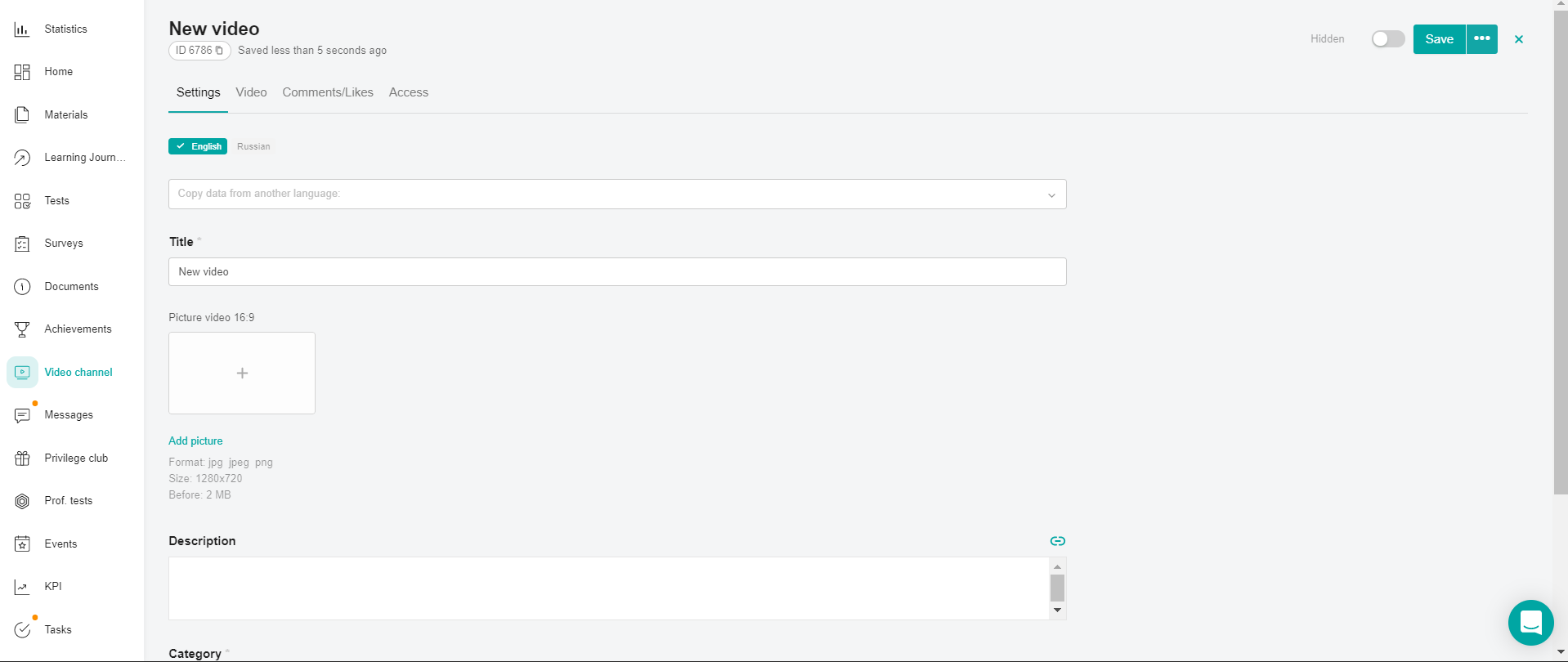
configure user ACCESS to the video.
