After the user passes the test with open questions, a badge with the number of questions that the administrator needs to check will appear in the administrative panel, opposite the CHECK ANSWERS tab.
To make it easier to search for tests that require verification, use the Test Responses filter. Check the box "Show unchecked".
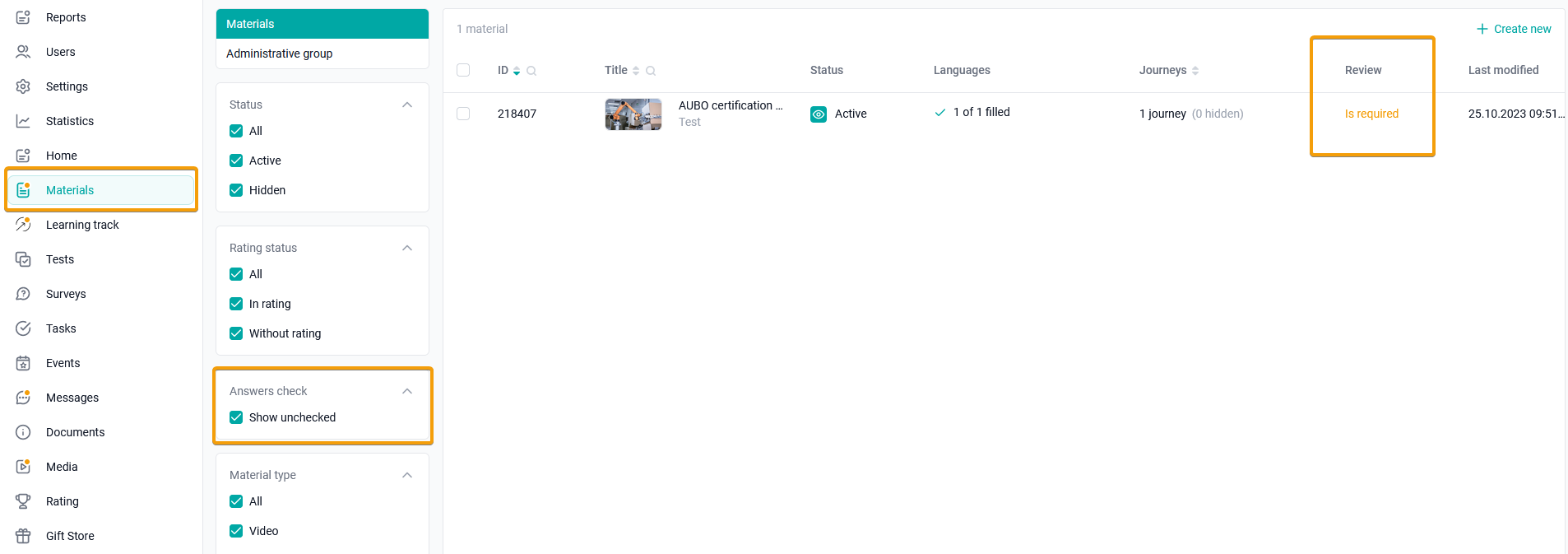
At the same time, the untested tests will be displayed in the table. The Verification column shows the number of responses that require verification.
Go to the material by clicking on the test cell.
If the number of open questions to check is greater than zero, go to the CHECK ANSWERS tab. This opens a list of responses to check.
You can check each response individually by going to it, or massively change the response statuses
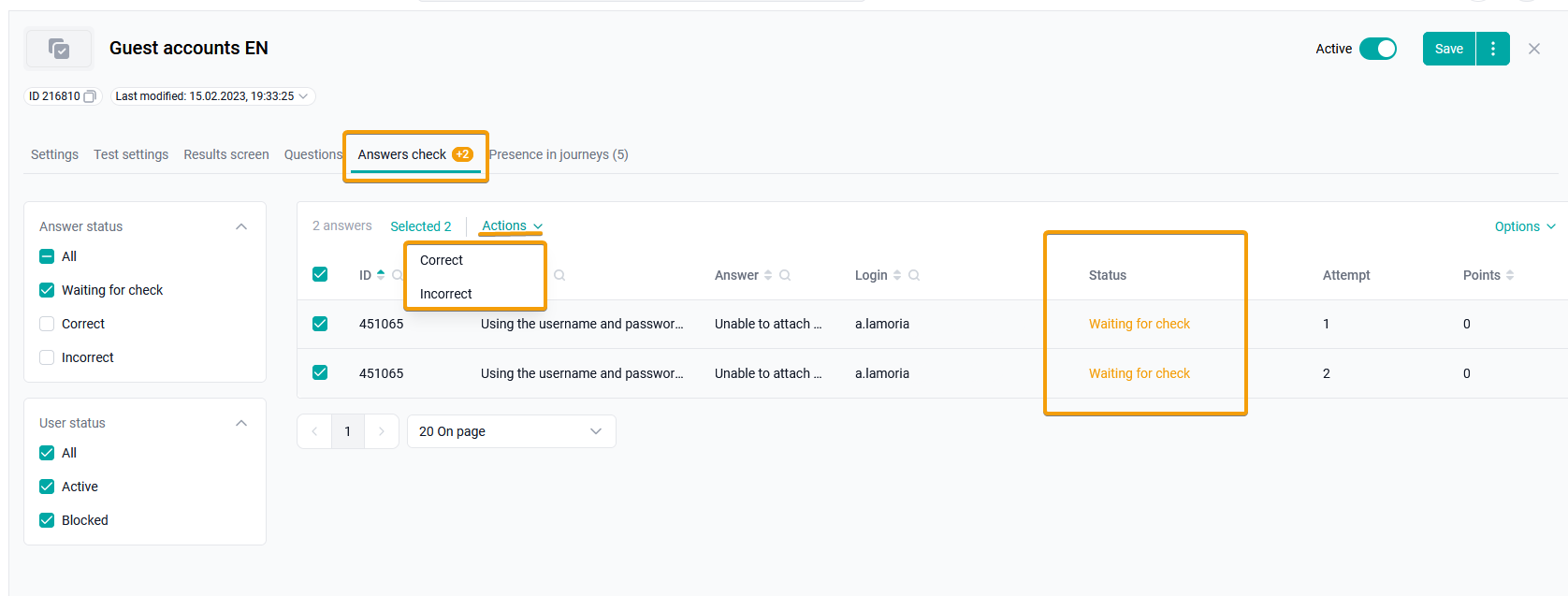

Read the user's response, select the desired status, enter a Comment (max. 1000 characters, optional). The Comment field supports adding internal and external links.
Give the user a score in Points for the answer:
Waiting for verification - the default status. The Response Points field is not displayed.
Correct - you can change the number of points for the answer. By default, the maximum number of points is set.
Incorrect - you can change the number of points for the answer. By default, 0 points are set.
Click Save to save the changes.
Check the box next to the responses for which you want to change the response status. In the Actions drop-down menu that appears, click on the desired status Correct, Incorrect, Waiting for verification above the list of questions and select Mark as #status# in the confirmation window.
Correct - the user will receive the maximum number of points for an open question. The maximum number of points is set up in the question card.
Incorrect - the answer will be marked as incorrect and the user will receive 0 points.
Waiting for verification - the administrator will have to return later and check the user's responses.
