Selecting certain options allows you to filter users in the list by different statuses.
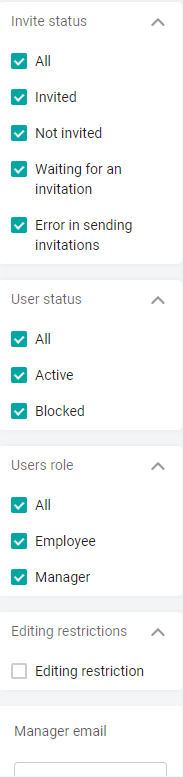
There are filters to the left of the list of users.
Invitation Status:
All-all users,
Invited - an invitation has been received, the user card has a check mark User invited,
Not invited - the User is not invited check box is not set,
Waiting for an invitation - an invitation has been sent (in the queue), the User invited check box is not set in the user card.
An error occurred when sending an invitation, and the invitation was not sent for any reason, the "User invited" checkbox is not set.
User status:All-all users,
Active - have the opportunity to use the application,
Blocked - do not have access to the platform.
The role of users:All-all users,
Employee,
Director (a check box is installed in the user card stating that the employee is a manager)
The ability to edit (displayed by super administrators):
No editing - users are displayed who have the "Administrators can edit and delete" checkbox unchecked in the card. At the same time, ordinary admins cannot change the data or delete such a user.
The filter by groups allows you to display the users of the selected groups in the table.
When the Personal Data module is enabled, the filters The Status of the Personal Data questionnaire and the Availability of the questionnaire are displayed.
In the upper-left corner above the table, the number of users who match the filter parameters is displayed.
When selecting a filter, users are filtered on the fly, as the option is selected.
You can click on the search icon in the column name and enter the part of the name corresponding to the users you are looking for. The search query will be displayed immediately in the table.

